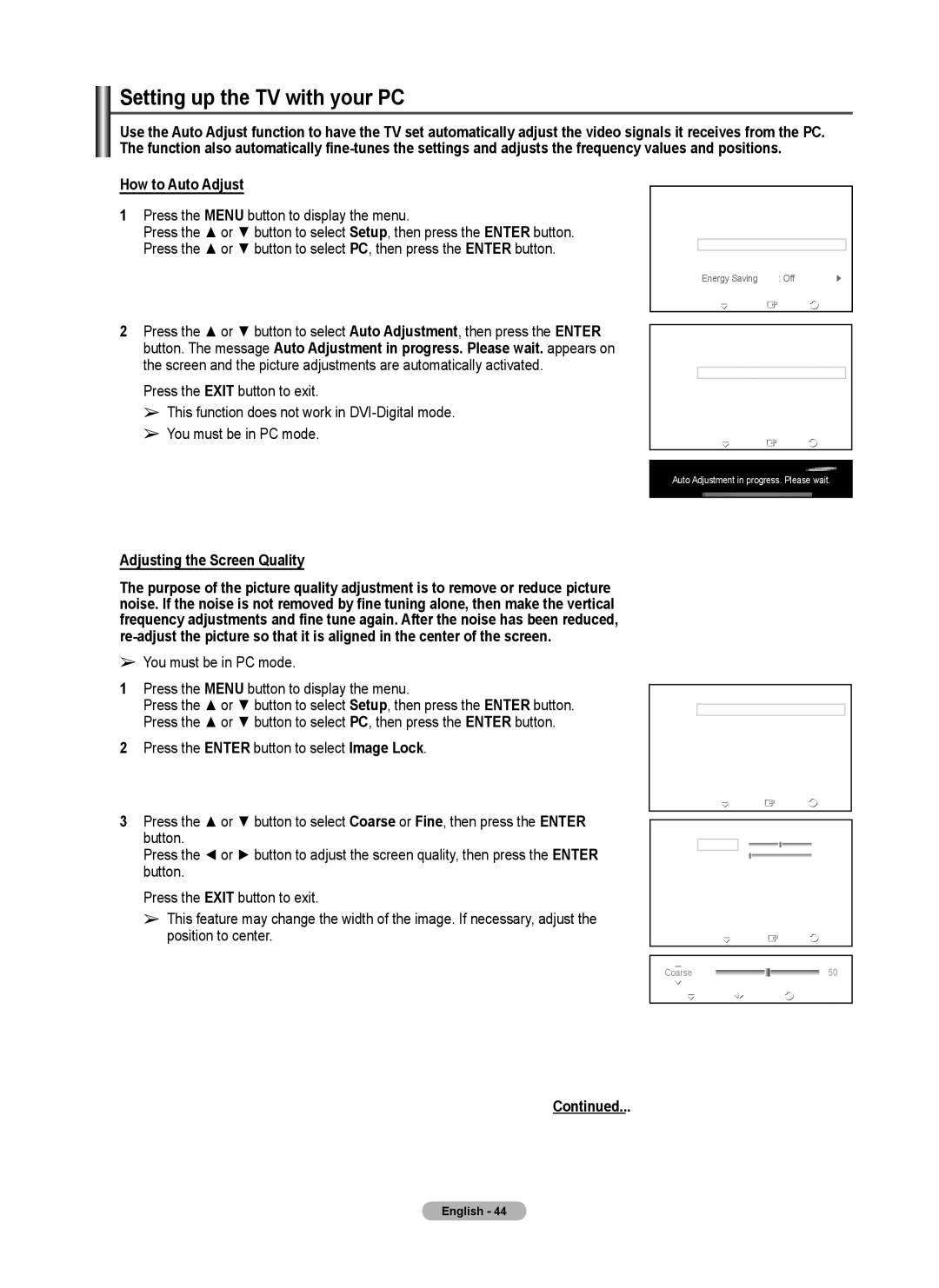Setting up the TV with your PC
Use the Auto Adjust function to have the TV set automatically adjust the video signals it receives from the PC. The function also automatically
How to Auto Adjust
1Press the MENU button to display the menu.
Press the ▲ or ▼ button to select Setup, then press the ENTER button. Press the ▲ or ▼ button to select PC, then press the ENTER button.
2Press the ▲ or ▼ button to select Auto Adjustment, then press the ENTER button. The message Auto Adjustment in progress. Please wait. appears on the screen and the picture adjustments are automatically activated.
Press the EXIT button to exit.
➢This function does not work in
➢You must be in PC mode.
Adjusting the Screen Quality
The purpose of the picture quality adjustment is to remove or reduce picture noise. If the noise is not removed by fine tuning alone, then make the vertical frequency adjustments and fine tune again. After the noise has been reduced,
➢You must be in PC mode.
1Press the MENU button to display the menu.
Press the ▲ or ▼ button to select Setup, then press the ENTER button. Press the ▲ or ▼ button to select PC, then press the ENTER button.
2Press the ENTER button to select Image Lock.
3Press the ▲ or ▼ button to select Coarse or Fine, then press the ENTER button.
Press the ◄ or ► button to adjust the screen quality, then press the ENTER button.
Press the EXIT button to exit.
➢This feature may change the width of the image. If necessary, adjust the position to center.
T V | Setup |
▲ More |
|
|
Blue Screen | : Off | ► |
Melody | : Medium | ► |
PC |
| ► |
Home Theater PC | : Off | ► |
Light Effect | : In Watching TV ► | |
Energy Saving | : Off | ► |
▼ More
| Move | Enter | Return | |
|
|
|
|
|
T V | PC |
|
| |
| Image Lock |
| ► | |
| Position |
| ► | |
| Auto Adjustment |
|
|
|
| Image Reset |
|
|
|
| Move | Enter | Return | |
Auto Adjustment in progress. Please wait.
T V | PC |
|
| |
|
|
|
|
|
| Image Lock |
| ► |
|
| Position |
| ► |
|
| Auto Adjustment |
|
| |
| Image Reset |
|
|
|
| Move | Enter | Return | |
|
|
|
| |
T V | Image Lock |
|
| |
Coarse ![]() 50
50
Fine ![]() 0
0
| Move | Enter | Return |
Coarse |
|
| 50 |
Move | Adjust | Return | |
Continued...
English - 44