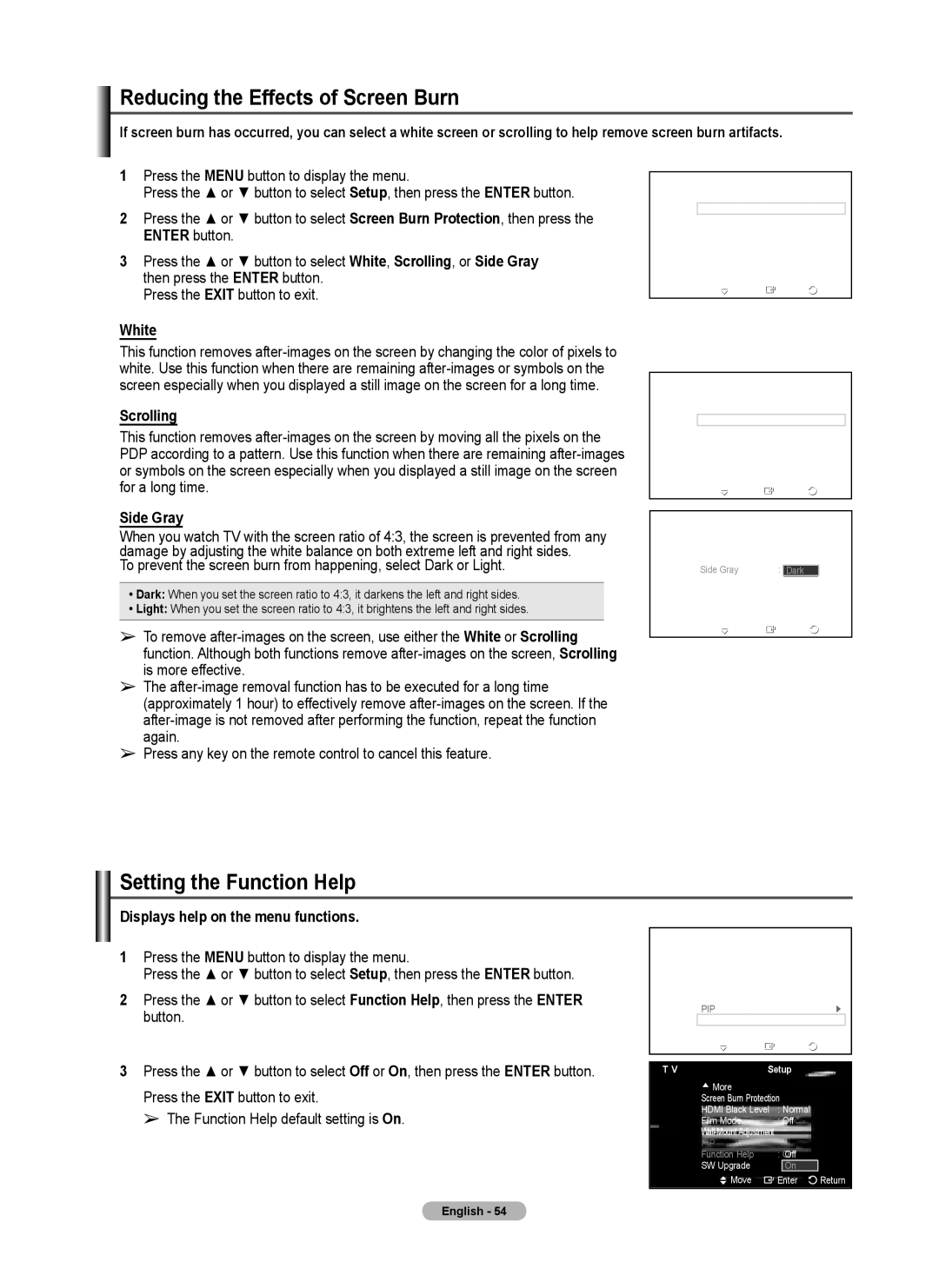Reducing the Effects of Screen Burn
If screen burn has occurred, you can select a white screen or scrolling to help remove screen burn artifacts.
1Press the MENU button to display the menu.
Press the ▲ or ▼ button to select Setup, then press the ENTER button.
2Press the ▲ or ▼ button to select Screen Burn Protection, then press the ENTER button.
3Press the ▲ or ▼ button to select White, Scrolling, or Side Gray then press the ENTER button.
Press the EXIT button to exit.
White
This function removes
Scrolling
This function removes
Side Gray
When you watch TV with the screen ratio of 4:3, the screen is prevented from any damage by adjusting the white balance on both extreme left and right sides.
To prevent the screen burn from happening, select Dark or Light.
•Dark: When you set the screen ratio to 4:3, it darkens the left and right sides.
•Light: When you set the screen ratio to 4:3, it brightens the left and right sides.
➢To remove
➢The
➢Press any key on the remote control to cancel this feature.
T V | Screen Burn Protection | |||
| Pixel Shift |
| ► | |
| White |
| ► |
|
| Scrolling |
| ► |
|
| Side Gray | : Dark | ► | |
| Move | Enter | Return | |
T V | Screen Burn Protection | ||||
| Pixel Shift |
|
| ► | |
| White |
|
| ► | |
| Scrolling |
|
| ► |
|
| Side Gray | : Dark | ► |
| |
| Move | Enter | Return | ||
|
|
|
|
|
|
T V | Screen Burn Protection | ||||
| Pixel Shift |
|
|
|
|
| White |
|
|
|
|
| Scrolling |
|
|
|
|
| Side Gray | : | Dark |
|
|
|
|
| Light |
|
|
| Move | Enter | Return | ||
Setting the Function Help
Displays help on the menu functions.
1Press the MENU button to display the menu.
Press the ▲ or ▼ button to select Setup, then press the ENTER button.
2Press the ▲ or ▼ button to select Function Help, then press the ENTER button.
3Press the ▲ or ▼ button to select Off or On, then press the ENTER button.
Press the EXIT button to exit.
➢ The Function Help default setting is On.
T V | Setup |
|
| |
| ▲ More |
|
|
|
| Screen Burn Protection | ► | ||
| HDMI Black Level : Normal | ► | ||
| Film Mode | : Off | ► | |
| ► | |||
| PIP |
| ► | |
| Function Help | : On | ► |
|
| SW Upgrade |
| ► |
|
| Move | Enter | Return | |
|
|
|
|
|
T V | Setup |
|
| |
▲More
Screen Burn Protection |
| ||
HDMI Black Level | : Normal |
| |
Film Mode | : Off |
| |
|
|
| |
PIP | : OnOff |
| |
Function Help |
| ||
SW Upgrade |
| On |
|
Move | Enter | Return | |
English - 54