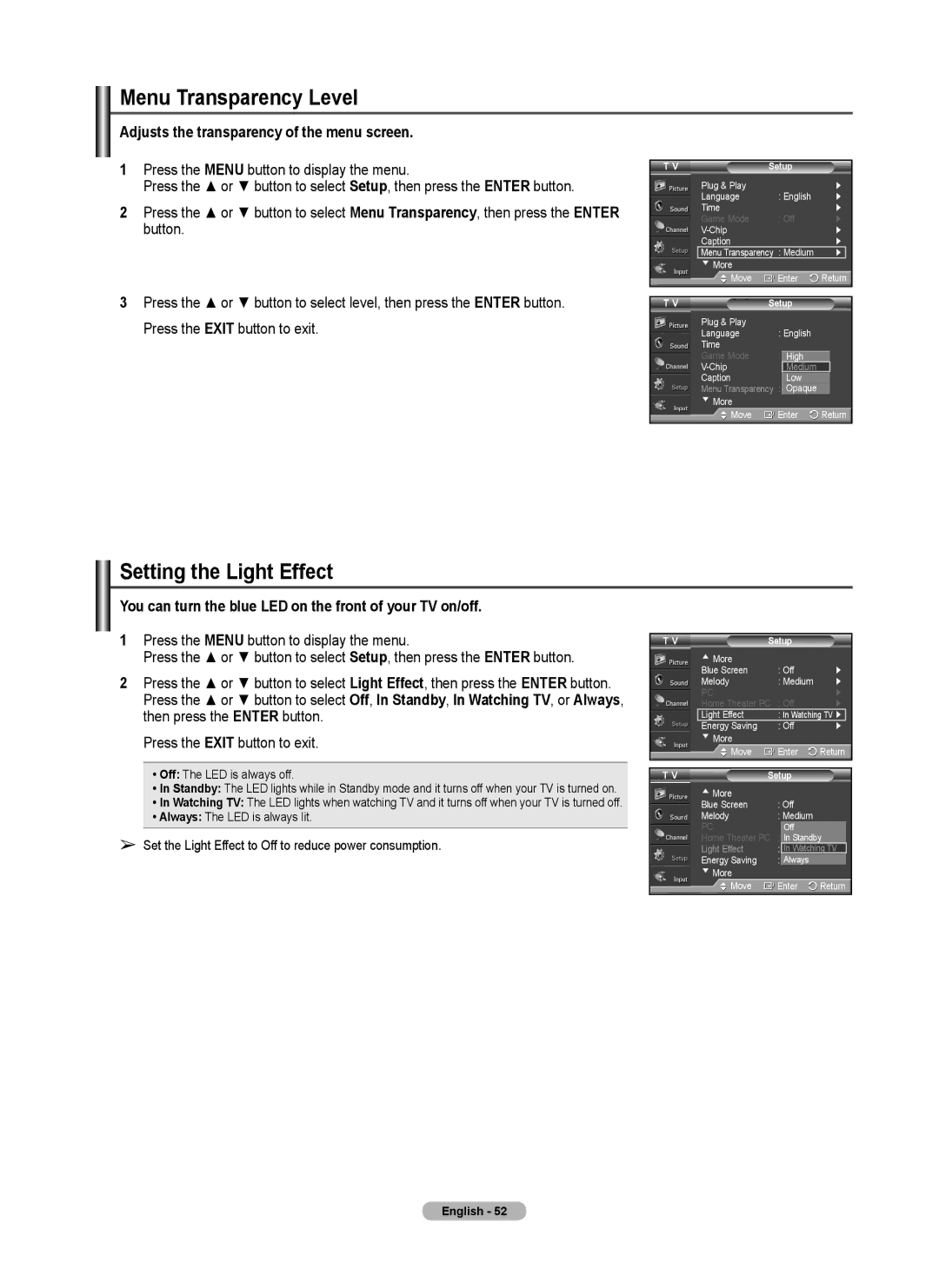Menu Transparency Level
Adjusts the transparency of the menu screen.
1Press the MENU button to display the menu.
Press the ▲ or ▼ button to select Setup, then press the ENTER button.
2Press the ▲ or ▼ button to select Menu Transparency, then press the ENTER button.
3Press the ▲ or ▼ button to select level, then press the ENTER button. Press the EXIT button to exit.
T V | Setup |
|
| |
| Plug & Play |
| ► | |
| Language | : English | ► | |
| Time |
| ► | |
| Game Mode | : Off | ► | |
|
| ► | ||
| Caption |
| ► | |
| Menu Transparency : Medium | ► |
| |
| ▼ More |
|
|
|
Move | Enter | Return | ||
|
|
|
|
|
T V | Setup |
|
| |
Plug & Play |
|
|
|
|
Language | : English |
|
| |
Time |
|
|
|
|
Game Mode | : OffHigh |
|
| |
| Medium |
|
| |
Caption |
| Low |
|
|
Menu Transparency : | MediumOpaque |
|
| |
▼More
![]() Move
Move ![]() Enter
Enter ![]() Return
Return
Setting the Light Effect
You can turn the blue LED on the front of your TV on/off.
1Press the MENU button to display the menu.
Press the ▲ or ▼ button to select Setup, then press the ENTER button.
2Press the ▲ or ▼ button to select Light Effect, then press the ENTER button. Press the ▲ or ▼ button to select Off, In Standby, In Watching TV, or Always, then press the ENTER button.
Press the EXIT button to exit.
•Off: The LED is always off.
•In Standby: The LED lights while in Standby mode and it turns off when your TV is turned on.
•In Watching TV: The LED lights when watching TV and it turns off when your TV is turned off.
•Always: The LED is always lit.
➢Set the Light Effect to Off to reduce power consumption.
T V | Setup |
▲ More |
| ► |
Blue Screen | : Off | |
Melody | : Medium | ► |
PC |
| ► |
Home Theater PC | : Off | ► |
Light Effect | : In Watching TV ► | |
Energy Saving | : Off | ► |
▼ More
Move | Enter | Return |
|
|
|
T V | Setup |
|
▲ More |
|
|
|
Blue Screen | : Off |
| |
Melody | : Medium |
| |
PC |
| Off |
|
Home Theater PC : OffIn Standby | |||
Light Effect | : | InInWatchingWatchingTV TV | |
Energy Saving | : | OffAlways |
|
▼ More |
|
|
|
Move | Enter | Return | |
English - 52