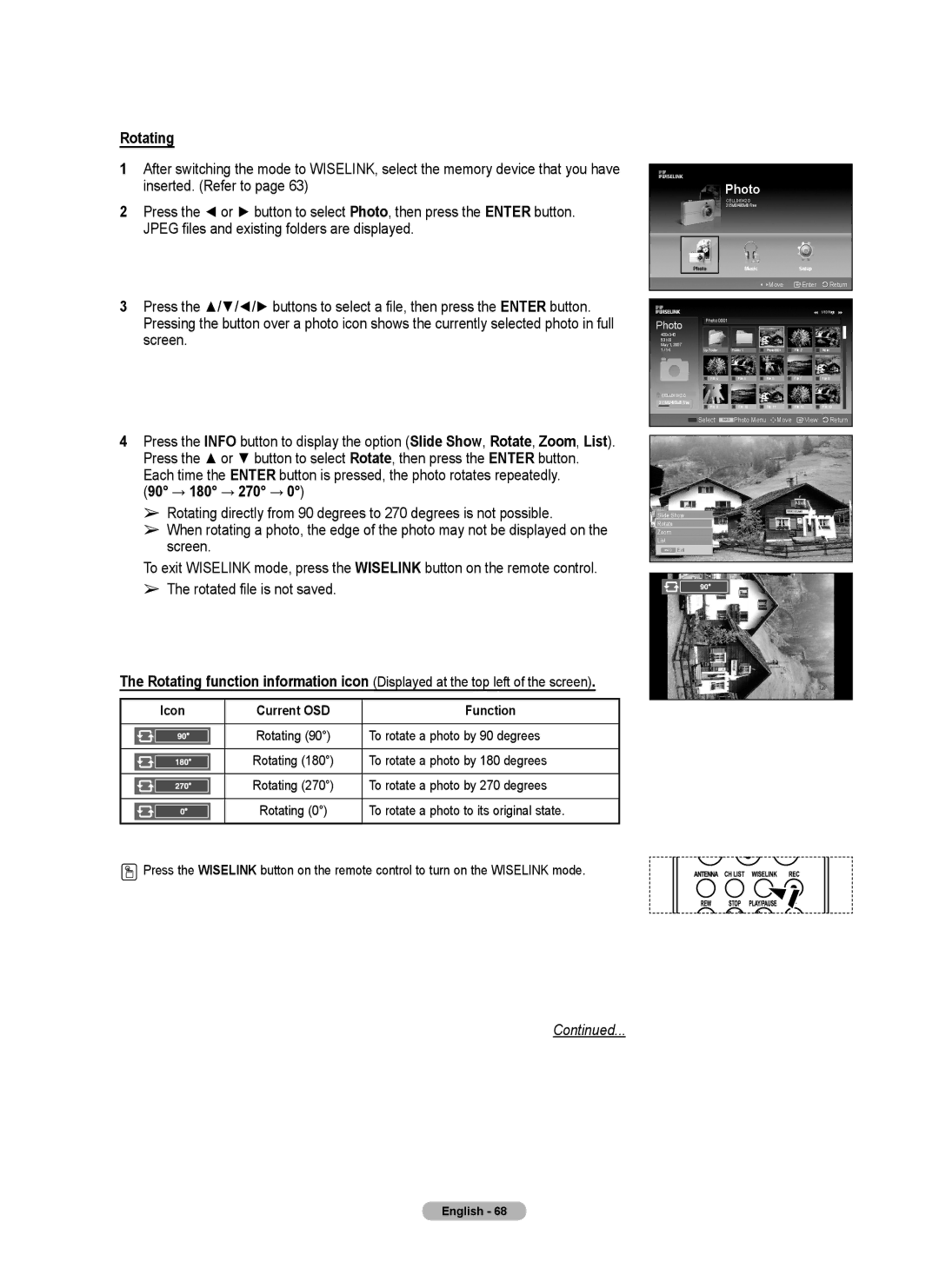Rotating
1After switching the mode to WISELINK, select the memory device that you have inserted. (Refer to page 63)
2Press the ◄ or ► button to select Photo, then press the ENTER button. JPEG files and existing folders are displayed.
3Press the ▲/▼/◄/► buttons to select a file, then press the ENTER button. Pressing the button over a photo icon shows the currently selected photo in full screen.
4Press the INFO button to display the option (Slide Show, Rotate, Zoom, List). Press the ▲ or ▼ button to select Rotate, then press the ENTER button. Each time the ENTER button is pressed, the photo rotates repeatedly.
(90° → 180° → 270° → 0°)
➢Rotating directly from 90 degrees to 270 degrees is not possible.
➢When rotating a photo, the edge of the photo may not be displayed on the screen.
To exit WISELINK mode, press the WISELINK button on the remote control.
➢The rotated file is not saved.
The Rotating function information icon (Displayed at the top left of the screen).
Icon | Current OSD | Function |
|
|
|
| Rotating (90°) | To rotate a photo by 90 degrees |
|
|
|
| Rotating (180°) | To rotate a photo by 180 degrees |
|
|
|
| Rotating (270°) | To rotate a photo by 270 degrees |
|
|
|
| Rotating (0°) | To rotate a photo to its original state. |
|
|
|
![]() Press the WISELINK button on the remote control to turn on the WISELINK mode.
Press the WISELINK button on the remote control to turn on the WISELINK mode.
Photo
CELLDISK2.0 315MB/495MB Free
| Photo | Music |
| Setup |
|
|
|
| Move | Enter | Return |
|
|
|
|
| 1/10 Page |
Photo | Photo 0001 |
|
|
|
|
|
|
|
|
| |
400x340 |
|
|
|
|
|
53 KB |
|
|
|
|
|
May 1, 2007 |
|
|
|
|
|
1 / 14 |
|
| Photo 0001 | File 2 | None |
| File 4 | File 5 | File 6 | File 7 | File 8 |
CELLDISK2.0 |
|
|
|
|
|
315MB/495MB Free | File 9 | File 10 | File 11 | File 12 | File 13 |
| |||||
| Select | Photo Menu | Move | View | Return |
Slide Show
Rotate
Zoom
List
Exit
Continued...
English - 68