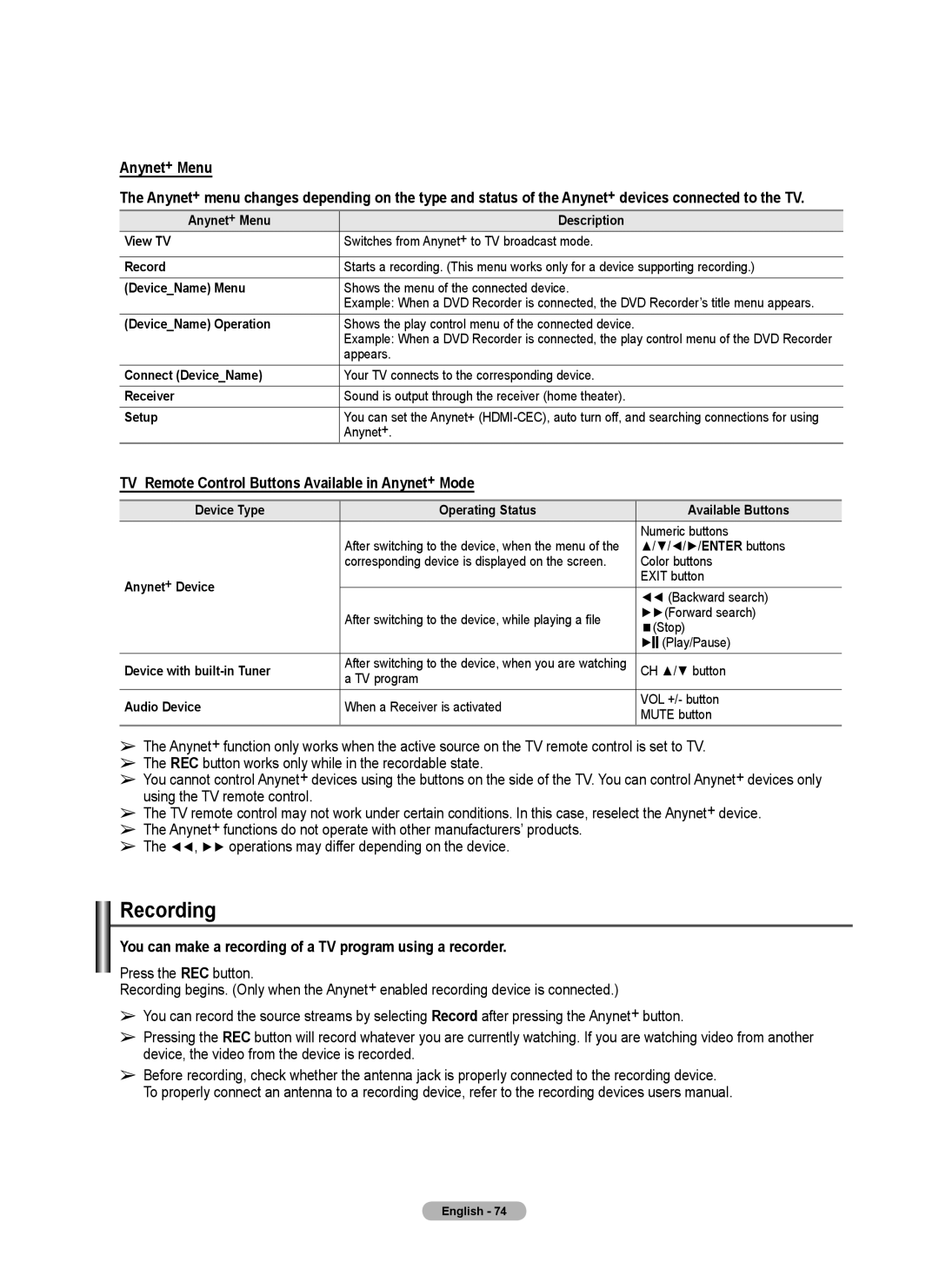Anynet+ Menu
The Anynet+ menu changes depending on the type and status of the Anynet+ devices connected to the TV.
Anynet+ Menu | Description |
View TV | Switches from Anynet+ to TV broadcast mode. |
|
|
Record | Starts a recording. (This menu works only for a device supporting recording.) |
(Device_Name) Menu | Shows the menu of the connected device. |
| Example: When a DVD Recorder is connected, the DVD Recorder’s title menu appears. |
(Device_Name) Operation | Shows the play control menu of the connected device. |
| Example: When a DVD Recorder is connected, the play control menu of the DVD Recorder |
| appears. |
Connect (Device_Name) | Your TV connects to the corresponding device. |
Receiver | Sound is output through the receiver (home theater). |
Setup | You can set the Anynet+ |
| Anynet+. |
TV Remote Control Buttons Available in Anynet+ Mode
Device Type | Operating Status | Available Buttons | |
|
| Numeric buttons | |
| After switching to the device, when the menu of the | ▲/▼/◄/►/ENTER buttons | |
| corresponding device is displayed on the screen. | Color buttons | |
Anynet+ Device |
| EXIT button | |
| ◄◄ (Backward search) | ||
|
| ||
| After switching to the device, while playing a file | ►►(Forward search) | |
| (Stop) | ||
|
| ||
|
| ► (Play/Pause) | |
|
|
| |
Device with | After switching to the device, when you are watching | CH ▲/▼ button | |
| a TV program |
| |
Audio Device | When a Receiver is activated | VOL +/- button | |
MUTE button | |||
|
|
➢The Anynet+ function only works when the active source on the TV remote control is set to TV.
➢The REC button works only while in the recordable state.
➢You cannot control Anynet+ devices using the buttons on the side of the TV. You can control Anynet+ devices only using the TV remote control.
➢The TV remote control may not work under certain conditions. In this case, reselect the Anynet+ device.
➢The Anynet+ functions do not operate with other manufacturers’ products.
➢The ◄◄, ►► operations may differ depending on the device.
Recording
You can make a recording of a TV program using a recorder.
Press the REC button.
Recording begins. (Only when the Anynet+ enabled recording device is connected.)
➢You can record the source streams by selecting Record after pressing the Anynet+ button.
➢Pressing the REC button will record whatever you are currently watching. If you are watching video from another device, the video from the device is recorded.
➢Before recording, check whether the antenna jack is properly connected to the recording device. To properly connect an antenna to a recording device, refer to the recording devices users manual.
English - 74