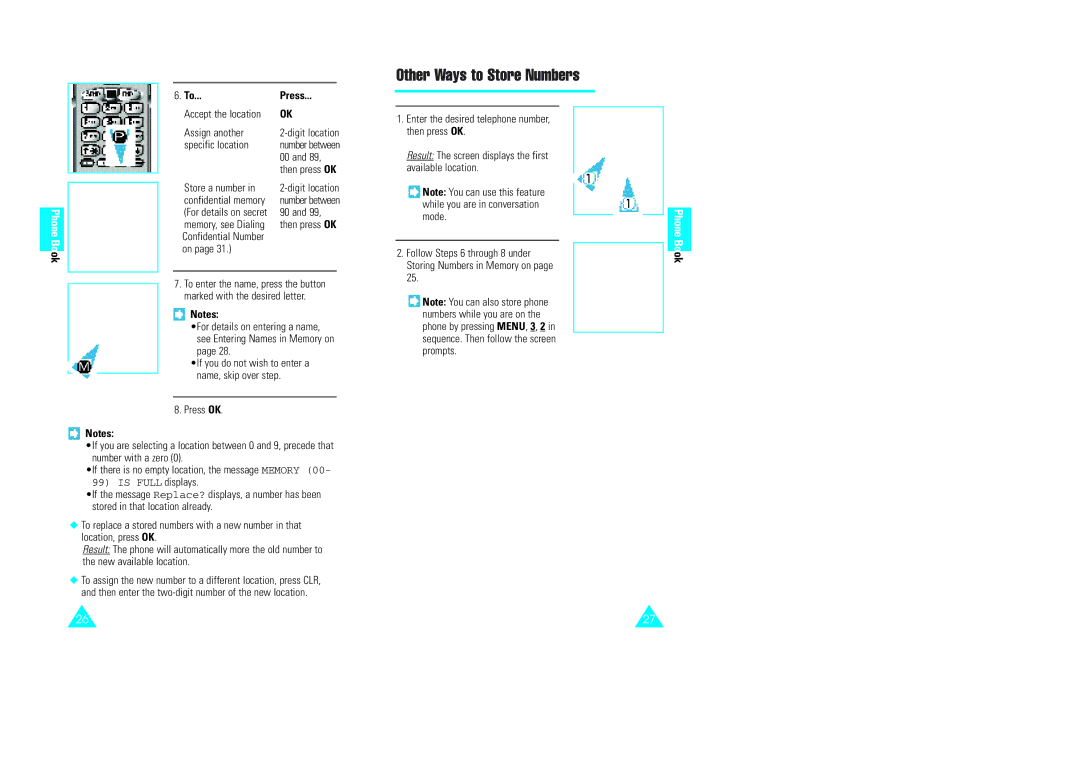|
|
|
| 6. To... | Press... |
|
|
|
|
| Accept the location | OK | |
|
|
|
| Assign another | ||
|
|
|
| specific location | number between | |
|
|
|
|
| 00 and 89, | |
|
|
|
|
| then press OK | |
|
|
|
| Store a number in | ||
|
|
| ||||
|
|
|
| confidential memory | number between | |
|
|
|
| (For details on secret | 90 and 99, | |
Phone |
|
|
| |||
|
|
| memory, see Dialing | then press OK | ||
|
|
|
| |||
Book |
|
|
| Confidential Number |
|
|
|
|
| on page 31.) |
|
| |
|
|
|
|
|
| |
|
|
|
|
|
|
|
7.To enter the name, press the button marked with the desired letter.
![]() Notes:
Notes:
•For details on entering a name, see Entering Names in Memory on page 28.
•If you do not wish to enter a name, skip over step.
8. Press OK.
![]() Notes:
Notes:
•If you are selecting a location between 0 and 9, precede that number with a zero (0).
•If there is no empty location, the message MEMORY (00-
99)IS FULL displays.
•If the message Replace? displays, a number has been stored in that location already.
◆To replace a stored numbers with a new number in that location, press OK.
Result: The phone will automatically more the old number to the new available location.
◆To assign the new number to a different location, press CLR, and then enter the
Other Ways to Store Numbers
1.Enter the desired telephone number, then press OK.
Result: The screen displays the first available location.
![]() Note: You can use this feature while you are in conversation mode.
Note: You can use this feature while you are in conversation mode.
2.Follow Steps 6 through 8 under Storing Numbers in Memory on page 25.
![]() Note: You can also store phone numbers while you are on the phone by pressing MENU, 3, 2 in sequence. Then follow the screen prompts.
Note: You can also store phone numbers while you are on the phone by pressing MENU, 3, 2 in sequence. Then follow the screen prompts.
Phone Book
26 | 27 |