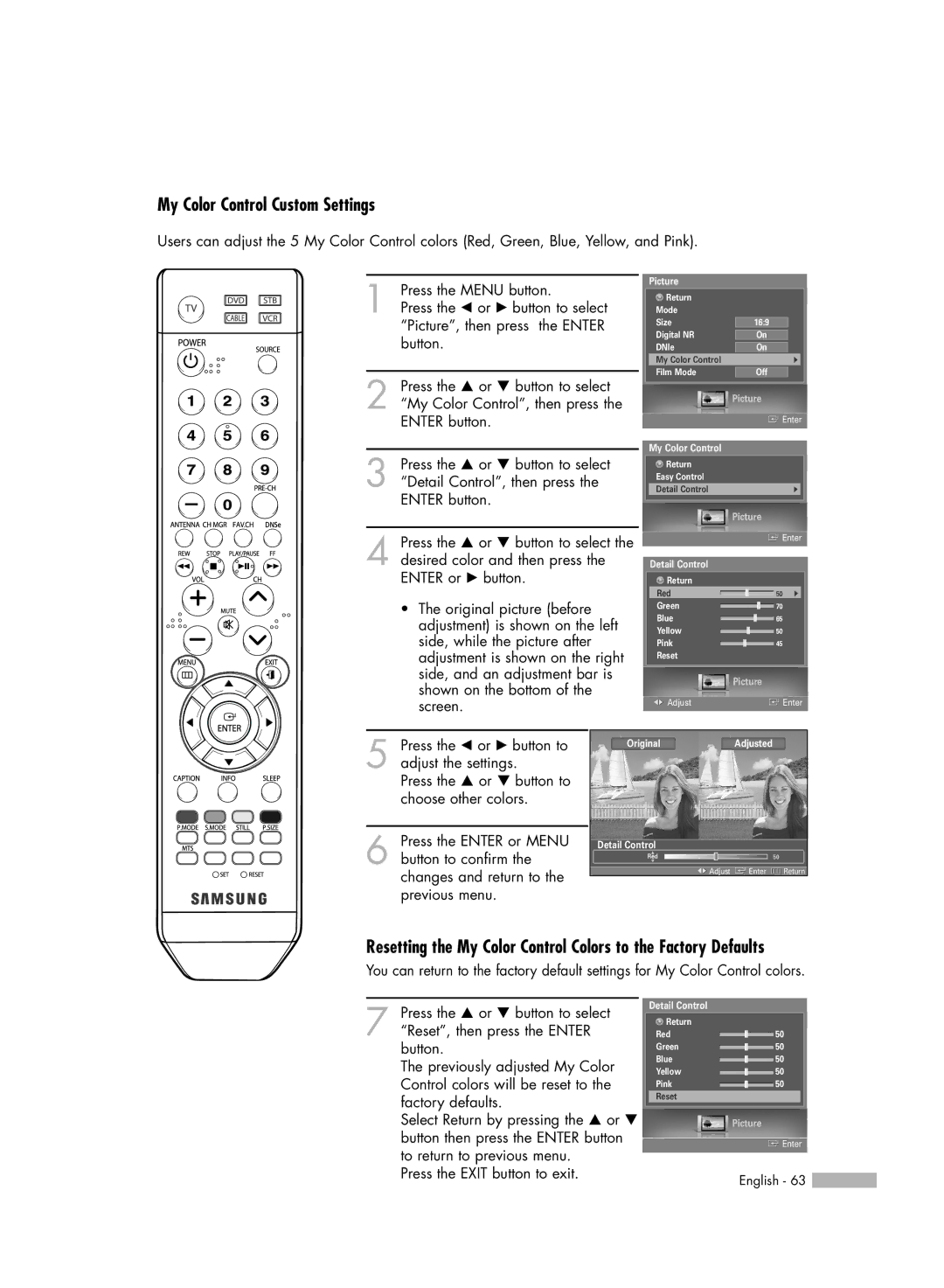My Color Control Custom Settings
Users can adjust the 5 My Color Control colors (Red, Green, Blue, Yellow, and Pink).
1 Press the MENU button.
Press the œ or √ button to select “Picture”, then press the ENTER button.
2 Press the … or † button to select “My Color Control”, then press the ENTER button.
3 Press the … or † button to select “Detail Control”, then press the ENTER button.
Picture
Return |
|
Mode |
|
Size | 16:9 |
Digital NR | On |
DNIe | On |
My Color Control | √ |
Film Mode | Off |
| Picture |
| Enter |
My Color Control |
|
Return |
|
Easy Control |
|
Detail Control | √ |
Picture
4 Press the … or † button to select the desired color and then press the ENTER or √ button.
•The original picture (before adjustment) is shown on the left side, while the picture after adjustment is shown on the right side, and an adjustment bar is shown on the bottom of the screen.
![]() Enter
Enter
Detail Control
Return |
|
|
Red | 50 | √ |
Green | 70 |
|
Blue | 65 |
|
Yellow | 50 |
|
Pink | 45 |
|
Reset |
|
|
Picture
![]()
![]() Adjust
Adjust![]() Enter
Enter
5 Press the œ or √ button to adjust the settings.
Press the … or † button to choose other colors.
6 Press the ENTER or MENU button to confirm the changes and return to the previous menu.
OriginalAdjusted
Detail Control
▲
Red ![]() 50
50
▼
![]()
![]() Adjust
Adjust ![]() Enter
Enter ![]() Return
Return
Resetting the My Color Control Colors to the Factory Defaults
You can return to the factory default settings for My Color Control colors.
7 Press the … or † button to select “Reset”, then press the ENTER button.
The previously adjusted My Color Control colors will be reset to the factory defaults.
Select Return by pressing the … or † button then press the ENTER button to return to previous menu.
Press the EXIT button to exit.
Detail Control
Return |
|
Red | 50 |
Green | 50 |
Blue | 50 |
Yellow | 50 |
Pink | 50 |
Reset
Picture
![]() Enter
Enter
English - 63 ![]()