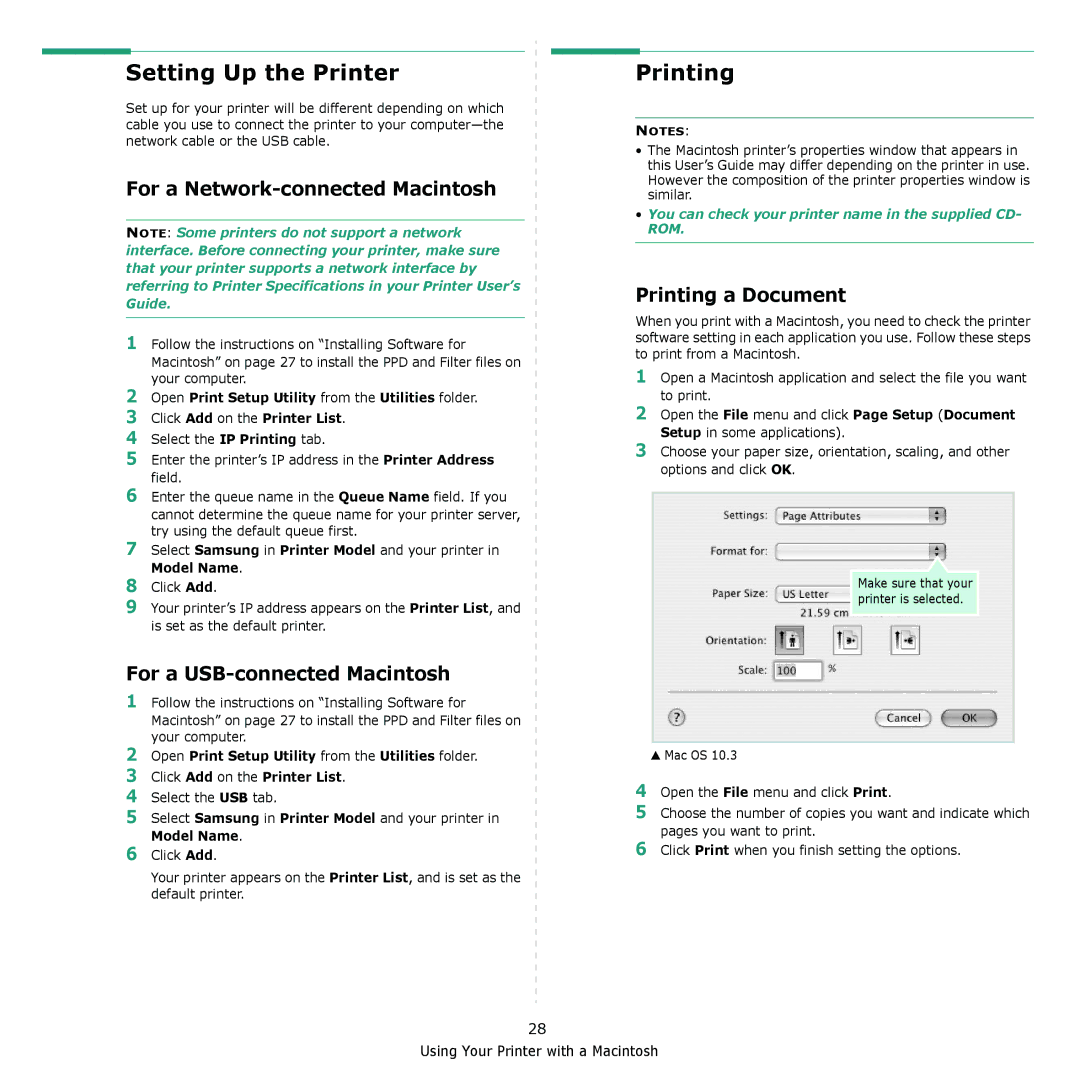Setting Up the Printer
Set up for your printer will be different depending on which cable you use to connect the printer to your
For a Network-connected Macintosh
NOTE: Some printers do not support a network interface. Before connecting your printer, make sure that your printer supports a network interface by referring to Printer Specifications in your Printer User’s Guide.
1Follow the instructions on “Installing Software for Macintosh” on page 27 to install the PPD and Filter files on your computer.
2Open Print Setup Utility from the Utilities folder.
3Click Add on the Printer List.
4Select the IP Printing tab.
5Enter the printer’s IP address in the Printer Address field.
6Enter the queue name in the Queue Name field. If you
cannot determine the queue name for your printer server, try using the default queue first.
7Select Samsung in Printer Model and your printer in Model Name.
8Click Add.
9Your printer’s IP address appears on the Printer List, and is set as the default printer.
For a USB-connected Macintosh
1Follow the instructions on “Installing Software for
Macintosh” on page 27 to install the PPD and Filter files on your computer.
2Open Print Setup Utility from the Utilities folder.
3Click Add on the Printer List.
4Select the USB tab.
5Select Samsung in Printer Model and your printer in Model Name.
6Click Add.
Your printer appears on the Printer List, and is set as the default printer.
Printing
NOTES:
•The Macintosh printer’s properties window that appears in this User’s Guide may differ depending on the printer in use. However the composition of the printer properties window is similar.
•You can check your printer name in the supplied CD- ROM.
Printing a Document
When you print with a Macintosh, you need to check the printer software setting in each application you use. Follow these steps to print from a Macintosh.
1Open a Macintosh application and select the file you want to print.
2Open the File menu and click Page Setup (Document Setup in some applications).
3Choose your paper size, orientation, scaling, and other options and click OK.
Make sure that your printer is selected.
▲Mac OS 10.3
4Open the File menu and click Print.
5Choose the number of copies you want and indicate which pages you want to print.
6Click Print when you finish setting the options.
28