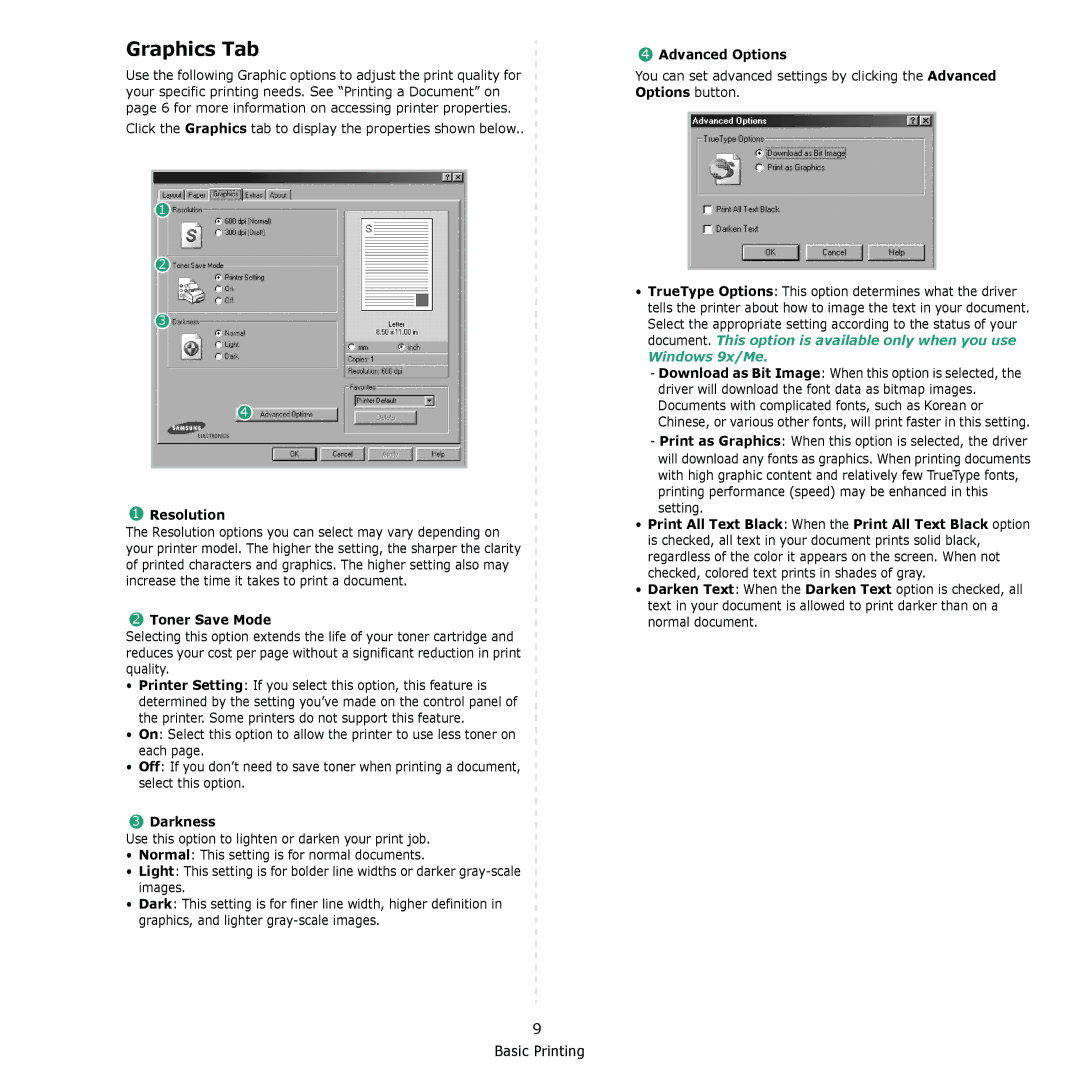Graphics Tab
Use the following Graphic options to adjust the print quality for your specific printing needs. See “Printing a Document” on page 6 for more information on accessing printer properties.
Click the Graphics tab to display the properties shown below..
1
2
3
4
1Resolution
The Resolution options you can select may vary depending on your printer model. The higher the setting, the sharper the clarity of printed characters and graphics. The higher setting also may increase the time it takes to print a document.
2Toner Save Mode
Selecting this option extends the life of your toner cartridge and reduces your cost per page without a significant reduction in print quality.
•Printer Setting: If you select this option, this feature is determined by the setting you’ve made on the control panel of the printer. Some printers do not support this feature.
•On: Select this option to allow the printer to use less toner on each page.
•Off: If you don’t need to save toner when printing a document, select this option.
3Darkness
Use this option to lighten or darken your print job.
•Normal: This setting is for normal documents.
•Light: This setting is for bolder line widths or darker
•Dark: This setting is for finer line width, higher definition in graphics, and lighter
4Advanced Options
You can set advanced settings by clicking the Advanced Options button.
•TrueType Options: This option determines what the driver tells the printer about how to image the text in your document. Select the appropriate setting according to the status of your document. This option is available only when you use
Windows 9x/Me.
-Download as Bit Image: When this option is selected, the driver will download the font data as bitmap images. Documents with complicated fonts, such as Korean or Chinese, or various other fonts, will print faster in this setting.
-Print as Graphics: When this option is selected, the driver will download any fonts as graphics. When printing documents with high graphic content and relatively few TrueType fonts, printing performance (speed) may be enhanced in this setting.
•Print All Text Black: When the Print All Text Black option is checked, all text in your document prints solid black, regardless of the color it appears on the screen. When not checked, colored text prints in shades of gray.
•Darken Text: When the Darken Text option is checked, all text in your document is allowed to print darker than on a normal document.