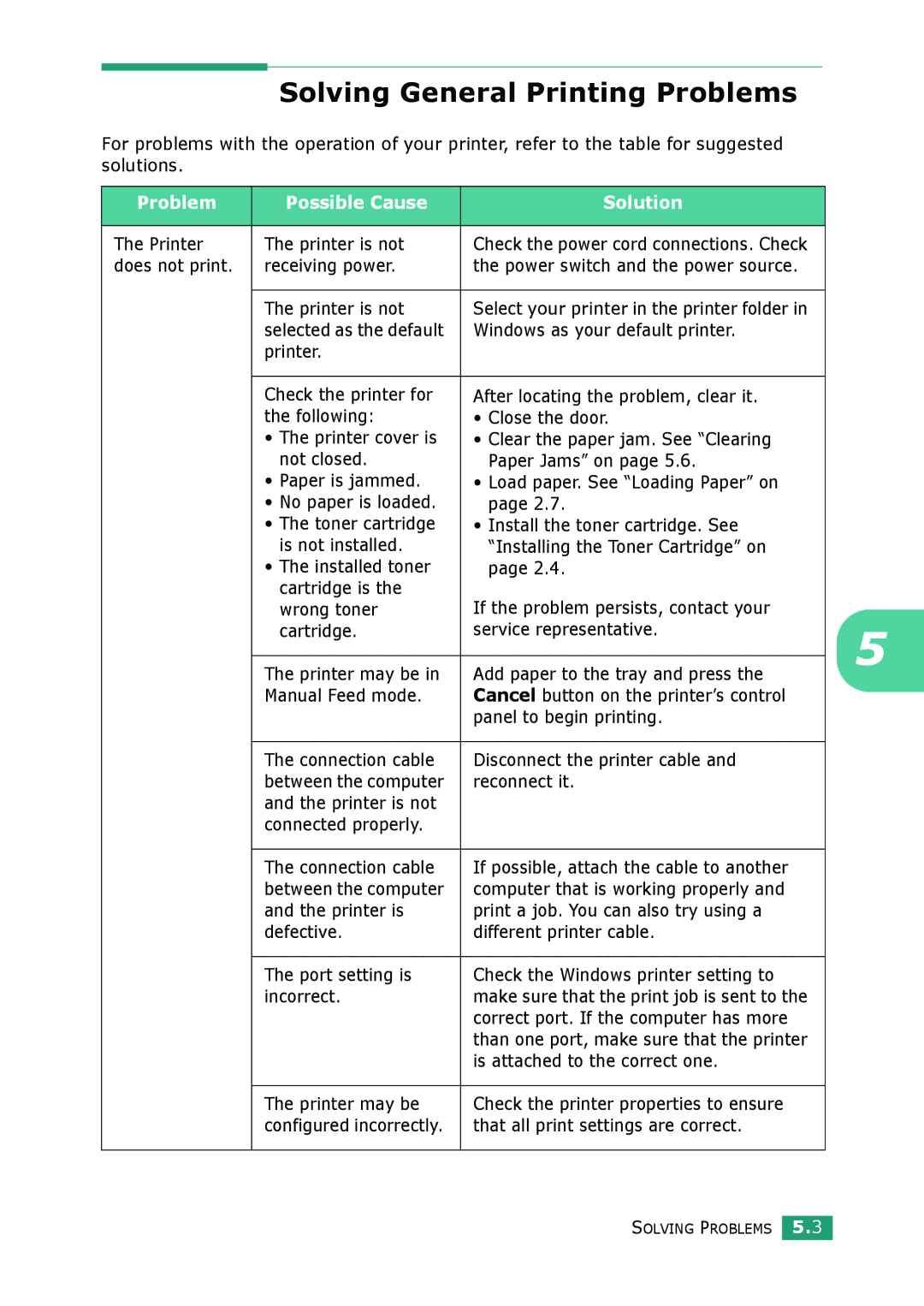Solving General Printing Problems
For problems with the operation of your printer, refer to the table for suggested solutions.
Problem | Possible Cause | Solution |
|
|
|
The Printer | The printer is not | Check the power cord connections. Check |
does not print. | receiving power. | the power switch and the power source. |
|
|
|
| The printer is not | Select your printer in the printer folder in |
| selected as the default | Windows as your default printer. |
| printer. |
|
|
|
|
| Check the printer for | After locating the problem, clear it. |
| the following: | • Close the door. |
| • The printer cover is | • Clear the paper jam. See “Clearing |
| not closed. | Paper Jams” on page 5.6. |
| • Paper is jammed. | • Load paper. See “Loading Paper” on |
| • No paper is loaded. | page 2.7. |
| • The toner cartridge | • Install the toner cartridge. See |
| is not installed. | “Installing the Toner Cartridge” on |
| • The installed toner | page 2.4. |
| cartridge is the | If the problem persists, contact your |
| wrong toner | |
| cartridge. | service representative. |
|
|
|
| The printer may be in | Add paper to the tray and press the |
| Manual Feed mode. | Cancel button on the printer’s control |
|
| panel to begin printing. |
|
|
|
| The connection cable | Disconnect the printer cable and |
| between the computer | reconnect it. |
| and the printer is not |
|
| connected properly. |
|
|
|
|
| The connection cable | If possible, attach the cable to another |
| between the computer | computer that is working properly and |
| and the printer is | print a job. You can also try using a |
| defective. | different printer cable. |
|
|
|
| The port setting is | Check the Windows printer setting to |
| incorrect. | make sure that the print job is sent to the |
|
| correct port. If the computer has more |
|
| than one port, make sure that the printer |
|
| is attached to the correct one. |
|
|
|
| The printer may be | Check the printer properties to ensure |
| configured incorrectly. | that all print settings are correct. |
|
|
|
5
SOLVING PROBLEMS 5.3