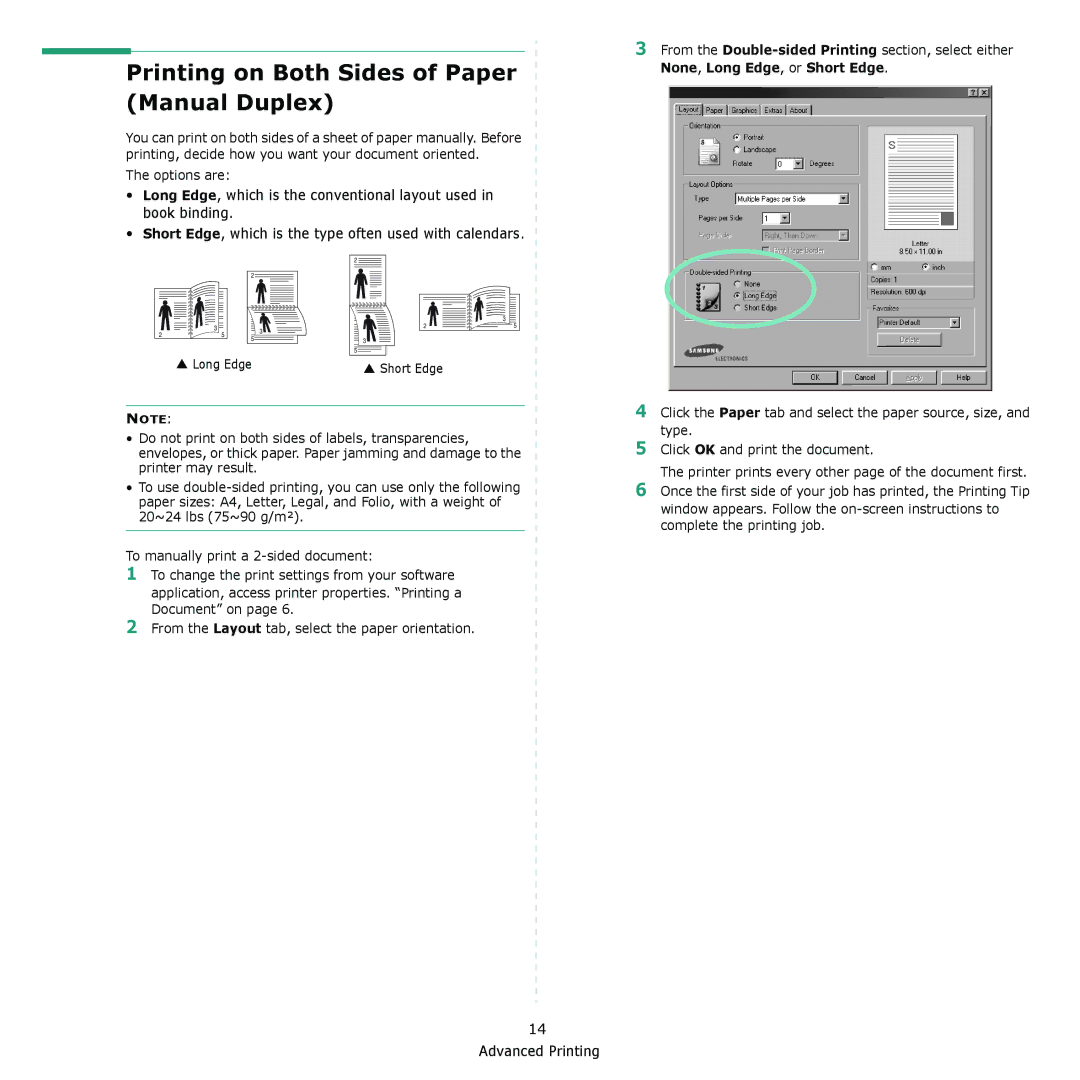Printing on Both Sides of Paper (Manual Duplex)
You can print on both sides of a sheet of paper manually. Before printing, decide how you want your document oriented.
The options are:
•Long Edge, which is the conventional layout used in book binding.
•Short Edge, which is the type often used with calendars.
3From the
|
|
| 2 |
2 | 3 | 5 | 3 |
| |||
| 5 | ||
|
|
|
▲Long Edge
2
| 3 |
2 | 5 |
3 |
|
5 |
|
▲Short Edge
NOTE:
•Do not print on both sides of labels, transparencies, envelopes, or thick paper. Paper jamming and damage to the printer may result.
•To use
To manually print a
1To change the print settings from your software
application, access printer properties. “Printing a Document” on page 6.
2From the Layout tab, select the paper orientation.
4Click the Paper tab and select the paper source, size, and type.
5Click OK and print the document.
The printer prints every other page of the document first.
6Once the first side of your job has printed, the Printing Tip
window appears. Follow the
14 Advanced Printing