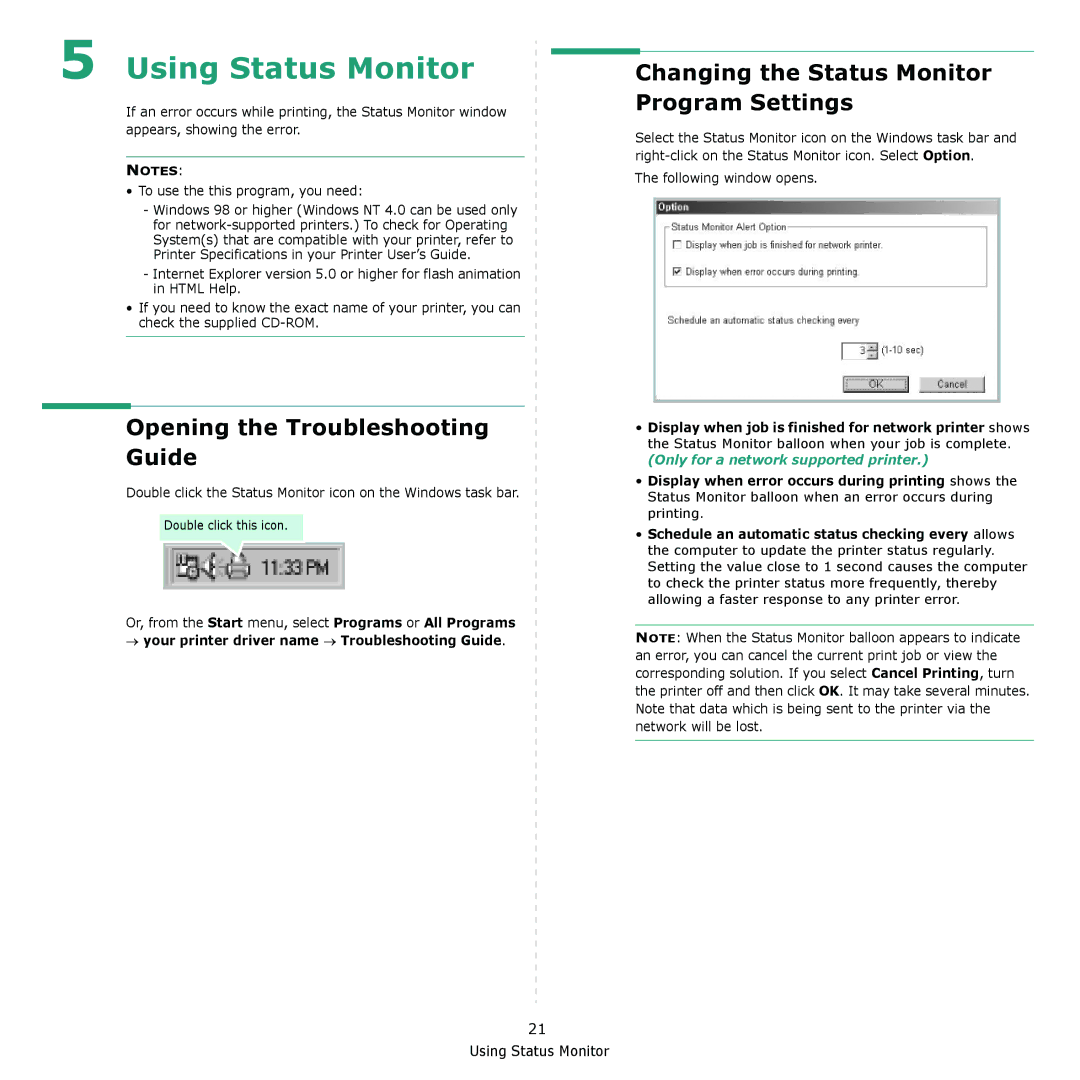5 Using Status Monitor
If an error occurs while printing, the Status Monitor window appears, showing the error.
NOTES:
•To use the this program, you need:
-Windows 98 or higher (Windows NT 4.0 can be used only for
-Internet Explorer version 5.0 or higher for flash animation in HTML Help.
•If you need to know the exact name of your printer, you can check the supplied
Opening the Troubleshooting Guide
Double click the Status Monitor icon on the Windows task bar.
Double click this icon. |
Or, from the Start menu, select Programs or All Programs
→your printer driver name → Troubleshooting Guide.
Changing the Status Monitor Program Settings
Select the Status Monitor icon on the Windows task bar and
The following window opens.
•Display when job is finished for network printer shows the Status Monitor balloon when your job is complete.
(Only for a network supported printer.)
•Display when error occurs during printing shows the Status Monitor balloon when an error occurs during printing.
•Schedule an automatic status checking every allows the computer to update the printer status regularly. Setting the value close to 1 second causes the computer to check the printer status more frequently, thereby allowing a faster response to any printer error.
NOTE: When the Status Monitor balloon appears to indicate an error, you can cancel the current print job or view the corresponding solution. If you select Cancel Printing, turn the printer off and then click OK. It may take several minutes. Note that data which is being sent to the printer via the network will be lost.
21