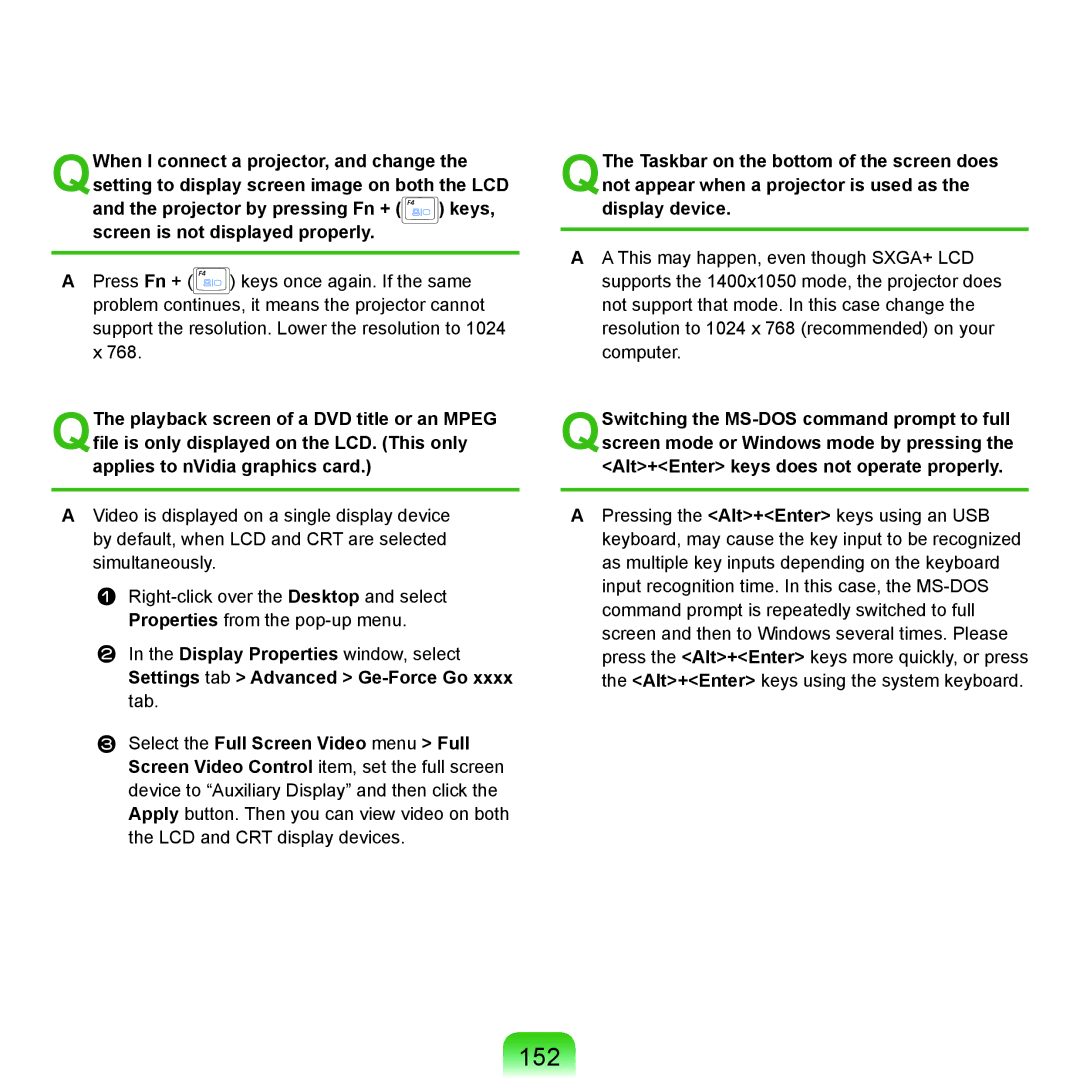QWhen I connect a projector, and change the setting to display screen image on both the LCD and the projector by pressing Fn + ( ![]()
![]()
![]()
![]()
![]() ) keys, screen is not displayed properly.
) keys, screen is not displayed properly.
APress Fn + (![]() ) keys once again. If the same problem continues, it means the projector cannot support the resolution. Lower the resolution to 1024 x 768.
) keys once again. If the same problem continues, it means the projector cannot support the resolution. Lower the resolution to 1024 x 768.
QThe playback screen of a DVD title or an MPEG file is only displayed on the LCD. (This only applies to nVidia graphics card.)
AVideo is displayed on a single display device by default, when LCD and CRT are selected simultaneously.
In the Display Properties window, select Settings tab > Advanced >
Select the Full Screen Video menu > Full Screen Video Control item, set the full screen device to “Auxiliary Display” and then click the Apply button. Then you can view video on both the LCD and CRT display devices.
QThe Taskbar on the bottom of the screen does not appear when a projector is used as the display device.
AA This may happen, even though SXGA+ LCD supports the 1400x1050 mode, the projector does not support that mode. In this case change the resolution to 1024 x 768 (recommended) on your computer.
QSwitching the
APressing the <Alt>+<Enter> keys using an USB keyboard, may cause the key input to be recognized as multiple key inputs depending on the keyboard input recognition time. In this case, the