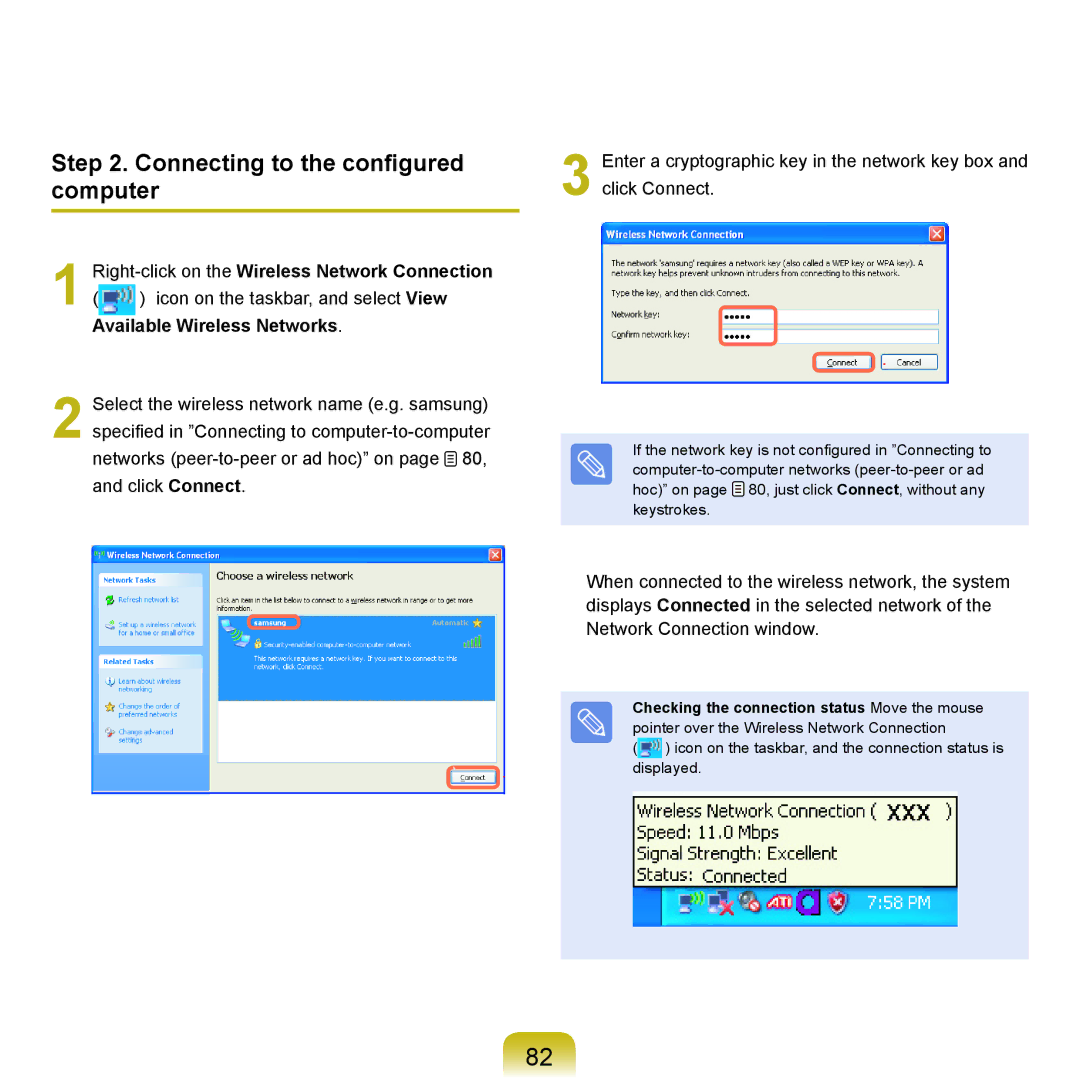Step 2. Connecting to the configured computer
1 Right-click on the Wireless Network Connection
() icon on the taskbar, and select View Available Wireless Networks.
2 Select the wireless network name (e.g. samsung) specified in ”Connecting to ![]() 80, and click Connect.
80, and click Connect.
3 Enter a cryptographic key in the network key box and click Connect.
If the network key is not configured in ”Connecting to ![]() 80, just click Connect, without any keystrokes.
80, just click Connect, without any keystrokes.
When connected to the wireless network, the system displays Connected in the selected network of the Network Connection window.
Checking the connection status Move the mouse pointer over the Wireless Network Connection
(![]() ) icon on the taskbar, and the connection status is displayed.
) icon on the taskbar, and the connection status is displayed.
82