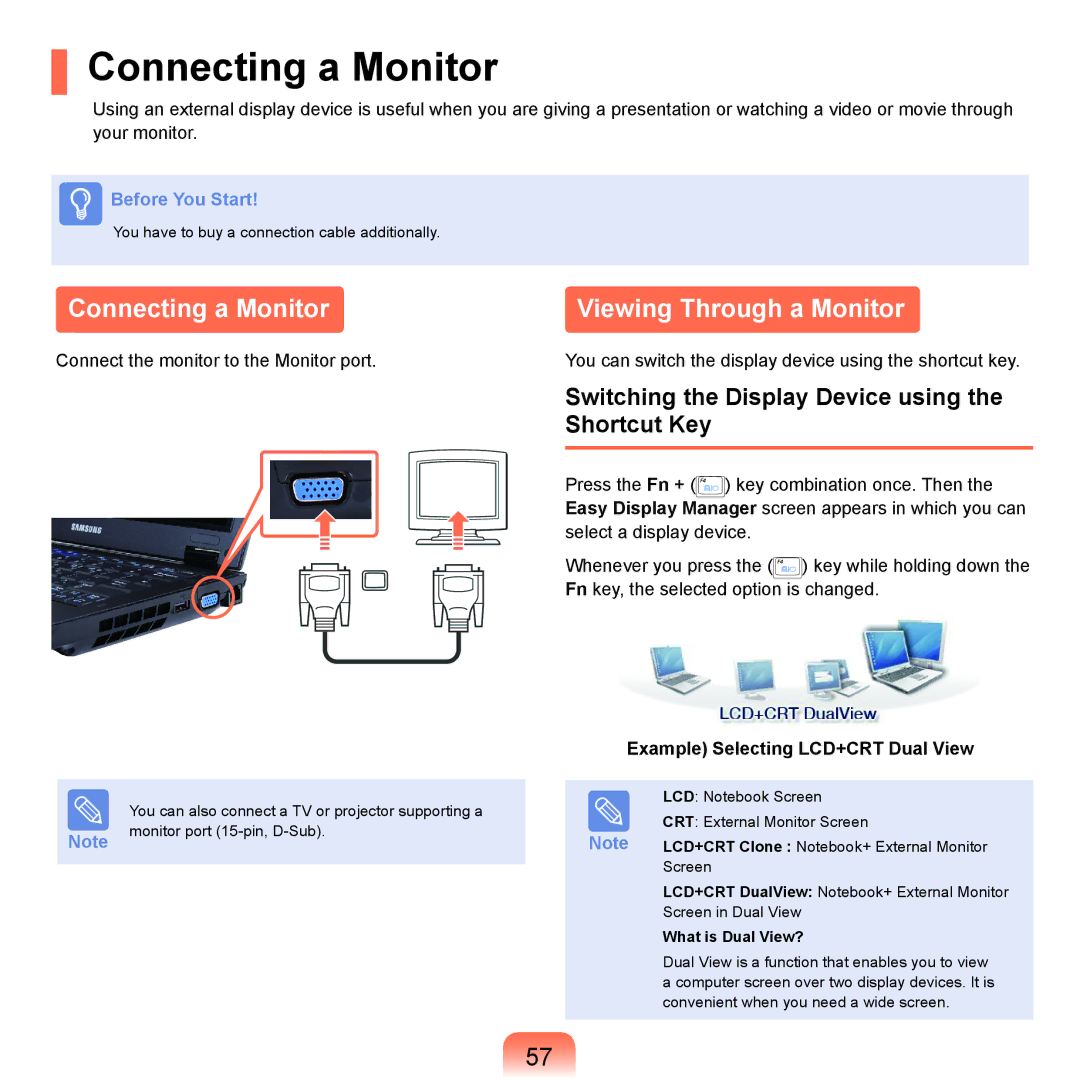Connecting a Monitor
Using an external display device is useful when you are giving a presentation or watching a video or movie through your monitor.
Before You Start!
You have to buy a connection cable additionally.
Connecting a Monitor
Connect the monitor to the Monitor port.
| You can also connect a TV or projector supporting a |
Note | monitor port |
|
Viewing Through a Monitor
You can switch the display device using the shortcut key.
Switching the Display Device using the Shortcut Key
Press the Fn + (![]() ) key combination once. Then the Easy Display Manager screen appears in which you can select a display device.
) key combination once. Then the Easy Display Manager screen appears in which you can select a display device.
Whenever you press the (![]() ) key while holding down the Fn key, the selected option is changed.
) key while holding down the Fn key, the selected option is changed.
Example) Selecting LCD+CRT Dual View
LCD: Notebook Screen
CRT: External Monitor Screen
Note LCD+CRT Clone : Notebook+ External Monitor
Screen
LCD+CRT DualView: Notebook+ External Monitor
Screen in Dual View
What is Dual View?
Dual View is a function that enables you to view a computer screen over two display devices. It is convenient when you need a wide screen.
57