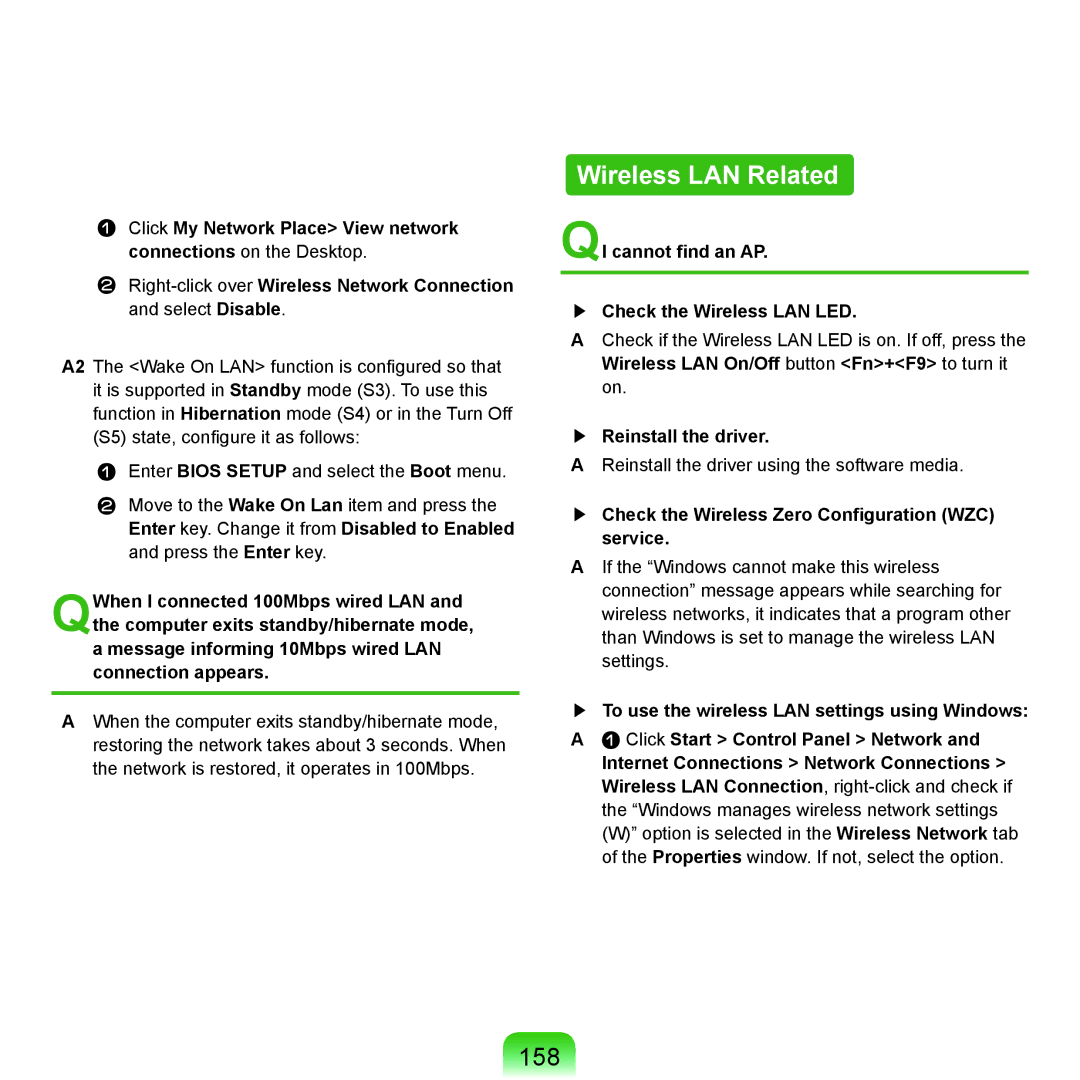Click My Network Place> View network connections on the Desktop.
A2 The <Wake On LAN> function is configured so that it is supported in Standby mode (S3). To use this function in Hibernation mode (S4) or in the Turn Off
(S5) state, configure it as follows:
Enter BIOS SETUP and select the Boot menu.
Move to the Wake On Lan item and press the Enter key. Change it from Disabled to Enabled and press the Enter key.
QWhen I connected 100Mbps wired LAN and the computer exits standby/hibernate mode, a message informing 10Mbps wired LAN connection appears.
AWhen the computer exits standby/hibernate mode, restoring the network takes about 3 seconds. When the network is restored, it operates in 100Mbps.
Wireless LAN Related
QI cannot find an AP.
▶Check the Wireless LAN LED.
ACheck if the Wireless LAN LED is on. If off, press the
Wireless LAN On/Off button <Fn>+<F9> to turn it on.
▶Reinstall the driver.
AReinstall the driver using the software media.
▶Check the Wireless Zero Configuration (WZC) service.
AIf the “Windows cannot make this wireless connection” message appears while searching for wireless networks, it indicates that a program other than Windows is set to manage the wireless LAN settings.
▶To use the wireless LAN settings using Windows:
A Click Start > Control Panel > Network and
Internet Connections > Network Connections > Wireless LAN Connection,