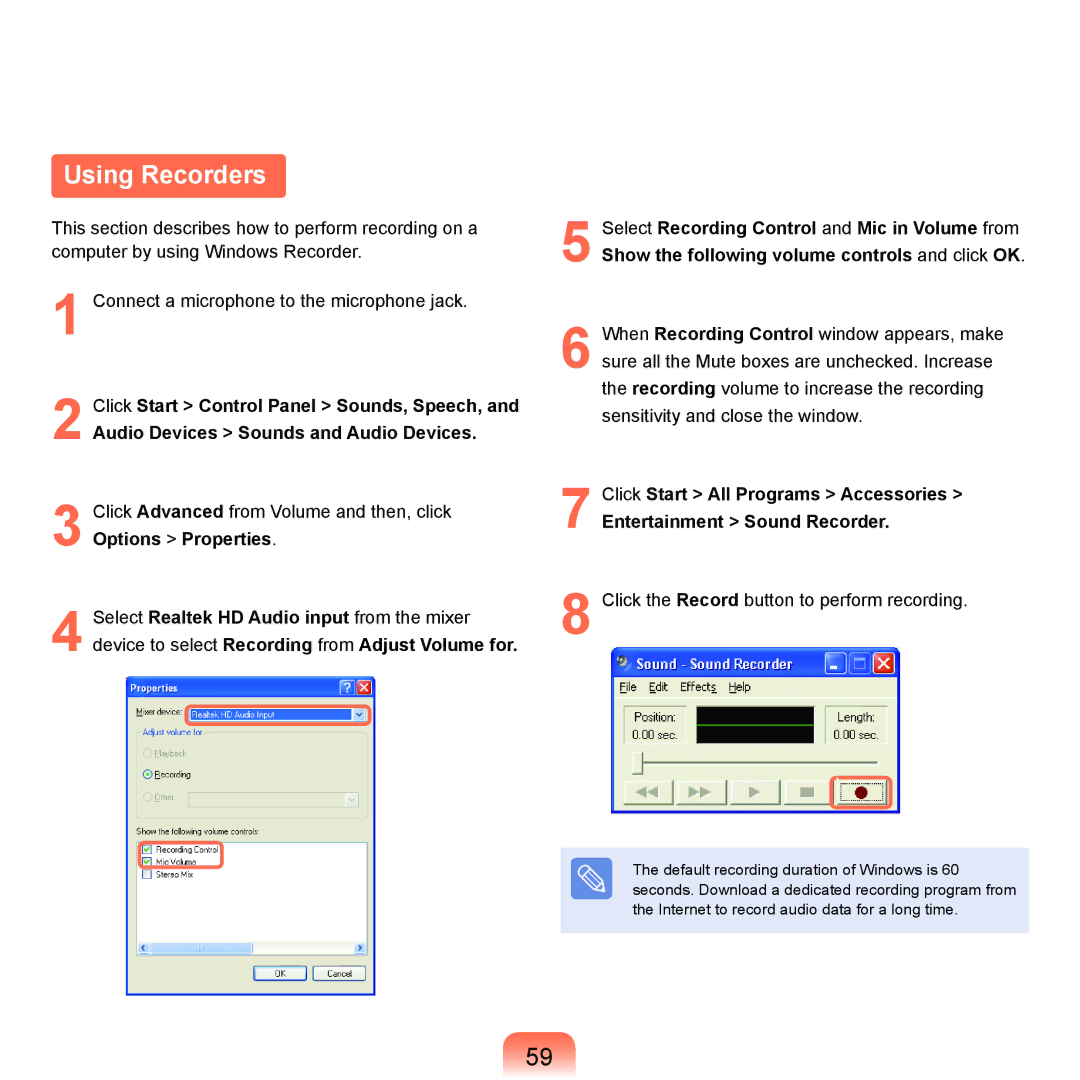Using Recorders
This section describes how to perform recording on a computer by using Windows Recorder.
1 Connect a microphone to the microphone jack.
2 Click Start > Control Panel > Sounds, Speech, and
Audio Devices > Sounds and Audio Devices.
3 Click Advanced from Volume and then, click Options > Properties.
4 Select Realtek HD Audio input from the mixer device to select Recording from Adjust Volume for.
5
6 When Recording Control window appears, make sure all the Mute boxes are unchecked. Increase the recording volume to increase the recording sensitivity and close the window.
7 Click Start > All Programs > Accessories >
Entertainment > Sound Recorder.
8 Click the Record button to perform recording.
The default recording duration of Windows is 60 seconds. Download a dedicated recording program from the Internet to record audio data for a long time.
59