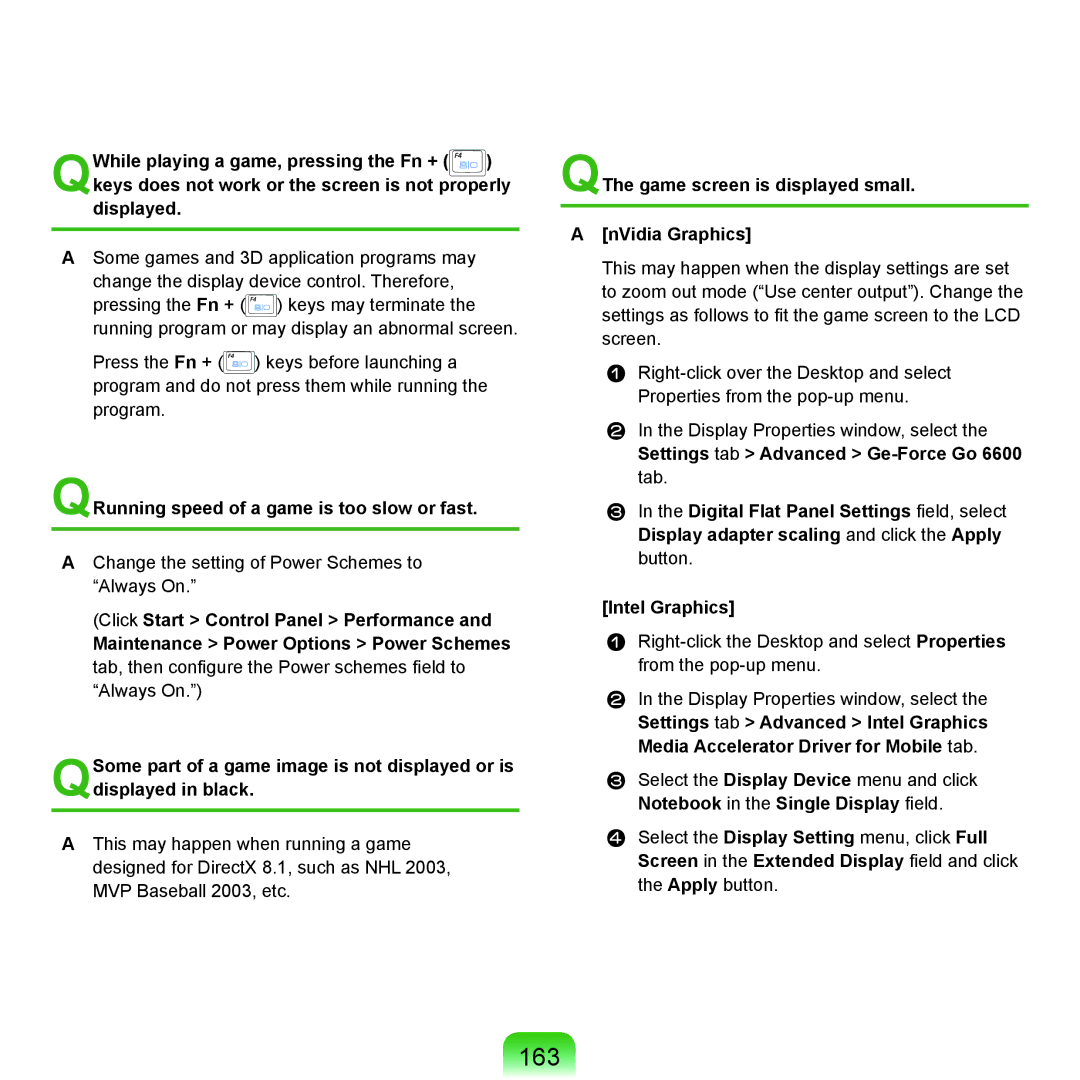QWhile playing a game, pressing the Fn + ( ![]()
![]()
![]()
![]()
![]() ) keys does not work or the screen is not properly displayed.
) keys does not work or the screen is not properly displayed.
ASome games and 3D application programs may change the display device control. Therefore, pressing the Fn + (![]() ) keys may terminate the running program or may display an abnormal screen.
) keys may terminate the running program or may display an abnormal screen.
Press the Fn + (![]() ) keys before launching a program and do not press them while running the program.
) keys before launching a program and do not press them while running the program.
QRunning speed of a game is too slow or fast.
AChange the setting of Power Schemes to “Always On.”
(Click Start > Control Panel > Performance and
Maintenance > Power Options > Power Schemes tab, then configure the Power schemes field to “Always On.”)
QSome part of a game image is not displayed or is displayed in black.
AThis may happen when running a game designed for DirectX 8.1, such as NHL 2003, MVP Baseball 2003, etc.
QThe game screen is displayed small.
A[nVidia Graphics]
This may happen when the display settings are set to zoom out mode (“Use center output”). Change the settings as follows to fit the game screen to the LCD screen.
In the Display Properties window, select the
Settings tab > Advanced >
In the Digital Flat Panel Settings field, select Display adapter scaling and click the Apply button.
[Intel Graphics]
In the Display Properties window, select the
Settings tab > Advanced > Intel Graphics Media Accelerator Driver for Mobile tab.
Select the Display Device menu and click
Notebook in the Single Display field.
Select the Display Setting menu, click Full Screen in the Extended Display field and click the Apply button.