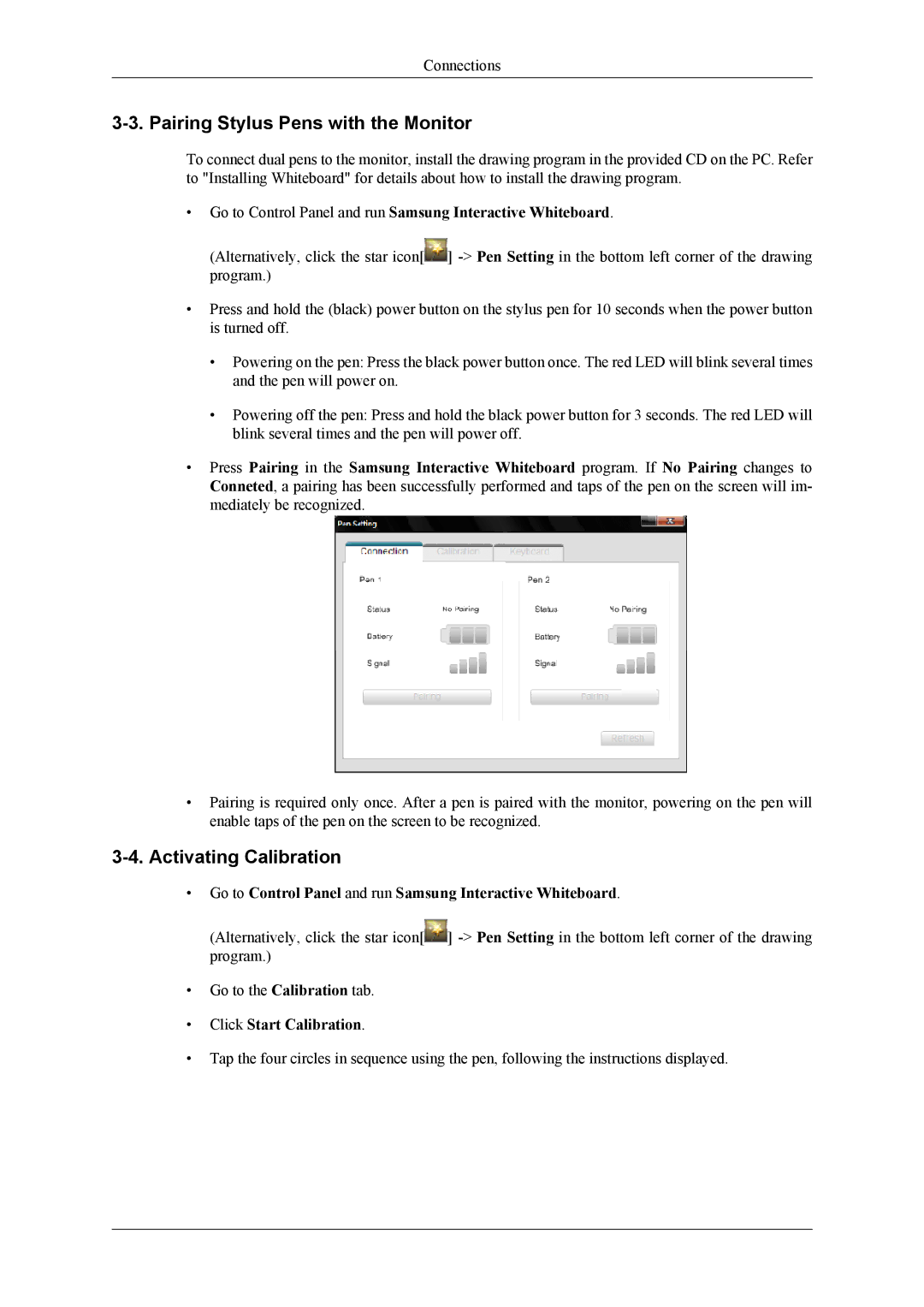Connections
3-3. Pairing Stylus Pens with the Monitor
To connect dual pens to the monitor, install the drawing program in the provided CD on the PC. Refer to "Installing Whiteboard" for details about how to install the drawing program.
•Go to Control Panel and run Samsung Interactive Whiteboard.
(Alternatively, click the star icon[ | ] |
program.) |
|
•Press and hold the (black) power button on the stylus pen for 10 seconds when the power button is turned off.
•Powering on the pen: Press the black power button once. The red LED will blink several times and the pen will power on.
•Powering off the pen: Press and hold the black power button for 3 seconds. The red LED will blink several times and the pen will power off.
•Press Pairing in the Samsung Interactive Whiteboard program. If No Pairing changes to Conneted, a pairing has been successfully performed and taps of the pen on the screen will im- mediately be recognized.
•Pairing is required only once. After a pen is paired with the monitor, powering on the pen will enable taps of the pen on the screen to be recognized.
3-4. Activating Calibration
•Go to Control Panel and run Samsung Interactive Whiteboard.
(Alternatively, click the star icon[ | ] |
program.) |
|
•Go to the Calibration tab.
•Click Start Calibration.
•Tap the four circles in sequence using the pen, following the instructions displayed.