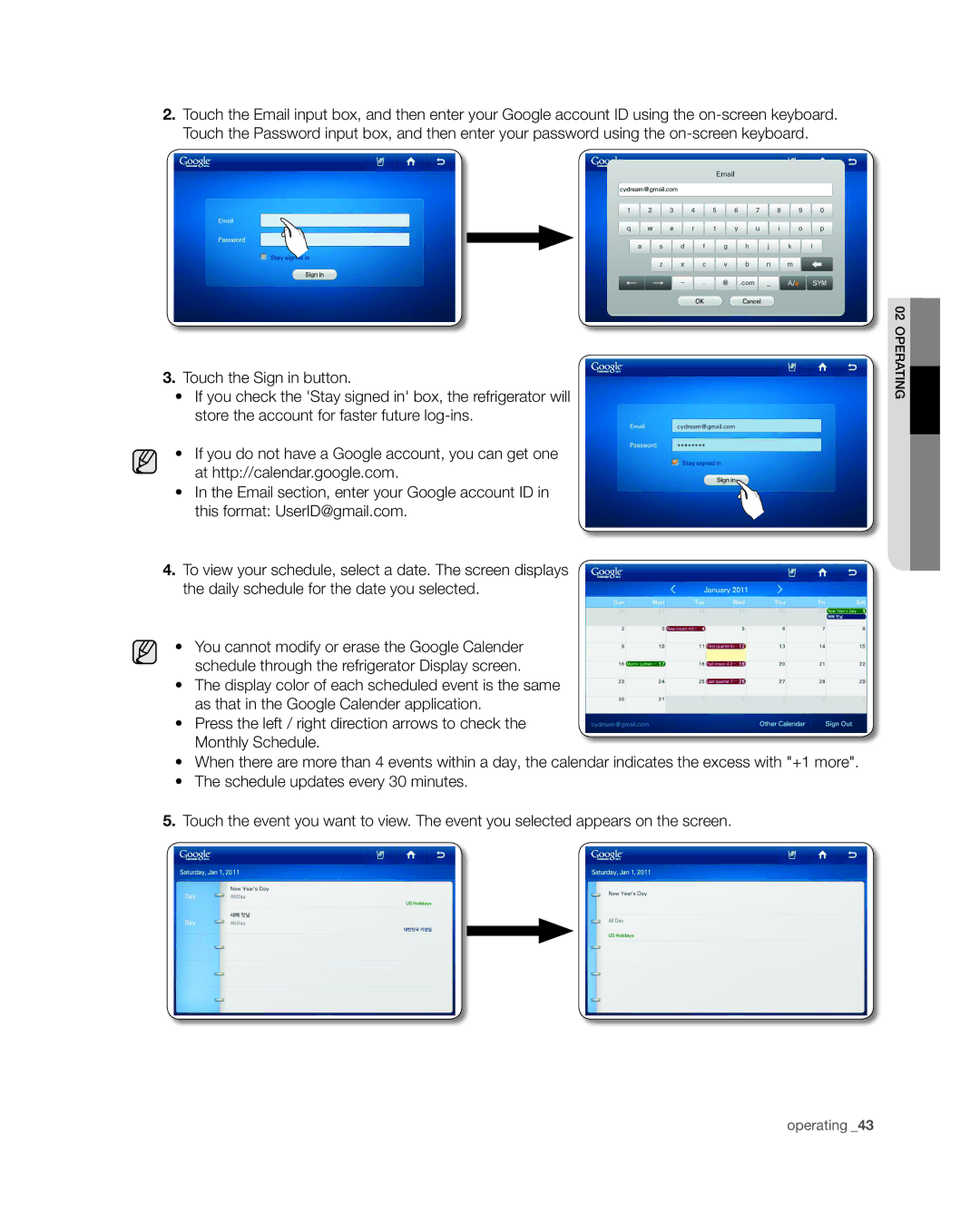2.Touch the Email input box, and then enter your Google account ID using the
3.Touch the Sign in button.
•If you check the 'Stay signed in' box, the refrigerator will store the account for faster future
•If you do not have a Google account, you can get one at http://calendar.google.com.
• In the Email section, enter your Google account ID in this format: UserID@gmail.com.
4.To view your schedule, select a date. The screen displays the daily schedule for the date you selected.
•You cannot modify or erase the Google Calender schedule through the refrigerator Display screen.
•The display color of each scheduled event is the same as that in the Google Calender application.
•Press the left / right direction arrows to check the Monthly Schedule.
•When there are more than 4 events within a day, the calendar indicates the excess with "+1 more".
•The schedule updates every 30 minutes.
5.Touch the event you want to view. The event you selected appears on the screen.
02operating