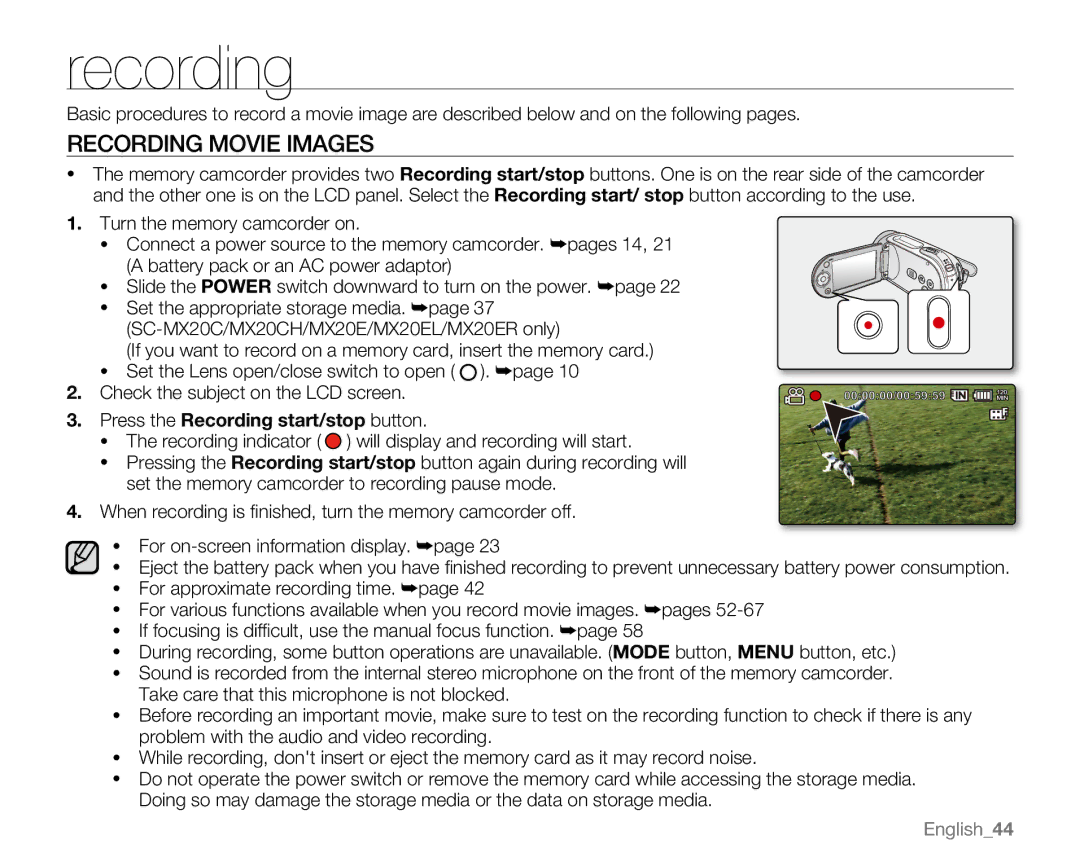recording
Basic procedures to record a movie image are described below and on the following pages.
Recording MOVIE IMAGES
•The memory camcorder provides two Recording start/stop buttons. One is on the rear side of the camcorder and the other one is on the LCD panel. Select the Recording start/ stop button according to the use.
1.Turn the memory camcorder on.
• Connect a power source to the memory camcorder. ➥pages 14, 21 (A battery pack or an AC power adaptor)
• Slide the POWER switch downward to turn on the power. ➥page 22
• Set the appropriate storage media. ➥page 37
(If you want to record on a memory card, insert the memory card.)
•Set the Lens open/close switch to open ( ). ➥page 10
2. Check the subject on the LCD screen.
3. Press the Recording start/stop button.
•The recording indicator ( ![]() ) will display and recording will start.
) will display and recording will start.
•Pressing the Recording start/stop button again during recording will set the memory camcorder to recording pause mode.
4.When recording is finished, turn the memory camcorder off.
•For
•Eject the battery pack when you have finished recording to prevent unnecessary battery power consumption.
•For approximate recording time. ➥page 42
•For various functions available when you record movie images. ➥pages
•If focusing is difficult, use the manual focus function. ➥page 58
•During recording, some button operations are unavailable. (Mode button, MENU button, etc.)
•Sound is recorded from the internal stereo microphone on the front of the memory camcorder. Take care that this microphone is not blocked.
•Before recording an important movie, make sure to test on the recording function to check if there is any problem with the audio and video recording.
•While recording, don't insert or eject the memory card as it may record noise.
•Do not operate the power switch or remove the memory card while accessing the storage media. Doing so may damage the storage media or the data on storage media.