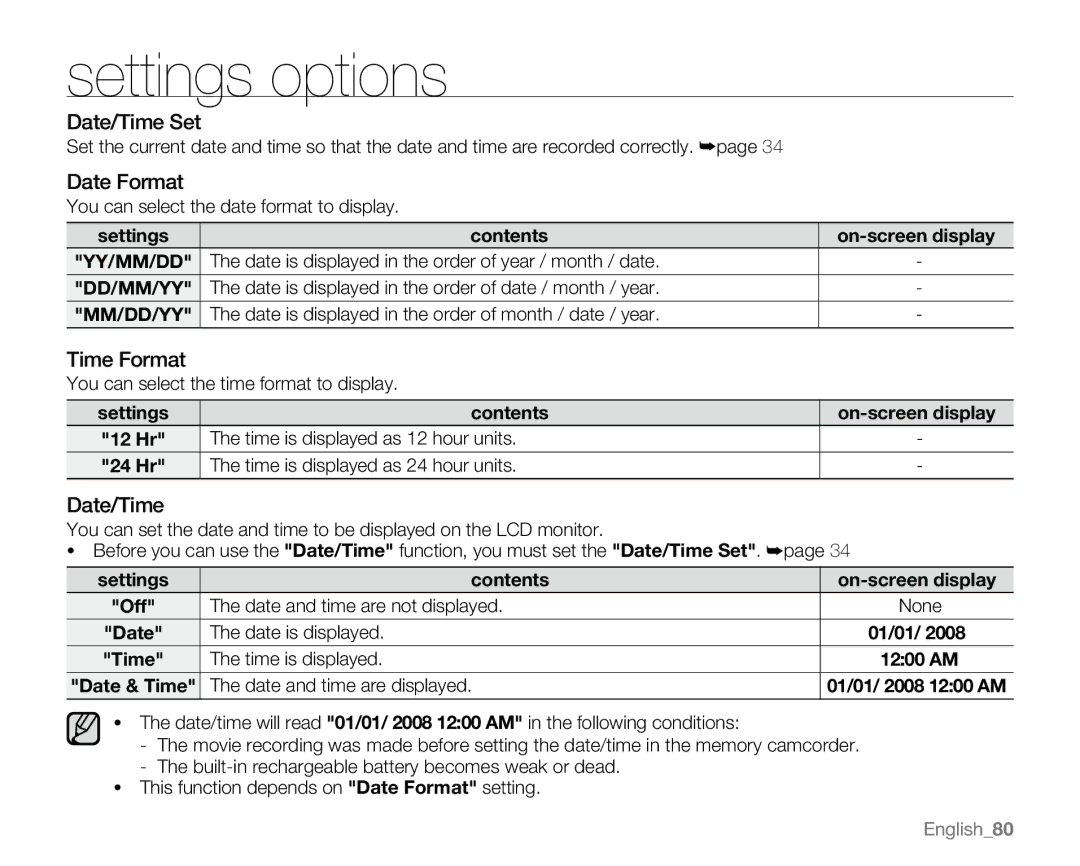settings options
Date/Time Set
Set the current date and time so that the date and time are recorded correctly. ➥page 34
Date Format
You can select the date format to display.
settings | contents |
|
"YY/MM/DD" | The date is displayed in the order of year / month / date. | - |
"DD/MM/YY" | The date is displayed in the order of date / month / year. | - |
"MM/DD/YY" | The date is displayed in the order of month / date / year. | - |
Time Format
You can select the time format to display.
settings | contents |
|
"12 Hr" | The time is displayed as 12 hour units. | - |
"24 Hr" | The time is displayed as 24 hour units. | - |
Date/Time
You can set the date and time to be displayed on the LCD monitor.
•Before you can use the "Date/Time" function, you must set the "Date/Time Set". ➥page 34
settings | contents |
|
"Off" | The date and time are not displayed. | None |
"Date" | The date is displayed. | 01/01/ 2008 |
"Time" | The time is displayed. | 12:00 AM |
"Date & Time" | The date and time are displayed. | 01/01/ 2008 12:00 AM |
•The date/time will read "01/01/ 2008 12:00 AM" in the following conditions:
-The movie recording was made before setting the date/time in the memory camcorder.
-The
•This function depends on "Date Format" setting.
English_80