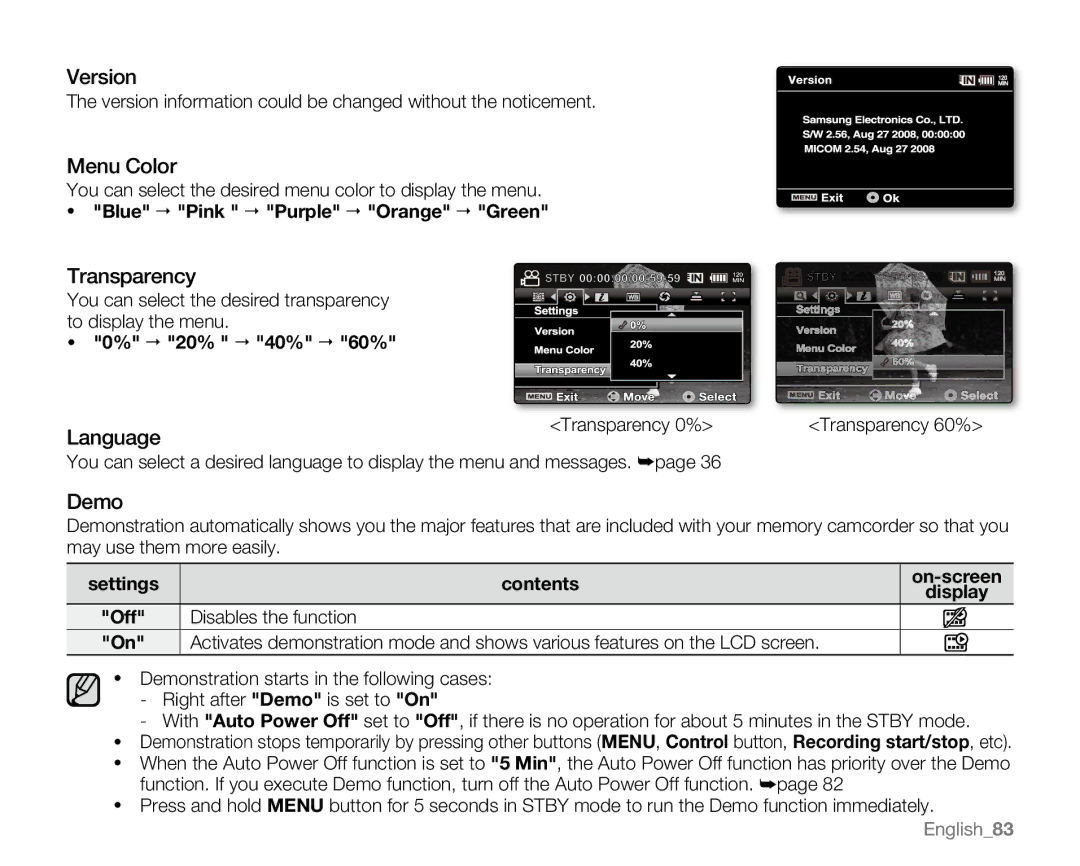Version
The version information could be changed without the noticement.
Menu Color
You can select the desired menu color to display the menu.
•"Blue" "Pink " "Purple" "Orange" "Green"
Transparency
You can select the desired transparency to display the menu.
• "0%" "20% " "40%" "60%"
Language
<Transparency 0%> <Transparency 60%>
You can select a desired language to display the menu and messages. ➥page 36
Demo
Demonstration automatically shows you the major features that are included with your memory camcorder so that you may use them more easily.
settings | contents | ||
display | |||
|
| ||
"Off" | Disables the function |
| |
"On" | Activates demonstration mode and shows various features on the LCD screen. |
|
•Demonstration starts in the following cases:
-Right after "Demo" is set to "On"
-With "Auto Power Off" set to "Off", if there is no operation for about 5 minutes in the STBY mode.
•Demonstration stops temporarily by pressing other buttons (MENU, Control button, Recording start/stop, etc).
•When the Auto Power Off function is set to "5 Min", the Auto Power Off function has priority over the Demo function. If you execute Demo function, turn off the Auto Power Off function. ➥page 82
•Press and hold MENU button for 5 seconds in STBY mode to run the Demo function immediately.
English_83