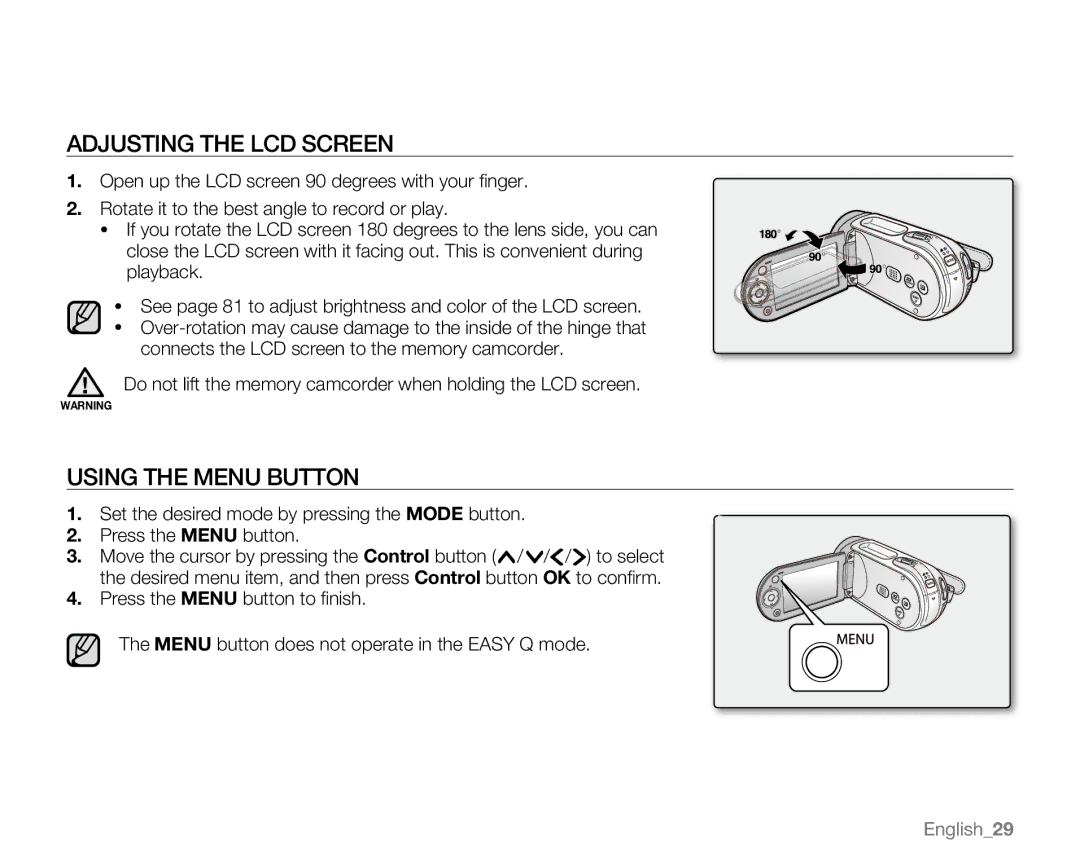Adjusting the LCD screen
1.Open up the LCD screen 90 degrees with your finger.
2.Rotate it to the best angle to record or play.
•If you rotate the LCD screen 180 degrees to the lens side, you can close the LCD screen with it facing out. This is convenient during playback.
•See page 81 to adjust brightness and color of the LCD screen.
•
Do not lift the memory camcorder when holding the LCD screen.
warning
Using the MENU button
1.Set the desired mode by pressing the Mode button.
2.Press the MENU button.
3.Move the cursor by pressing the Control button (![]() /
/ ![]() /
/![]() /
/![]() ) to select the desired menu item, and then press Control button OK to confirm.
) to select the desired menu item, and then press Control button OK to confirm.
4.Press the MENU button to finish.
The MENU button does not operate in the EASY Q mode.
English_29