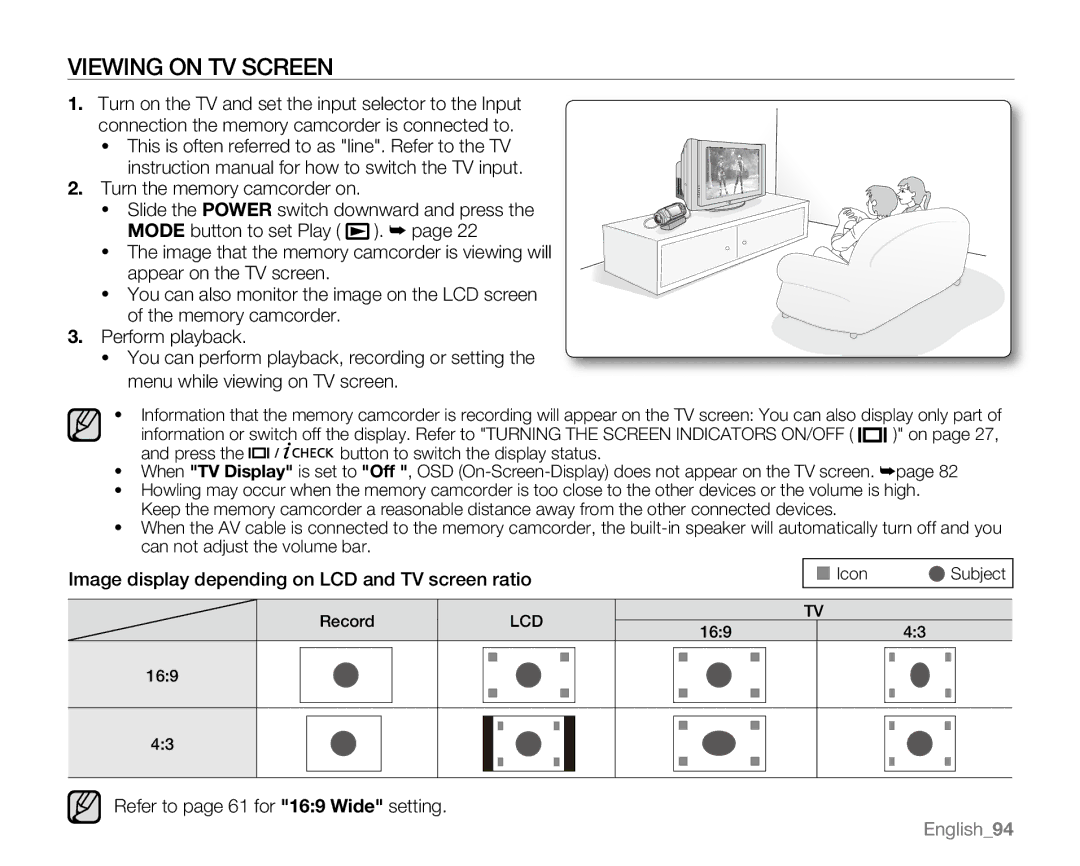Viewing on TV Screen
1.Turn on the TV and set the input selector to the Input connection the memory camcorder is connected to.
• This is often referred to as "line". Refer to the TV instruction manual for how to switch the TV input.
2. Turn the memory camcorder on.
• Slide the POWER switch downward and press the MODE button to set Play ( ![]() ). ➥ page 22
). ➥ page 22
• The image that the memory camcorder is viewing will appear on the TV screen.
• You can also monitor the image on the LCD screen of the memory camcorder.
3. Perform playback.
•You can perform playback, recording or setting the menu while viewing on TV screen.
•Information that the memory camcorder is recording will appear on the TV screen: You can also display only part of
information or switch off the display. Refer to "TURNING THE SCREEN INDICATORS ON/OFF ( ![]()
![]()
![]() )"
)"![]() on page 27,
on page 27,
and press the ![]()
![]()
![]()
![]()
![]()
![]()
![]()
![]()
![]()
![]() button to switch the display status.
button to switch the display status.
•When "TV Display" is set to "Off ", OSD
•Howling may occur when the memory camcorder is too close to the other devices or the volume is high. Keep the memory camcorder a reasonable distance away from the other connected devices.
•When the AV cable is connected to the memory camcorder, the
Image display depending on LCD and TV screen ratio
![]() Icon
Icon ![]() Subject
Subject
Record | LCD |
| TV | |
16:9 | 4:3 | |||
|
| |||
16:9 |
|
|
| |
4:3 |
|
|
|
Refer to page 61 for "16:9 Wide" setting.
English_94