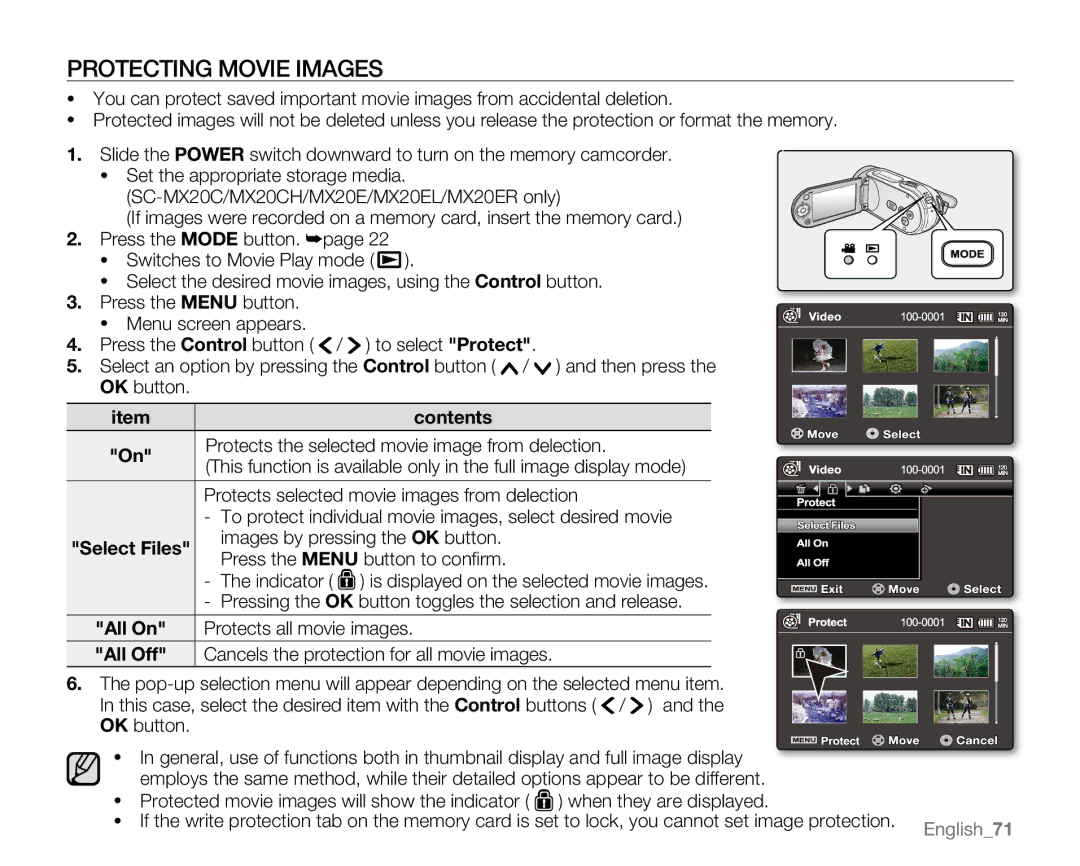protecting Movie images
•You can protect saved important movie images from accidental deletion.
•Protected images will not be deleted unless you release the protection or format the memory.
1.Slide the POWER switch downward to turn on the memory camcorder.
• Set the appropriate storage media.
(If images were recorded on a memory card, insert the memory card.)
2.Press the MODE button. ➥page 22
• Switches to Movie Play mode ( ![]() ).
).
• Select the desired movie images, using the Control button.
3.Press the MENU button.
• Menu screen appears.
4. Press the Control button ( ![]() /
/ ![]() ) to select "Protect".
) to select "Protect".
5. Select an option by pressing the Control button ( ![]() /
/ ![]() ) and then press the OK button.
) and then press the OK button.
item |
| contents | |
"On" | Protects the selected movie image from delection. | ||
(This function is available only in the full image display mode) | |||
| |||
| Protects selected movie images from delection | ||
| - | To protect individual movie images, select desired movie | |
"Select Files" |
| images by pressing the OK button. | |
| Press the MENU button to confirm. | ||
|
| ||
| - | The indicator ( ) is displayed on the selected movie images. | |
| - | Pressing the OK button toggles the selection and release. | |
"All On" | Protects all movie images. | ||
"All Off" | Cancels the protection for all movie images. | ||
6.The
In this case, select the desired item with the Control buttons ( ![]() / ) and the
/ ) and the
OK button.
•In general, use of functions both in thumbnail display and full image display employs the same method, while their detailed options appear to be different.
•Protected movie images will show the indicator ( ![]() ) when they are displayed.
) when they are displayed.
•If the write protection tab on the memory card is set to lock, you cannot set image protection. English_71