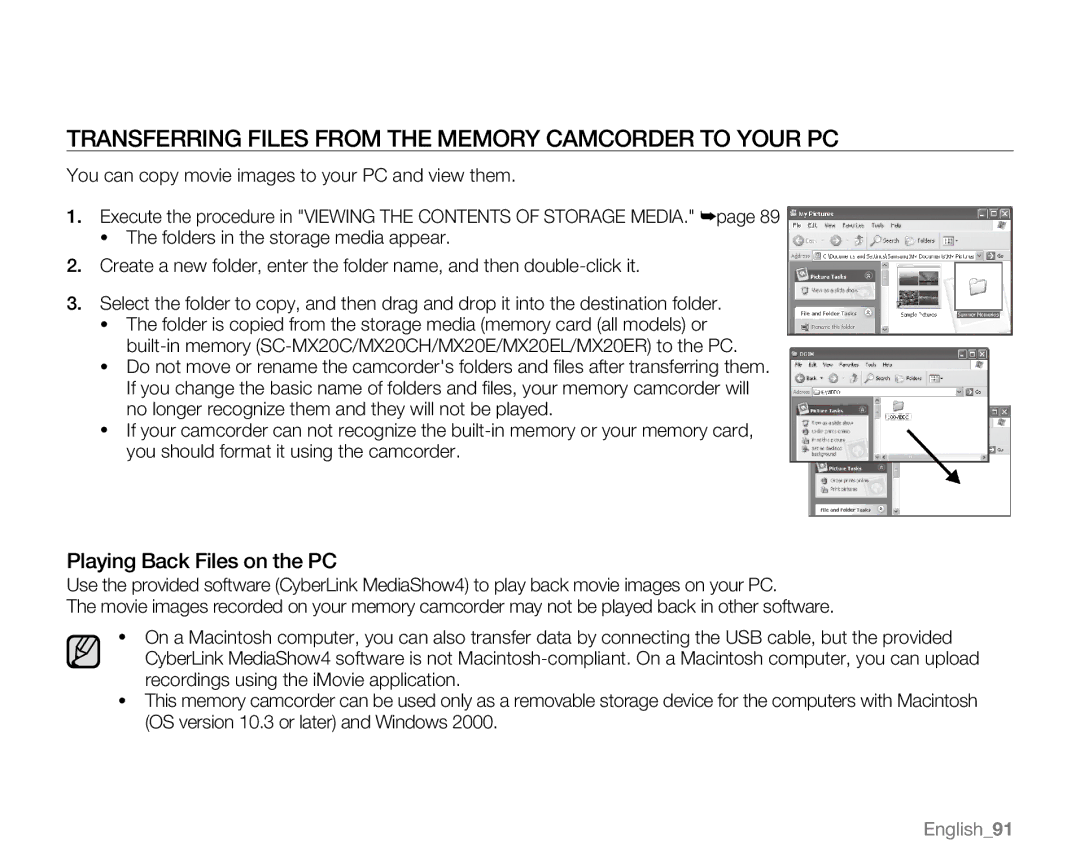TRANSFERRING FILES FROM THE memory camcorder TO YOUR PC
You can copy movie images to your PC and view them.
1.Execute the procedure in "Viewing the contents of storage media." ➥page 89
•The folders in the storage media appear.
2.Create a new folder, enter the folder name, and then
3.Select the folder to copy, and then drag and drop it into the destination folder.
•The folder is copied from the storage media (memory card (all models) or
•Do not move or rename the camcorder's folders and files after transferring them. If you change the basic name of folders and files, your memory camcorder will no longer recognize them and they will not be played.
•If your camcorder can not recognize the
Playing Back Files on the PC
Use the provided software (CyberLink MediaShow4) to play back movie images on your PC.
The movie images recorded on your memory camcorder may not be played back in other software.
•On a Macintosh computer, you can also transfer data by connecting the USB cable, but the provided CyberLink MediaShow4 software is not
•This memory camcorder can be used only as a removable storage device for the computers with Macintosh (OS version 10.3 or later) and Windows 2000.
English_91