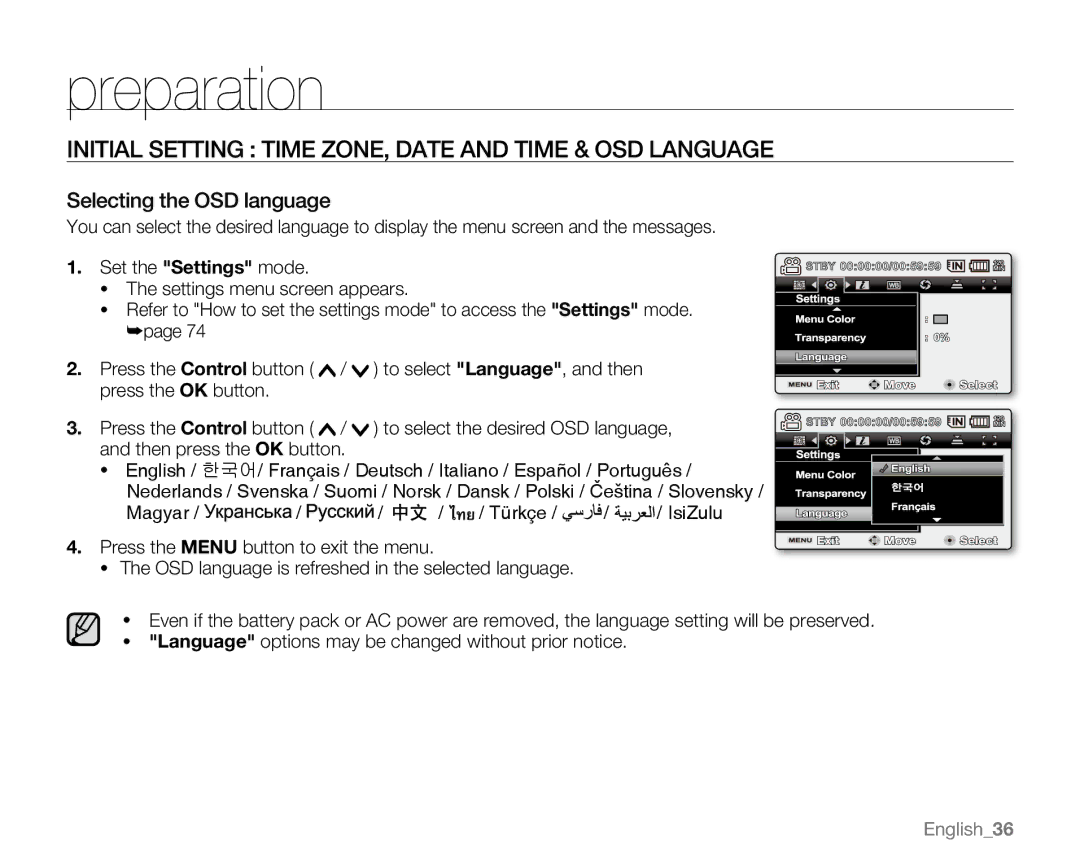preparation
INITIAL SETTING : TIME ZONE, DATE AND TIME & OSD LANGUAGE
Selecting the OSD language
You can select the desired language to display the menu screen and the messages.
1. | Set the "Settings" mode. |
|
|
|
|
|
| |
| • The settings menu screen appears. |
|
|
|
| |||
| • Refer to "How to set the settings mode" to access the "Settings" mode. | |||||||
| ➥page 74 |
|
|
|
|
|
|
|
2. | Press the Control button ( | / | ) to select "Language", and then |
| ||||
| press the OK button. |
|
|
|
|
|
|
|
3. | Press the Control button ( | / | ) to select the desired OSD language, | |||||
| and then press the OK button. |
|
|
|
|
| ||
| • English / 한국어/ Français / Deutsch / Italiano / Español / Português / | |||||||
| Nederlands / Svenska / Suomi / Norsk / Dansk / Polski / Čeština / Slovensky / | |||||||
| Magyar / | / |
| / | / | / Türkçe / | / | / IsiZulu |
4. Press the MENU button to exit the menu.
•The OSD language is refreshed in the selected language.
•Even if the battery pack or AC power are removed, the language setting will be preserved.
•"Language" options may be changed without prior notice.
English_36