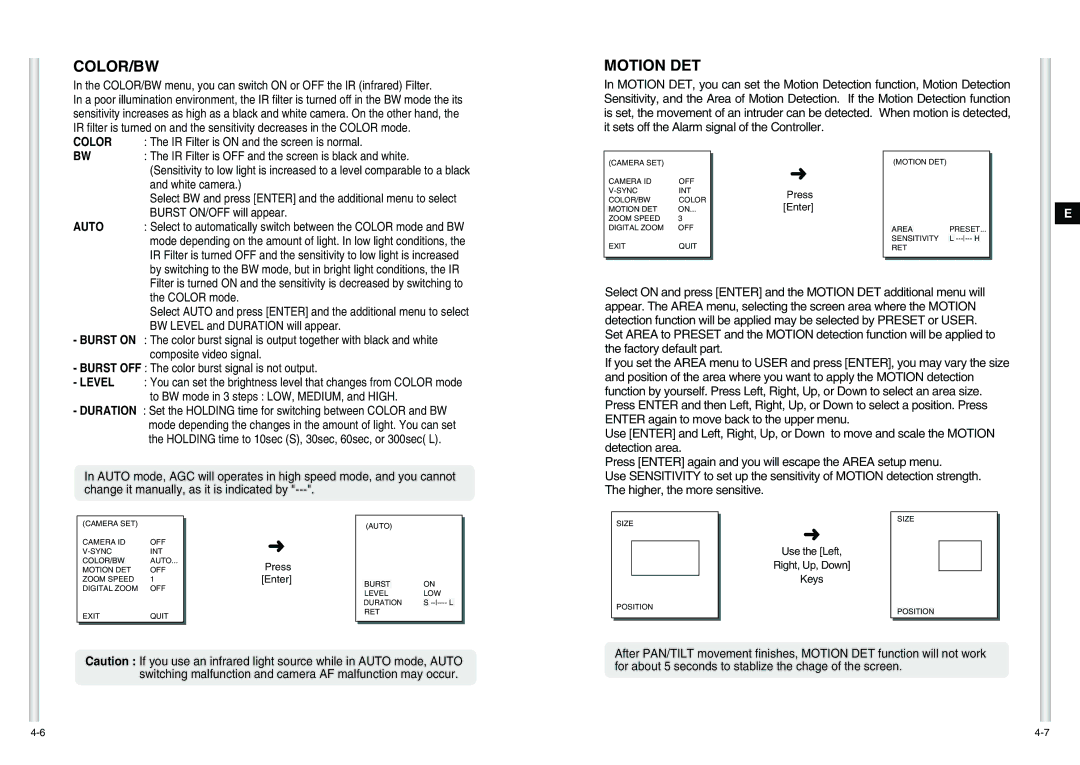COLOR/BW
In the COLOR/BW menu, you can switch ON or OFF the IR (infrared) Filter.
In a poor illumination environment, the IR filter is turned off in the BW mode the its sensitivity increases as high as a black and white camera. On the other hand, the IR filter is turned on and the sensitivity decreases in the COLOR mode.
COLOR : The IR Filter is ON and the screen is normal.
MOTION DET
In MOTION DET, you can set the Motion Detection function, Motion Detection Sensitivity, and the Area of Motion Detection. If the Motion Detection function is set, the movement of an intruder can be detected. When motion is detected, it sets off the Alarm signal of the Controller.
BW : The IR Filter is OFF and the screen is black and white.
(Sensitivity to low light is increased to a level comparable to a black and white camera.)
Select BW and press [ENTER] and the additional menu to select BURST ON/OFF will appear.
AUTO : Select to automatically switch between the COLOR mode and BW mode depending on the amount of light. In low light conditions, the IR Filter is turned OFF and the sensitivity to low light is increased by switching to the BW mode, but in bright light conditions, the IR Filter is turned ON and the sensitivity is decreased by switching to
| (CAMERA SET) |
|
| |
|
|
| ||
| CAMERA ID | OFF |
| |
| INT |
| ||
| COLOR/BW | COLOR |
| |
|
|
| ON... |
|
| MOTION DET |
| ||
| ZOOM SPEED | 3 |
| |
| DIGITAL ZOOM | OFF |
| |
| EXIT | QUIT |
| |
|
|
|
|
|
|
|
|
|
|
➜
Press [Enter]
(MOTION DET)
AREA PRESET...
SENSITIVITY L
E
the COLOR mode.
Select AUTO and press [ENTER] and the additional menu to select BW LEVEL and DURATION will appear.
-BURST ON : The color burst signal is output together with black and white composite video signal.
-BURST OFF : The color burst signal is not output.
-LEVEL : You can set the brightness level that changes from COLOR mode to BW mode in 3 steps : LOW, MEDIUM, and HIGH.
-DURATION : Set the HOLDING time for switching between COLOR and BW mode depending the changes in the amount of light. You can set the HOLDING time to 10sec (S), 30sec, 60sec, or 300sec( L).
In AUTO mode, AGC will operates in high speed mode, and you cannot change it manually, as it is indicated by
Select ON and press [ENTER] and the MOTION DET additional menu will appear. The AREA menu, selecting the screen area where the MOTION detection function will be applied may be selected by PRESET or USER. Set AREA to PRESET and the MOTION detection function will be applied to the factory default part.
If you set the AREA menu to USER and press [ENTER], you may vary the size and position of the area where you want to apply the MOTION detection function by yourself. Press Left, Right, Up, or Down to select an area size. Press ENTER and then Left, Right, Up, or Down to select a position. Press ENTER again to move back to the upper menu.
Use [ENTER] and Left, Right, Up, or Down to move and scale the MOTION detection area.
Press [ENTER] again and you will escape the AREA setup menu.
Use SENSITIVITY to set up the sensitivity of MOTION detection strength. The higher, the more sensitive.
(CAMERA SET) |
(AUTO)
SIZE
SIZE
CAMERA ID | OFF | |
INT | ||
COLOR/BW |
| AUTO... |
MOTION DET | OFF | |
ZOOM SPEED | 1 | |
DIGITAL ZOOM | OFF | |
EXIT | QUIT | |
➜
Press [Enter]
BURST |
| ON | ||
LEVEL | LOW | |||
DURATION | S | L | ||
RET |
|
|
| |
➜
Use the [Left,
Right, Up, Down]
Keys
POSITION | POSITION |
|
Caution : If you use an infrared light source while in AUTO mode, AUTO switching malfunction and camera AF malfunction may occur.
After PAN/TILT movement finishes, MOTION DET function will not work for about 5 seconds to stablize the chage of the screen.