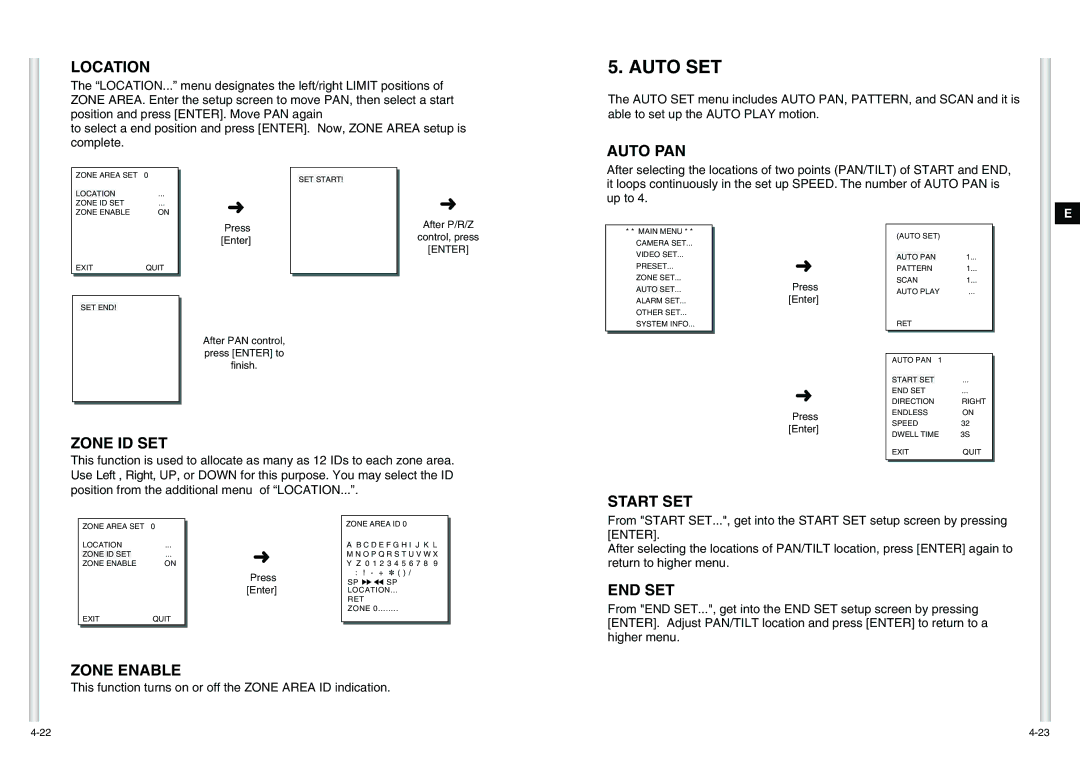LOCATION
The “LOCATION...” menu designates the left/right LIMIT positions of ZONE AREA. Enter the setup screen to move PAN, then select a start position and press [ENTER]. Move PAN again
to select a end position and press [ENTER]. Now, ZONE AREA setup is complete.
5. AUTO SET
The AUTO SET menu includes AUTO PAN, PATTERN, and SCAN and it is able to set up the AUTO PLAY motion.
AUTO PAN
ZONE AREA SET 0
LOCATION |
| ... |
ZONE ID SET | ... | |
ZONE ENABLE | ON | |
➜
SET START!
➜
After selecting the locations of two points (PAN/TILT) of START and END, it loops continuously in the set up SPEED. The number of AUTO PAN is up to 4.
E
| EXIT | QUIT | |
|
|
|
|
|
|
|
|
|
| SET END! |
|
|
|
|
|
|
|
|
|
Press [Enter]
After PAN control, press [ENTER] to finish.
After P/R/Z
control, press
[ENTER]
* * MAIN MENU * *
CAMERA SET...
VIDEO SET...
PRESET...
ZONE SET...
AUTO SET...
ALARM SET...
OTHER SET...
SYSTEM INFO...
|
|
| (AUTO SET) |
|
| ||
|
|
|
|
| |||
|
|
|
|
|
|
| |
➜ |
|
| AUTO PAN |
| 1... |
| |
|
| PATTERN | 1... |
| |||
Press |
|
| SCAN | 1... |
| ||
|
| AUTO PLAY | ... |
| |||
[Enter] |
|
|
| ||||
|
|
|
|
|
|
| |
|
|
| RET |
|
| ||
|
|
|
|
|
|
|
|
|
|
|
|
|
| ||
|
| AUTO PAN 1 |
|
| |||
|
|
|
|
| |||
|
| START SET |
| ... |
| ||
➜ |
| END SET | ... |
| |||
| DIRECTION | RIGHT | |||||
Press |
| ENDLESS | ON | ||||
| SPEED | 32 |
| ||||
[Enter] |
|
| |||||
| DWELL TIME | 3S | |||||
|
| ||||||
ZONE ID SET
This function is used to allocate as many as 12 IDs to each zone area. Use Left , Right, UP, or DOWN for this purpose. You may select the ID position from the additional menu of “LOCATION...”.
EXIT | QUIT |
START SET
ZONE AREA SET 0
LOCATION | ... | |
ZONE ID SET |
| ... |
ZONE ENABLE | ON | |
EXIT | QUIT | |
➜
Press [Enter]
ZONE AREA ID 0
AB C D E F G H I J K L M N O P Q R S T U V W X Y Z 0 1 2 3 4 5 6 7 8 9
:! - + ✽ ( ) /
SP ï î SP
LOCATION...
RET
ZONE 0........
From "START SET...", get into the START SET setup screen by pressing [ENTER].
After selecting the locations of PAN/TILT location, press [ENTER] again to return to higher menu.
END SET
From "END SET...", get into the END SET setup screen by pressing [ENTER]. Adjust PAN/TILT location and press [ENTER] to return to a higher menu.
ZONE ENABLE
This function turns on or off the ZONE AREA ID indication.