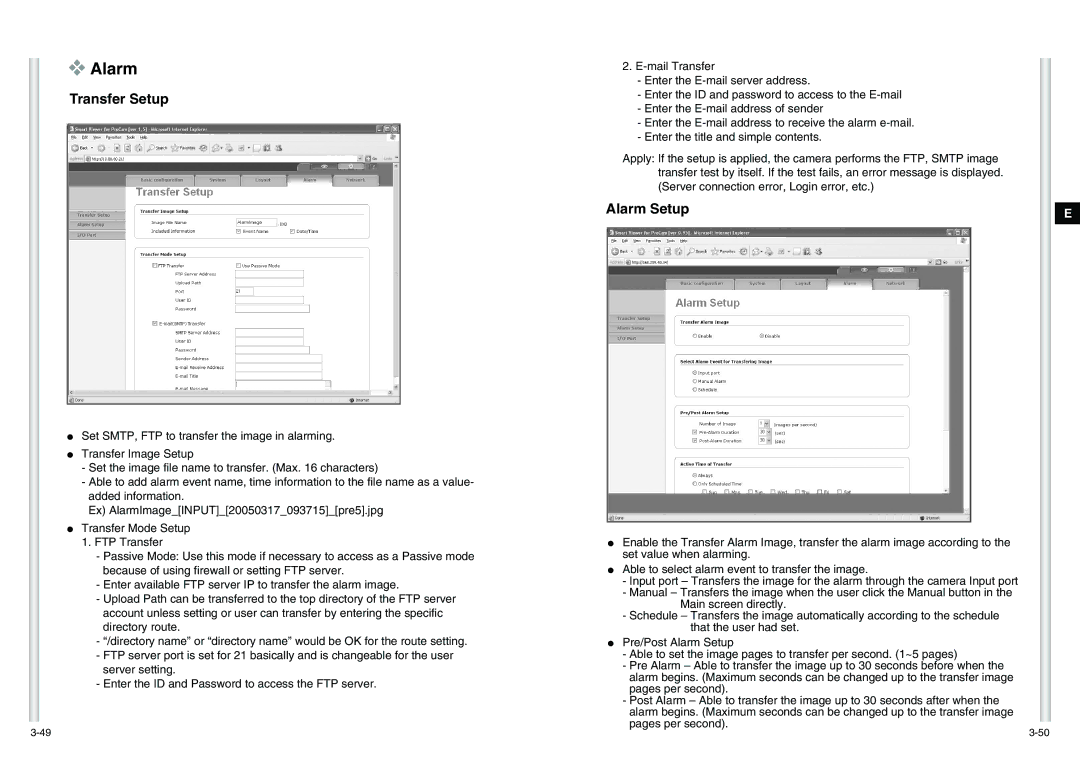❖Alarm
Transfer Setup
●Set SMTP, FTP to transfer the image in alarming.
●Transfer Image Setup
-Set the image file name to transfer. (Max. 16 characters)
-Able to add alarm event name, time information to the file name as a value- added information.
Ex) AlarmImage_[INPUT]_[20050317_093715]_[pre5].jpg
●Transfer Mode Setup 1. FTP Transfer
-Passive Mode: Use this mode if necessary to access as a Passive mode because of using firewall or setting FTP server.
-Enter available FTP server IP to transfer the alarm image.
-Upload Path can be transferred to the top directory of the FTP server account unless setting or user can transfer by entering the specific directory route.
-“/directory name” or “directory name” would be OK for the route setting.
-FTP server port is set for 21 basically and is changeable for the user server setting.
-Enter the ID and Password to access the FTP server.
2.
-Enter the
-Enter the ID and password to access to the
-Enter the
-Enter the
-Enter the title and simple contents.
Apply: If the setup is applied, the camera performs the FTP, SMTP image transfer test by itself. If the test fails, an error message is displayed. (Server connection error, Login error, etc.)
Alarm Setup
●Enable the Transfer Alarm Image, transfer the alarm image according to the set value when alarming.
●Able to select alarm event to transfer the image.
-Input port – Transfers the image for the alarm through the camera Input port
-Manual – Transfers the image when the user click the Manual button in the Main screen directly.
-Schedule – Transfers the image automatically according to the schedule that the user had set.
●Pre/Post Alarm Setup
-Able to set the image pages to transfer per second. (1~5 pages)
-Pre Alarm – Able to transfer the image up to 30 seconds before when the alarm begins. (Maximum seconds can be changed up to the transfer image pages per second).
-Post Alarm – Able to transfer the image up to 30 seconds after when the alarm begins. (Maximum seconds can be changed up to the transfer image pages per second).
E