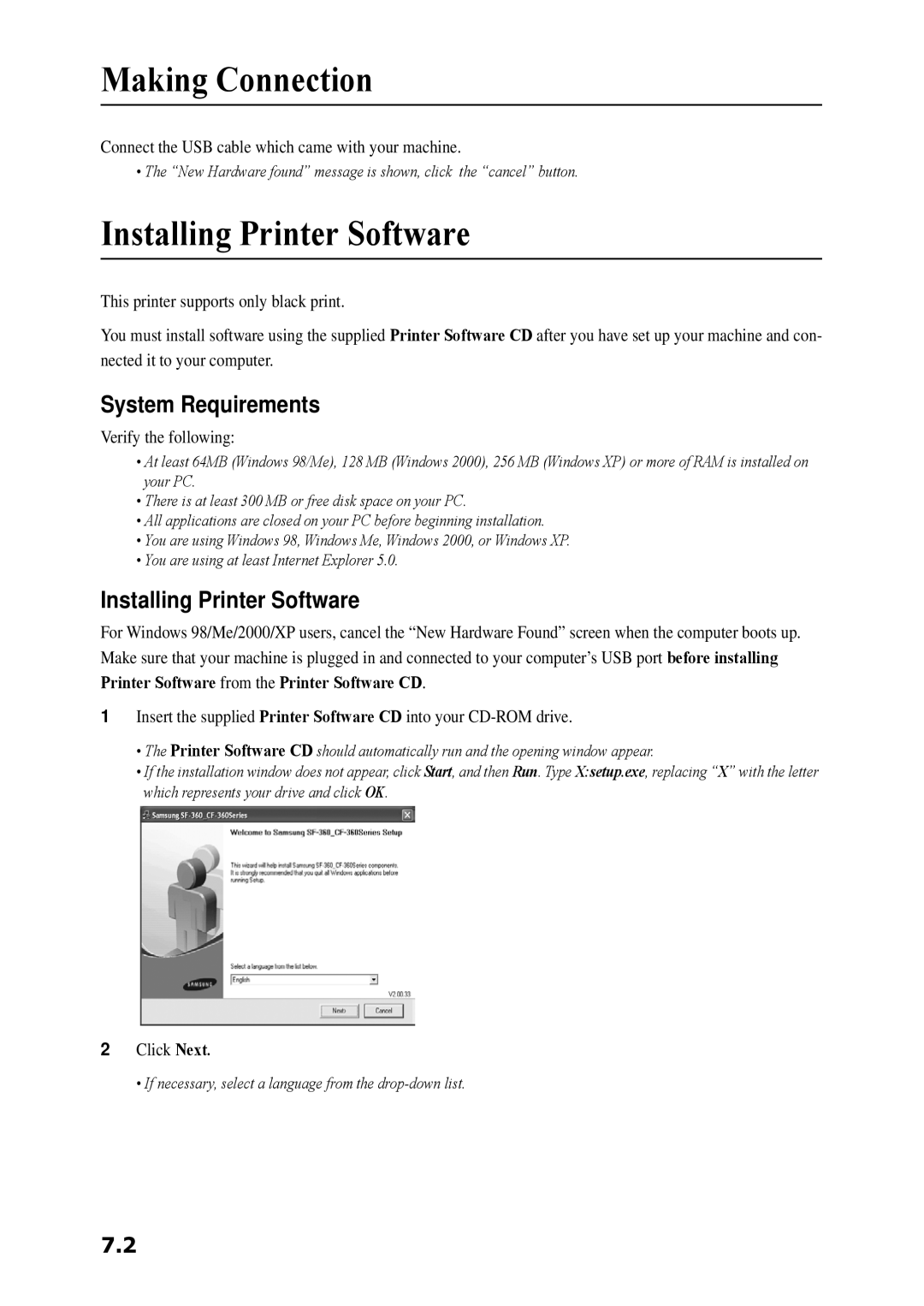Making Connection
Connect the USB cable which came with your machine.
• The “New Hardware found” message is shown, click the “cancel” button.
Installing Printer Software
This printer supports only black print.
You must install software using the supplied Printer Software CD after you have set up your machine and con- nected it to your computer.
System Requirements
Verify the following:
•At least 64MB (Windows 98/Me), 128 MB (Windows 2000), 256 MB (Windows XP) or more of RAM is installed on your PC.
•There is at least 300 MB or free disk space on your PC.
•All applications are closed on your PC before beginning installation.
•You are using Windows 98, Windows Me, Windows 2000, or Windows XP.
•You are using at least Internet Explorer 5.0.
Installing Printer Software
For Windows 98/Me/2000/XP users, cancel the “New Hardware Found” screen when the computer boots up. Make sure that your machine is plugged in and connected to your computer’s USB port before installing Printer Software from the Printer Software CD.
1Insert the supplied Printer Software CD into your
•The Printer Software CD should automatically run and the opening window appear.
•If the installation window does not appear, click Start, and then Run. Type X:setup.exe, replacing “X” with the letter which represents your drive and click OK.
2Click Next.
• If necessary, select a language from the
7.2