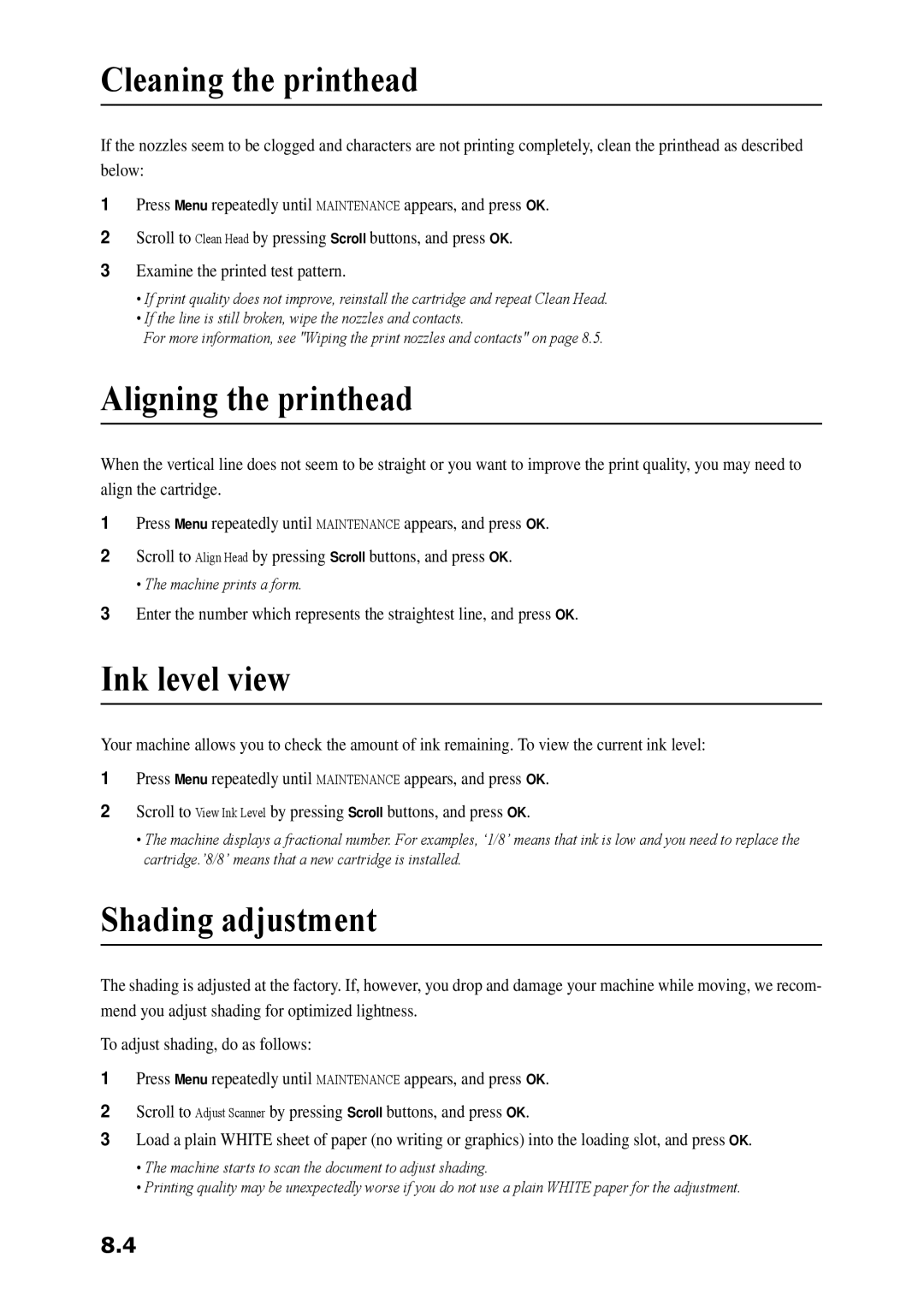Cleaning the printhead
If the nozzles seem to be clogged and characters are not printing completely, clean the printhead as described below:
1Press Menu repeatedly until MAINTENANCE appears, and press OK.
2Scroll to Clean Head by pressing Scroll buttons, and press OK.
3Examine the printed test pattern.
•If print quality does not improve, reinstall the cartridge and repeat Clean Head.
•If the line is still broken, wipe the nozzles and contacts.
For more information, see "Wiping the print nozzles and contacts" on page 8.5.
Aligning the printhead
When the vertical line does not seem to be straight or you want to improve the print quality, you may need to align the cartridge.
1Press Menu repeatedly until MAINTENANCE appears, and press OK.
2Scroll to Align Head by pressing Scroll buttons, and press OK.
• The machine prints a form.
3Enter the number which represents the straightest line, and press OK.
Ink level view
Your machine allows you to check the amount of ink remaining. To view the current ink level:
1Press Menu repeatedly until MAINTENANCE appears, and press OK.
2Scroll to View Ink Level by pressing Scroll buttons, and press OK.
•The machine displays a fractional number. For examples, ‘1/8’ means that ink is low and you need to replace the cartridge.’8/8’ means that a new cartridge is installed.
Shading adjustment
The shading is adjusted at the factory. If, however, you drop and damage your machine while moving, we recom- mend you adjust shading for optimized lightness.
To adjust shading, do as follows:
1Press Menu repeatedly until MAINTENANCE appears, and press OK.
2Scroll to Adjust Scanner by pressing Scroll buttons, and press OK.
3Load a plain WHITE sheet of paper (no writing or graphics) into the loading slot, and press OK.
•The machine starts to scan the document to adjust shading.
•Printing quality may be unexpectedly worse if you do not use a plain WHITE paper for the adjustment.
8.4