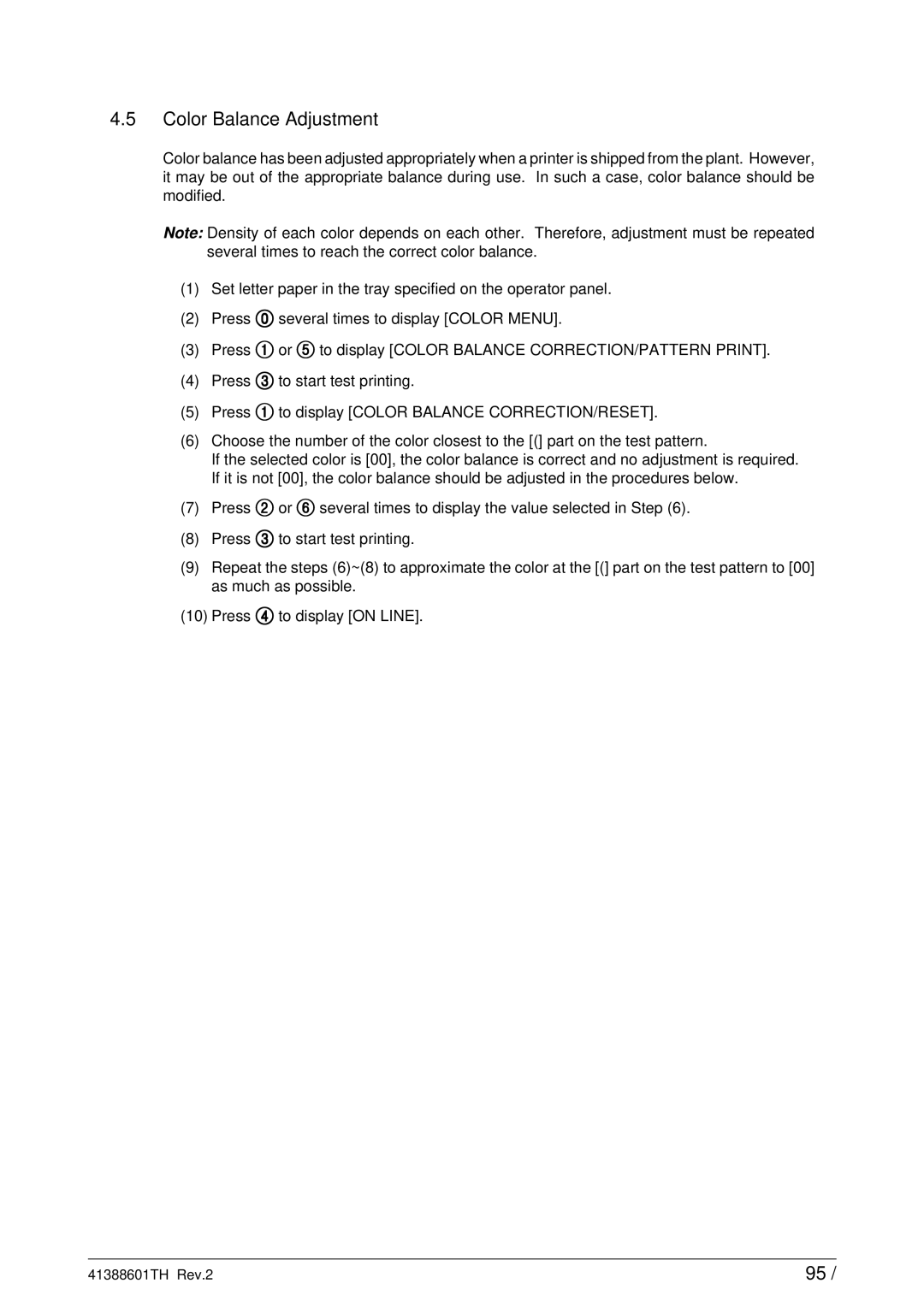4.5Color Balance Adjustment
Color balance has been adjusted appropriately when a printer is shipped from the plant. However, it may be out of the appropriate balance during use. In such a case, color balance should be modified.
Note: Density of each color depends on each other. Therefore, adjustment must be repeated several times to reach the correct color balance.
(1)Set letter paper in the tray specified on the operator panel.
(2)Press ) several times to display [COLOR MENU].
(3)Press 1 or 5 to display [COLOR BALANCE CORRECTION/PATTERN PRINT].
(4)Press 3 to start test printing.
(5)Press 1 to display [COLOR BALANCE CORRECTION/RESET].
(6)Choose the number of the color closest to the [(] part on the test pattern.
If the selected color is [00], the color balance is correct and no adjustment is required. If it is not [00], the color balance should be adjusted in the procedures below.
(7)Press 2 or 6 several times to display the value selected in Step (6).
(8)Press 3 to start test printing.
(9)Repeat the steps (6)~(8) to approximate the color at the [(] part on the test pattern to [00] as much as possible.
(10)Press 4 to display [ON LINE].
41388601TH Rev.2 | 95 / |