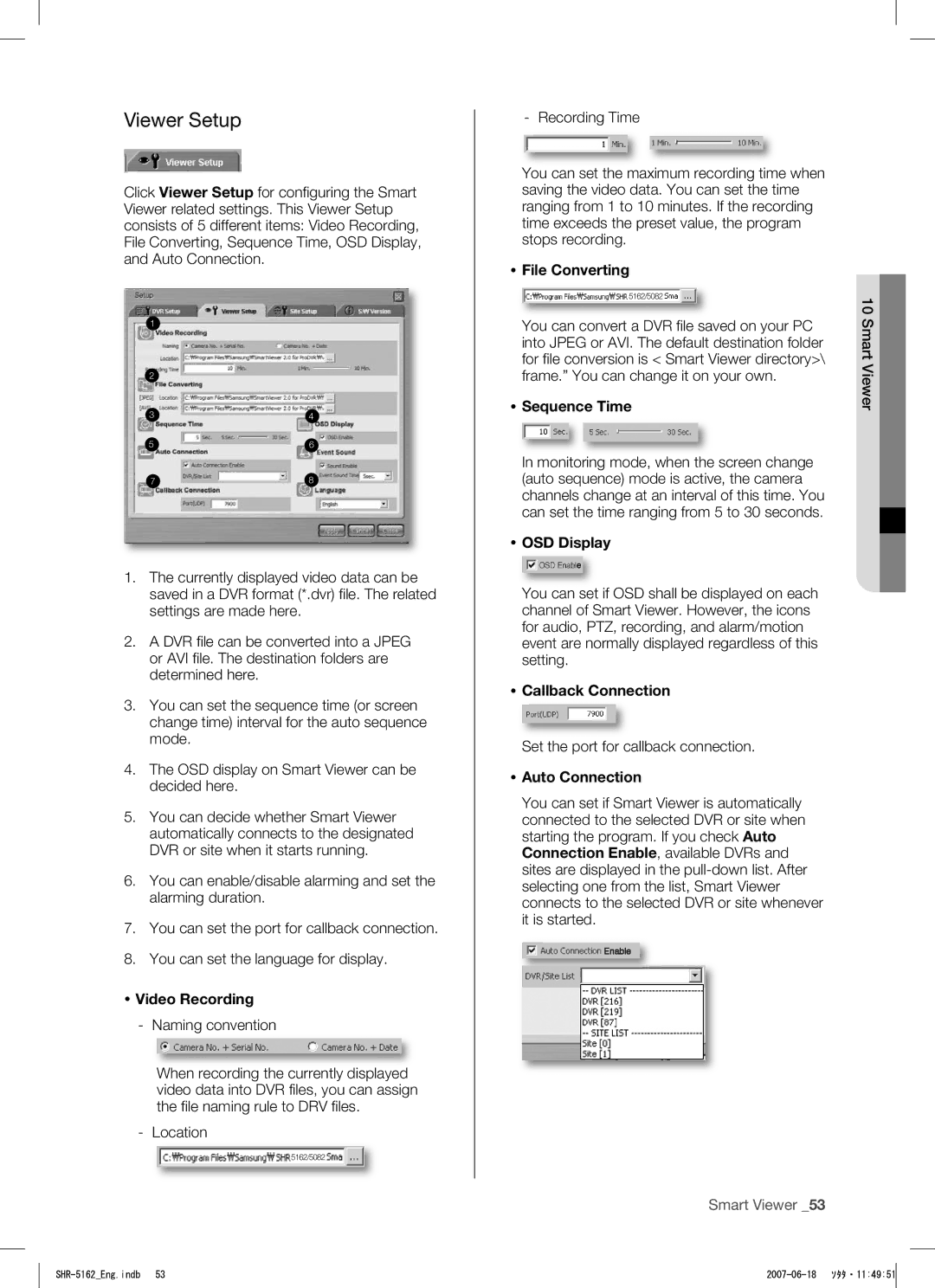Real Time DVR
WHAT’S Included with Your DVR
Key features of your DVR
Safety regulations
Operating Temperature
Battery
Before start
Standards Approvals
Contents
Search and Play
Controls on the DVR
Introducing your real time DVR
Fast/Step Rewind Button
Power LED
Stop Button
PLAY/PAUSE Button
Rear
Rear Panel Jacks
Press the 1 to 9 button respectively
Remote Control
Release, and wait 3 seconds
FR fast rewind FR fast reverse Used for
Changing the Remote Control ID
Installation
Checking Installation Environment
HDD Addition
Setting the jumper
Things to consider when adding a hard disk
How to add hard disks
Slave
Screwdriver
Bracket Hddb Hdda
BRACKET-HDDB
Connecting VIDEO, AUDIO, and Monitor Connecting the Network
Connecting with other devices
Connecting to Internet through Ethernet 10/100BaseT
Illustrations are described based on SHR-5162
Connecting the Alarm INPUT/OUTPUT
Connecting the USB
Connecting to Internet through Adsl
5082 Alarm IN/OUT Ports 5162 Alarm IN/OUT Ports
Connecting the RS-485 Device
Live
Live Screen Mode
Operating the System
Live screen icons
Live screen modes
Selecting live screen mode
Setting Audio ON/OFF
Audio On/Off setting in full screen mode
Audio On/Off setting in 16-split mode
Event Monitoring
Freezing and Zooming
Freeze function
Zoom function
SPOT-OUT Monitoring
Fan Information Error occurs in the fan Refer to the manual
Date/Time/Language Setup
Menu setup
Before USE
System
Password
Load Factory Default
System Log
Event Log
Storage Setup
System Information and Setup
Remote Control Device
Export/Import the Configuration
Camera
Camera Configuration
Screen Setup
Monitoring
PTZ Device
Record Quality & Auto Deletion
Record Mode
Event Record Duration
Record Rate & Video Size
Event Record Mode
Alarm Detection Setup
Motion Detection Setup
Video Loss Detection Setup
Schedule
Record Schedule
Alarm Out Schedule
IP Settings
Network
Transfer Protocol Settings
Transfer Picture Settings
Callback Settings
Callback Settings
Transfer Picture Settings
Port configuration for connecting Smart Viewer
Configuring Network
Poor image problem in Smart Viewer
Case of TCP transfer protocol
Backup
To configure the related settings
Backup
PTZ Camera Control Mode
PTZ camera control
Basic PTZ Operations
Preset Setup
Camera Menu Setup
To set a preset
Other View
Preset View
Samsung
Pan
Recording
REC Normal Recording
Record Schedule
Calendar Search
Search and play
Event Search
To perform a calendar search
GO to First Search
Date Time Search
To perform an event search
To perform a date/time search
Backup Search Can Select
Backup Search
GO to Last Search
Playback
Speed play
Playback mode
Viewing still images
Audio playback
PC Specification Recommended
Main Features
Smart Viewer
Introduction
Execution
Setup Mode
This button is used for connecting to Callback
This screen shows the monitoring sites
Setup Item Selection buttons
DVR Setup
Save/Cancellation of Revised Information
Closing the setup window
User Password
For more details, see , Menu Setup Admin Password
Camera
Camera Configuration
Only English is available for the title
Retype it
Recording
Monitoring Setup
Schedule
Network Password
For the network password, you can
Network
Viewer Setup
Site Setup
You can set the language to be displayed on Smart Viewer
DVR List
If you really want to modify the DVR, disconnect
Smart Viewer, the following message appears
DVR and retry to modify it
Site List
Version
To edit the DVR, go to the DVR list
To add a DVR to the site, select a DVR and click Add
Password certification failure
Monitoring Mode
Connection Failure Cases
Upgrading the DVR software
Connection Screen
Mode Conversion Button
Time Information
Connection Information
Time Change When the date and time of the DVR are changed
Event Log Display Window
Click Log to activate the log display window
Black When Smart Viewer cannot be connected to a DVR
Sequence Mode Button
Camera Connection Indication Window
Screen Split Selection Buttons
Callback Button
Next Button
Favorite Button
Video Recording Button
Audio Volume Control Button
Video Brightness/Contrast Control Button
PTZ Camera Control Buttons
The other cameras do not support those functions
Self Menu Setup of PTZ device
Search Mode
Audio Volume, Video Brightness/ Contrast Buttons
Remote Mode
Video Save Backup/Video Conversion/Print/Setup
Calendar Window
Viewer Setup File Converting AVI Location Print button
Viewer Setup File Converting Jpeg Location
Setup Mode button
File Conversion button
Time Line
Local Mode
Reload button
It renews the recording time information
Appendix
Product Specification
True Recording ips 0.938/1.875/3.75/7.5/15/30ips
Video MPEG4
True Recording ips 0.781/1.563/3.125/6.25/12.5/25i
15ipsNTSC/12.5ipsPAL 5ipsNTSC/6.2ipsPAL
Triplex 16 split 15 Channel Live +1Channel PB
5082 Outline Drawings
Outline Drawings
5162 Outline Drawings
Classification Detailed Items Factory Setup
Factory Default
CH1
On / Off
Retry
Off
Troubleshooting FAQ
If you forget the password, you shall reset the DVR to
If all your efforts as above end up with nothing, check
Works for the shop where you bought the product
DVR has problem. DVR will not work in order to protect
When you use DHCP/ADSLPPPoE for connection
Check if 3 Smart Viewer users are in connection with
Make sure that the external storage device installed is
Make sure that the additional external HDD installed
Preamble
Open Source License Report on the Product
Appendix
No Warranty
Repair or Correction
How to Apply These Terms to Your New Programs
We protect your rights with a two-step method
You must cause the whole of the work to
SHR-5162Eng.indb 2007-06-18 ソタタ・115043
Executable
How to Apply These Terms to Your New Libraries
Foundation
License, or at your option any later version
Loss of USE, DATA, or Profits or Business Interruption
OpenSSL License
This Software is Provided by Eric Young ‘‘AS IS’’