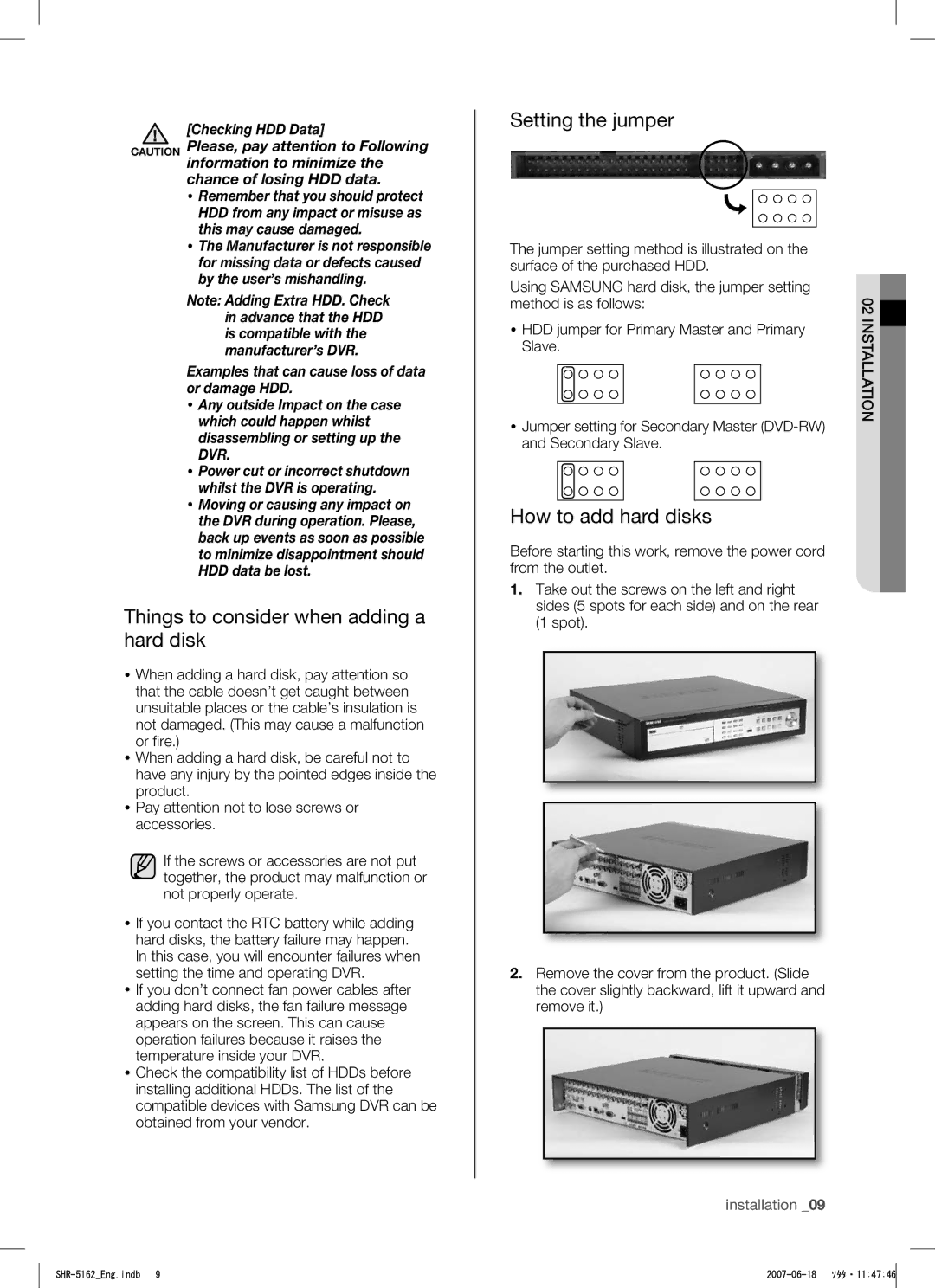[Checking HDD Data]
CAUTION Please, pay attention to Following information to minimize the chance of losing HDD data.
Remember that you should protect HDD from any impact or misuse as this may cause damaged.
The Manufacturer is not responsible for missing data or defects caused by the user’s mishandling.
Note: Adding Extra HDD. Check in advance that the HDD is compatible with the manufacturer’s DVR.
Examples that can cause loss of data or damage HDD.
Any outside Impact on the case which could happen whilst disassembling or setting up the DVR.
Power cut or incorrect shutdown whilst the DVR is operating.
Moving or causing any impact on the DVR during operation. Please, back up events as soon as possible to minimize disappointment should HDD data be lost.
Things to consider when adding a hard disk
When adding a hard disk, pay attention so that the cable doesn’t get caught between unsuitable places or the cable’s insulation is not damaged. (This may cause a malfunction or fire.)
When adding a hard disk, be careful not to have any injury by the pointed edges inside the product.
Pay attention not to lose screws or accessories.
If the screws or accessories are not put together, the product may malfunction or not properly operate.
If you contact the RTC battery while adding hard disks, the battery failure may happen. In this case, you will encounter failures when setting the time and operating DVR.
If you don’t connect fan power cables after adding hard disks, the fan failure message appears on the screen. This can cause operation failures because it raises the temperature inside your DVR.
Check the compatibility list of HDDs before installing additional HDDs. The list of the compatible devices with Samsung DVR can be obtained from your vendor.
Setting the jumper
The jumper setting method is illustrated on the surface of the purchased HDD.
Using SAMSUNG hard disk, the jumper setting |
|
method is as follows: | 02 |
| |
HDD jumper for Primary Master and Primary | INSTALLATION |
Slave. |
|
Jumper setting for Secondary Master |
|
and Secondary Slave. |
|
How to add hard disks
Before starting this work, remove the power cord from the outlet.
1.Take out the screws on the left and right sides (5 spots for each side) and on the rear (1 spot).
2.Remove the cover from the product. (Slide the cover slightly backward, lift it upward and remove it.)
installation _09
|
|