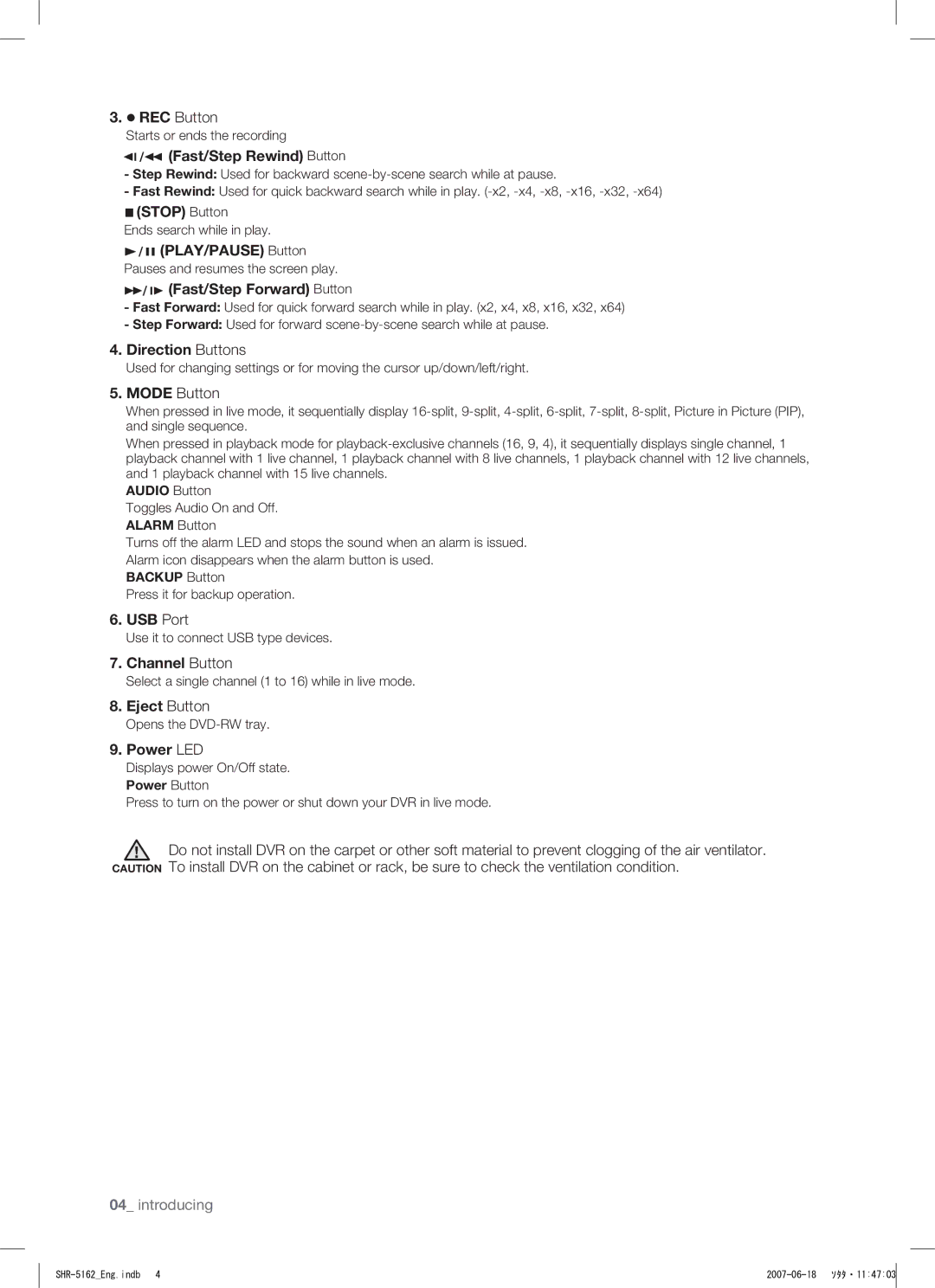3.![]() REC Button
REC Button
Starts or ends the recording


 (Fast/Step Rewind) Button
(Fast/Step Rewind) Button
-Step Rewind: Used for backward
-Fast Rewind: Used for quick backward search while in play.
 (STOP) Button
(STOP) Button
Ends search while in play.

 (PLAY/PAUSE) Button
(PLAY/PAUSE) Button
Pauses and resumes the screen play.


 (Fast/Step Forward) Button
(Fast/Step Forward) Button
-Fast Forward: Used for quick forward search while in play. (x2, x4, x8, x16, x32, x64)
-Step Forward: Used for forward
4.Direction Buttons
Used for changing settings or for moving the cursor up/down/left/right.
5.MODE Button
When pressed in live mode, it sequentially display
When pressed in playback mode for
AUDIO Button
Toggles Audio On and Off. ALARM Button
Turns off the alarm LED and stops the sound when an alarm is issued. Alarm icon disappears when the alarm button is used.
BACKUP Button
Press it for backup operation.
6.USB Port
Use it to connect USB type devices.
7.Channel Button
Select a single channel (1 to 16) while in live mode.
8.Eject Button
Opens the
9.Power LED
Displays power On/Off state. Power Button
Press to turn on the power or shut down your DVR in live mode.
![]() Do not install DVR on the carpet or other soft material to prevent clogging of the air ventilator. CAUTION To install DVR on the cabinet or rack, be sure to check the ventilation condition.
Do not install DVR on the carpet or other soft material to prevent clogging of the air ventilator. CAUTION To install DVR on the cabinet or rack, be sure to check the ventilation condition.
04_ introducing
|
|