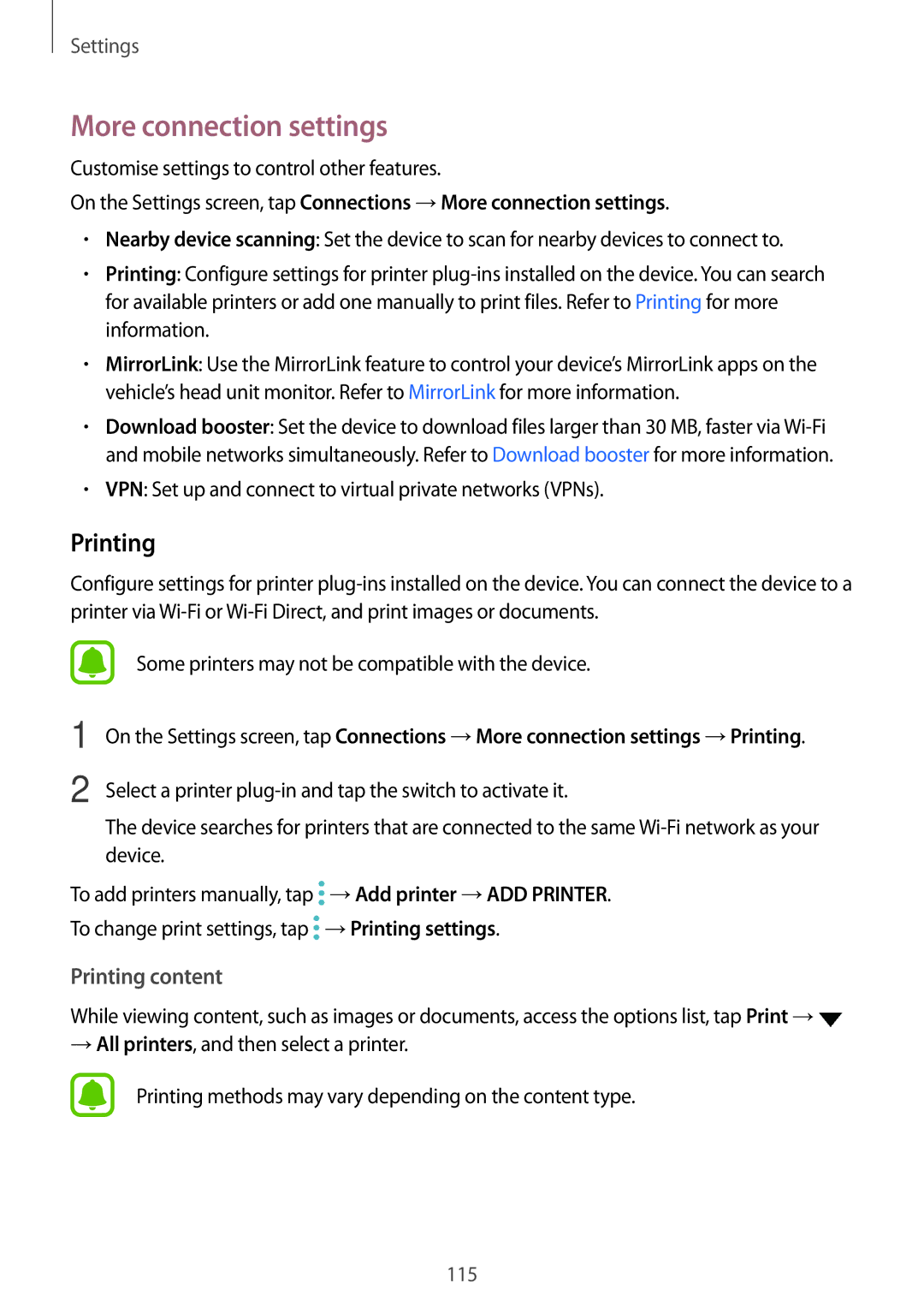Settings
More connection settings
Customise settings to control other features.
On the Settings screen, tap Connections →More connection settings.
•Nearby device scanning: Set the device to scan for nearby devices to connect to.
•Printing: Configure settings for printer
•MirrorLink: Use the MirrorLink feature to control your device’s MirrorLink apps on the vehicle’s head unit monitor. Refer to MirrorLink for more information.
•Download booster: Set the device to download files larger than 30 MB, faster via
•VPN: Set up and connect to virtual private networks (VPNs).
Printing
Configure settings for printer
1
2
Some printers may not be compatible with the device.
On the Settings screen, tap Connections →More connection settings →Printing.
Select a printer
The device searches for printers that are connected to the same
To add printers manually, tap ![]() →Add printer →ADD PRINTER.
→Add printer →ADD PRINTER.
To change print settings, tap ![]() →Printing settings.
→Printing settings.
Printing content
While viewing content, such as images or documents, access the options list, tap Print →![]()
→All printers, and then select a printer.
Printing methods may vary depending on the content type.
115