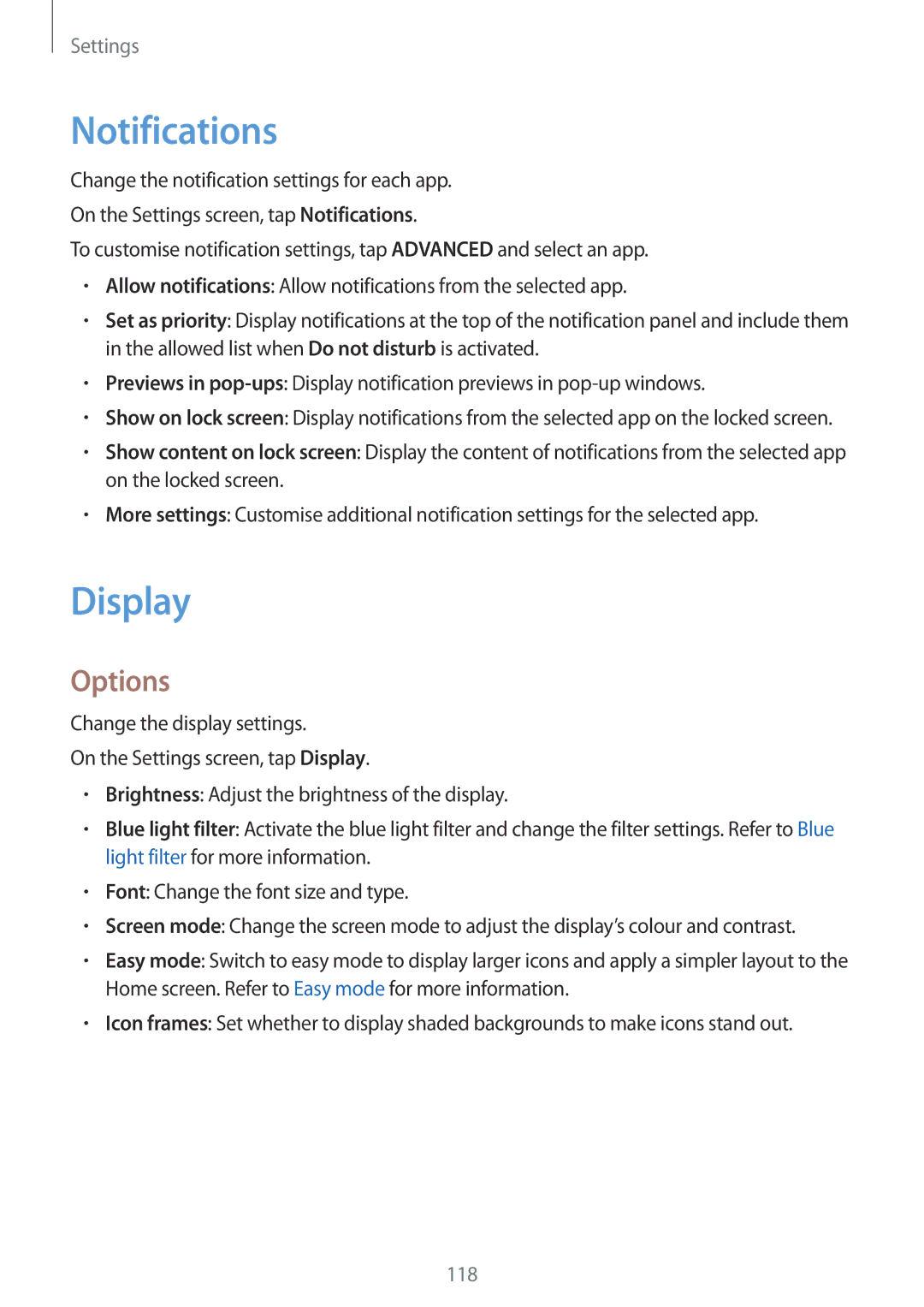Settings
Notifications
Change the notification settings for each app.
On the Settings screen, tap Notifications.
To customise notification settings, tap ADVANCED and select an app.
•Allow notifications: Allow notifications from the selected app.
•Set as priority: Display notifications at the top of the notification panel and include them in the allowed list when Do not disturb is activated.
•Previews in
•Show on lock screen: Display notifications from the selected app on the locked screen.
•Show content on lock screen: Display the content of notifications from the selected app on the locked screen.
•More settings: Customise additional notification settings for the selected app.
Display
Options
Change the display settings.
On the Settings screen, tap Display.
•Brightness: Adjust the brightness of the display.
•Blue light filter: Activate the blue light filter and change the filter settings. Refer to Blue light filter for more information.
•Font: Change the font size and type.
•Screen mode: Change the screen mode to adjust the display’s colour and contrast.
•Easy mode: Switch to easy mode to display larger icons and apply a simpler layout to the Home screen. Refer to Easy mode for more information.
•Icon frames: Set whether to display shaded backgrounds to make icons stand out.
118