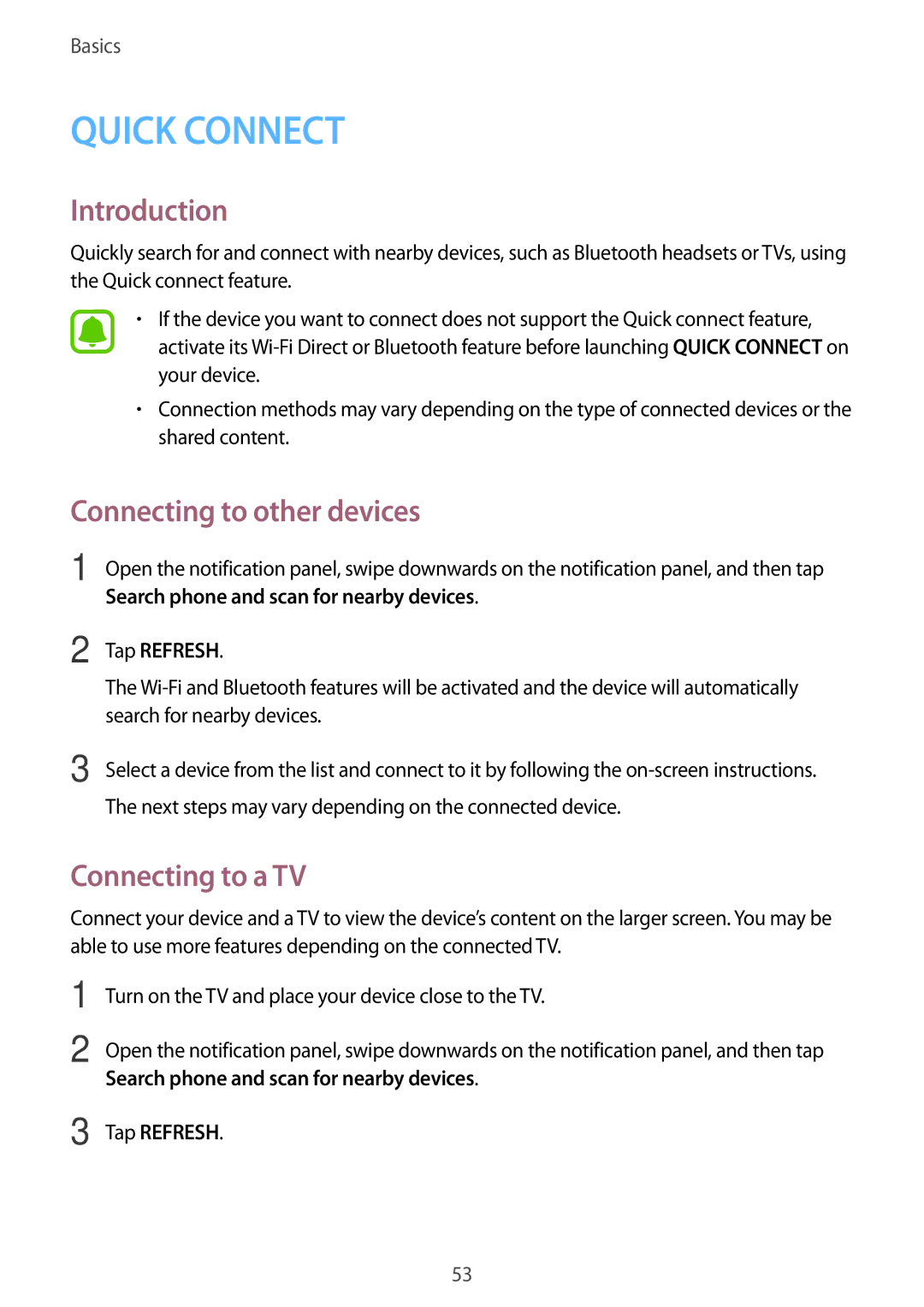Basics
QUICK CONNECT
Introduction
Quickly search for and connect with nearby devices, such as Bluetooth headsets or TVs, using the Quick connect feature.
•If the device you want to connect does not support the Quick connect feature, activate its
•Connection methods may vary depending on the type of connected devices or the shared content.
Connecting to other devices
1
2
Open the notification panel, swipe downwards on the notification panel, and then tap Search phone and scan for nearby devices.
Tap REFRESH.
The
3 Select a device from the list and connect to it by following the
Connecting to a TV
Connect your device and a TV to view the device’s content on the larger screen. You may be able to use more features depending on the connected TV.
1
2
3
Turn on the TV and place your device close to the TV.
Open the notification panel, swipe downwards on the notification panel, and then tap
Search phone and scan for nearby devices.
Tap REFRESH.
53