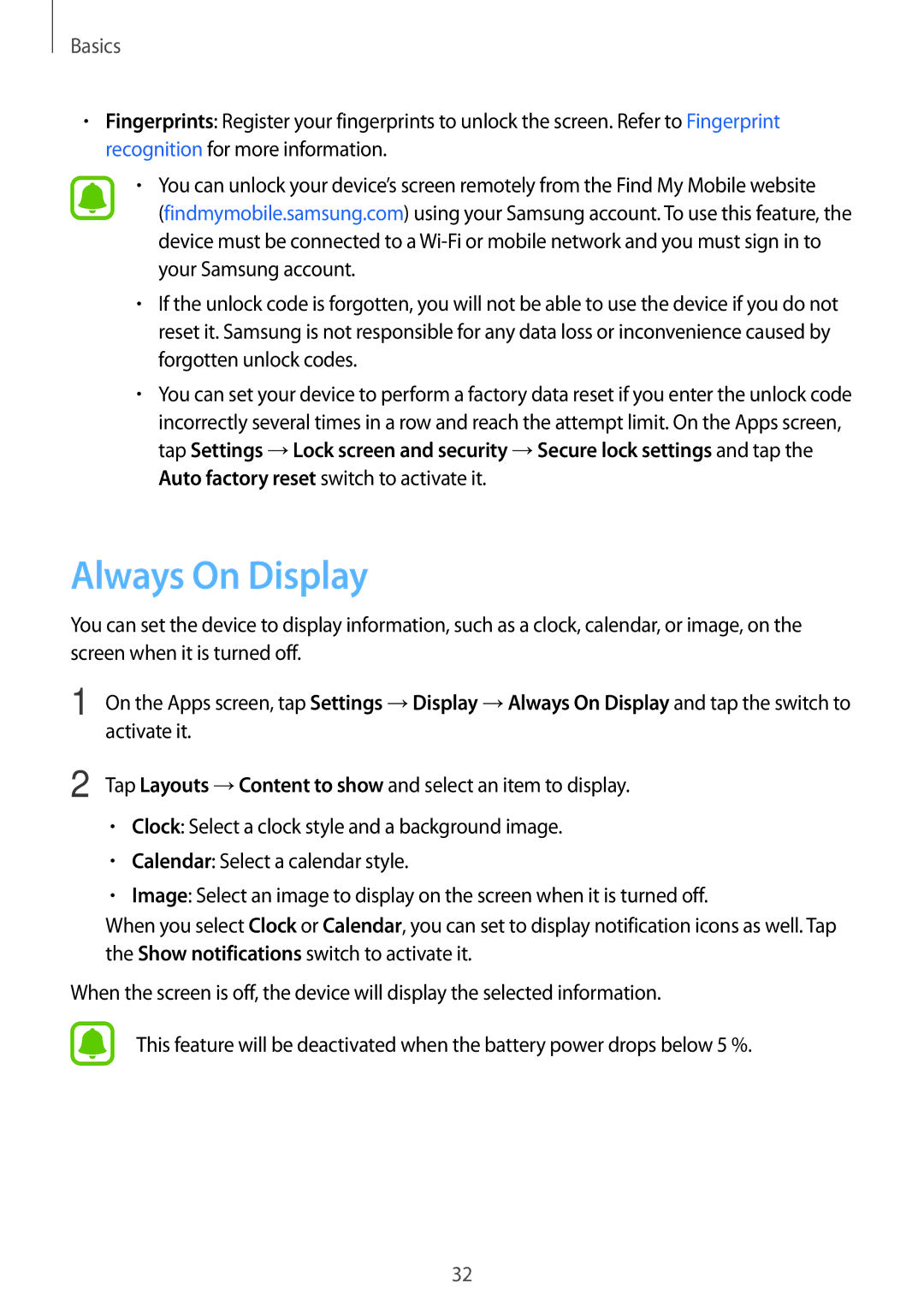Basics
•Fingerprints: Register your fingerprints to unlock the screen. Refer to Fingerprint recognition for more information.
•You can unlock your device’s screen remotely from the Find My Mobile website
(findmymobile.samsung.com) using your Samsung account. To use this feature, the device must be connected to a
•If the unlock code is forgotten, you will not be able to use the device if you do not reset it. Samsung is not responsible for any data loss or inconvenience caused by forgotten unlock codes.
•You can set your device to perform a factory data reset if you enter the unlock code incorrectly several times in a row and reach the attempt limit. On the Apps screen, tap Settings →Lock screen and security →Secure lock settings and tap the Auto factory reset switch to activate it.
Always On Display
You can set the device to display information, such as a clock, calendar, or image, on the screen when it is turned off.
1 | On the Apps screen, tap Settings →Display →Always On Display and tap the switch to |
| activate it. |
2 | Tap Layouts →Content to show and select an item to display. |
•Clock: Select a clock style and a background image.
•Calendar: Select a calendar style.
•Image: Select an image to display on the screen when it is turned off.
When you select Clock or Calendar, you can set to display notification icons as well. Tap the Show notifications switch to activate it.
When the screen is off, the device will display the selected information.
This feature will be deactivated when the battery power drops below 5 %.
32