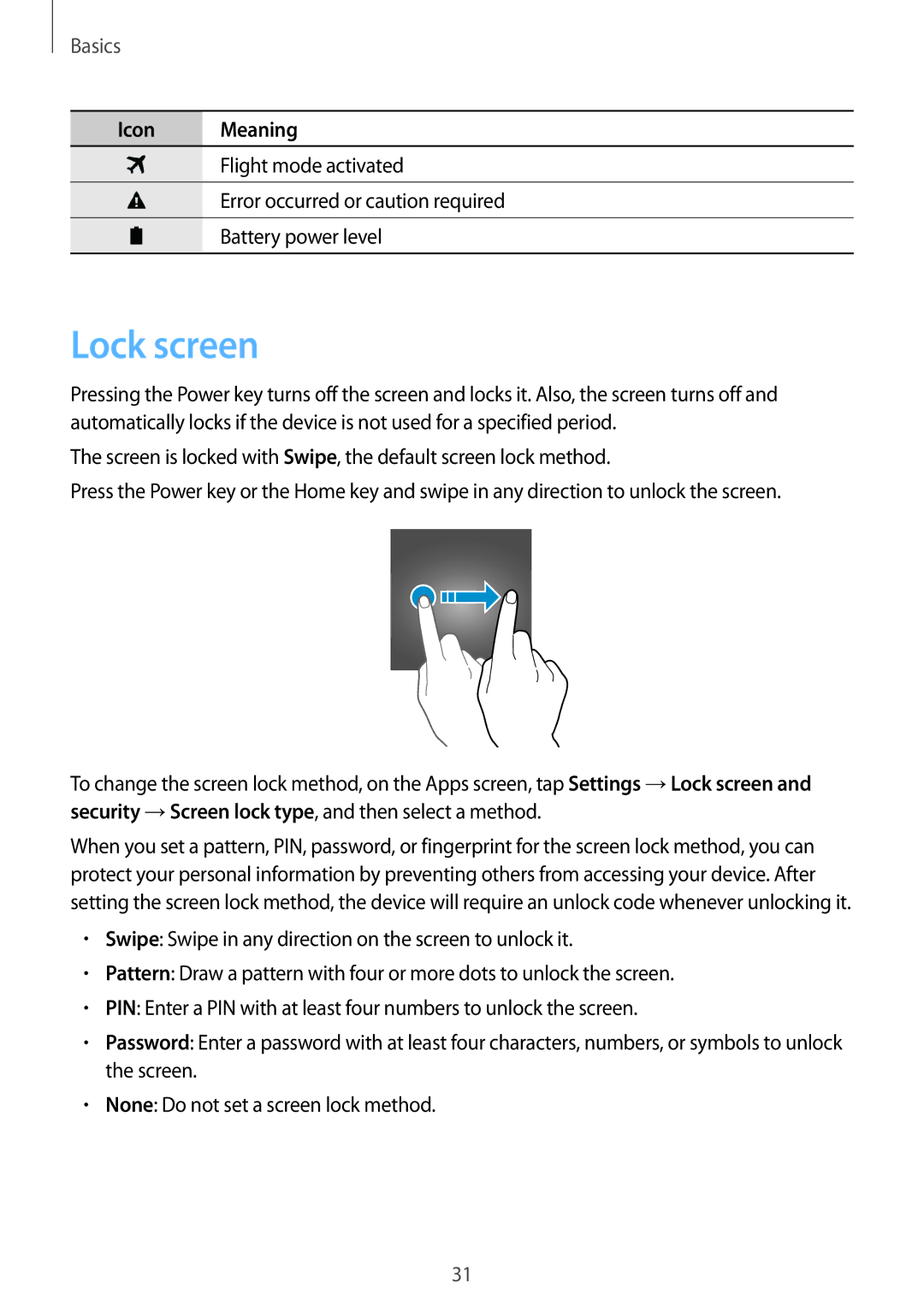Basics
Icon Meaning
Flight mode activated
Error occurred or caution required
Battery power level
Lock screen
Pressing the Power key turns off the screen and locks it. Also, the screen turns off and automatically locks if the device is not used for a specified period.
The screen is locked with Swipe, the default screen lock method.
Press the Power key or the Home key and swipe in any direction to unlock the screen.
To change the screen lock method, on the Apps screen, tap Settings →Lock screen and security →Screen lock type, and then select a method.
When you set a pattern, PIN, password, or fingerprint for the screen lock method, you can protect your personal information by preventing others from accessing your device. After setting the screen lock method, the device will require an unlock code whenever unlocking it.
•Swipe: Swipe in any direction on the screen to unlock it.
•Pattern: Draw a pattern with four or more dots to unlock the screen.
•PIN: Enter a PIN with at least four numbers to unlock the screen.
•Password: Enter a password with at least four characters, numbers, or symbols to unlock the screen.
•None: Do not set a screen lock method.
31