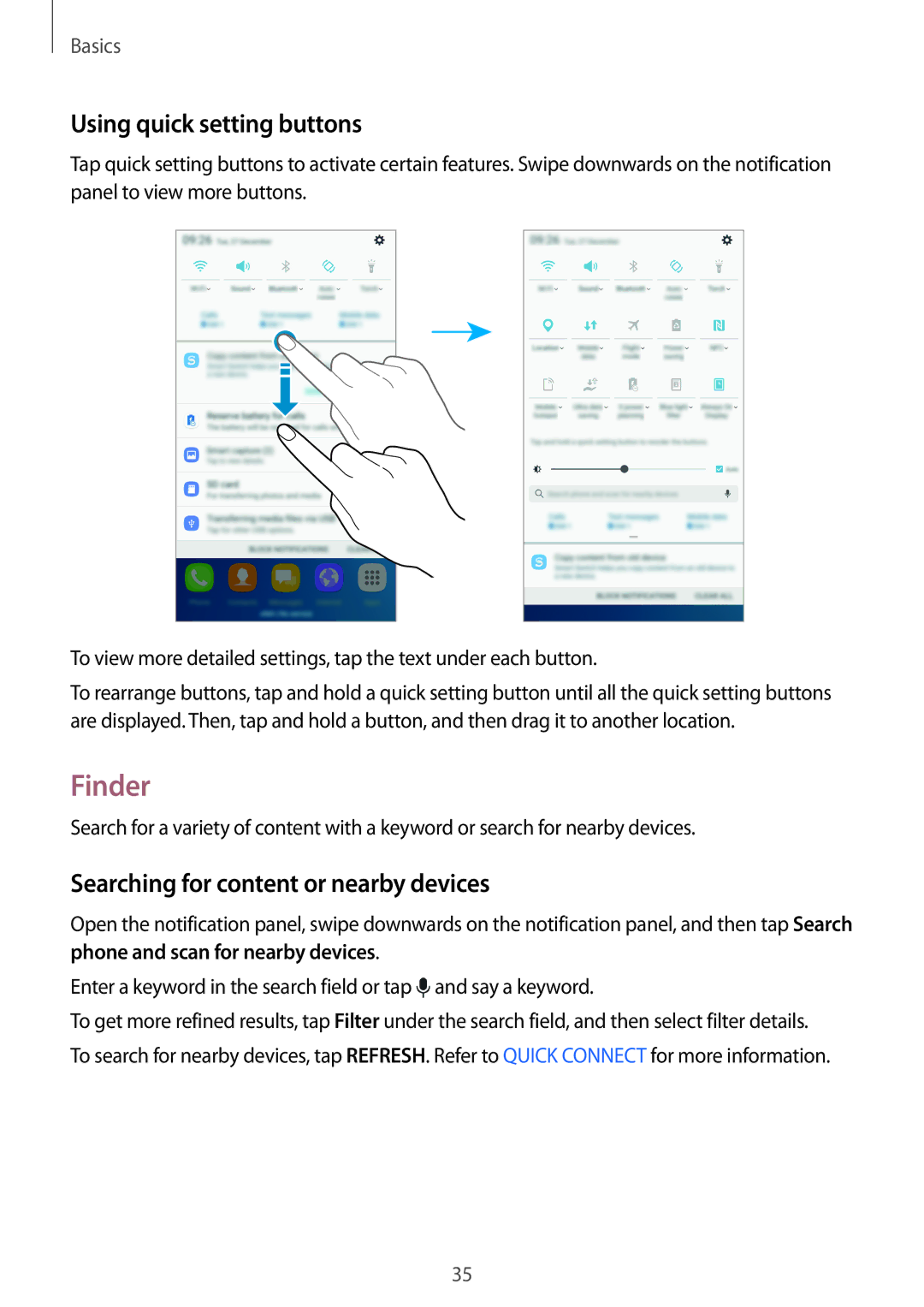Basics
Using quick setting buttons
Tap quick setting buttons to activate certain features. Swipe downwards on the notification panel to view more buttons.
To view more detailed settings, tap the text under each button.
To rearrange buttons, tap and hold a quick setting button until all the quick setting buttons are displayed. Then, tap and hold a button, and then drag it to another location.
Finder
Search for a variety of content with a keyword or search for nearby devices.
Searching for content or nearby devices
Open the notification panel, swipe downwards on the notification panel, and then tap Search phone and scan for nearby devices.
Enter a keyword in the search field or tap ![]() and say a keyword.
and say a keyword.
To get more refined results, tap Filter under the search field, and then select filter details. To search for nearby devices, tap REFRESH. Refer to QUICK CONNECT for more information.
35