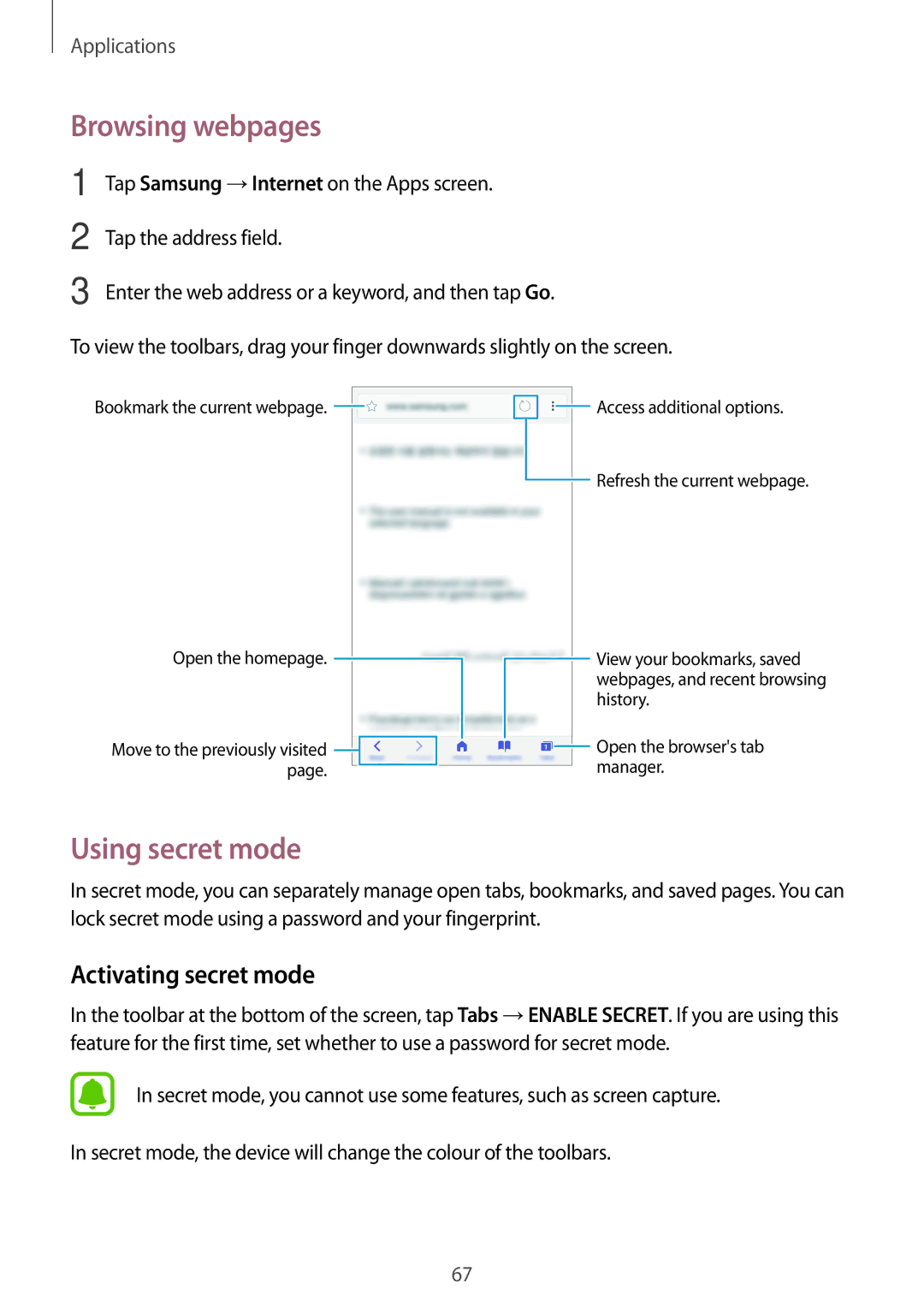Applications
Browsing webpages
1
2
3
Tap Samsung →Internet on the Apps screen.
Tap the address field.
Enter the web address or a keyword, and then tap Go.
To view the toolbars, drag your finger downwards slightly on the screen.
Bookmark the current webpage. | Access additional options. |
| Refresh the current webpage. |
Open the homepage. |
|
|
|
|
|
|
|
|
| View your bookmarks, saved | |
|
|
|
|
|
|
|
|
| |||
|
|
|
|
|
|
|
|
|
|
| webpages, and recent browsing |
|
|
|
|
|
|
|
|
|
|
| history. |
Move to the previously visited |
|
|
|
|
|
|
|
|
| Open the browser's tab | |
|
|
|
|
|
|
|
|
| |||
|
|
|
|
|
|
| |||||
|
|
|
|
|
|
|
|
| |||
page. |
|
|
|
|
|
|
|
| manager. | ||
|
|
|
|
|
|
|
| ||||
Using secret mode
In secret mode, you can separately manage open tabs, bookmarks, and saved pages. You can lock secret mode using a password and your fingerprint.
Activating secret mode
In the toolbar at the bottom of the screen, tap Tabs →ENABLE SECRET. If you are using this feature for the first time, set whether to use a password for secret mode.
In secret mode, you cannot use some features, such as screen capture.
In secret mode, the device will change the colour of the toolbars.
67