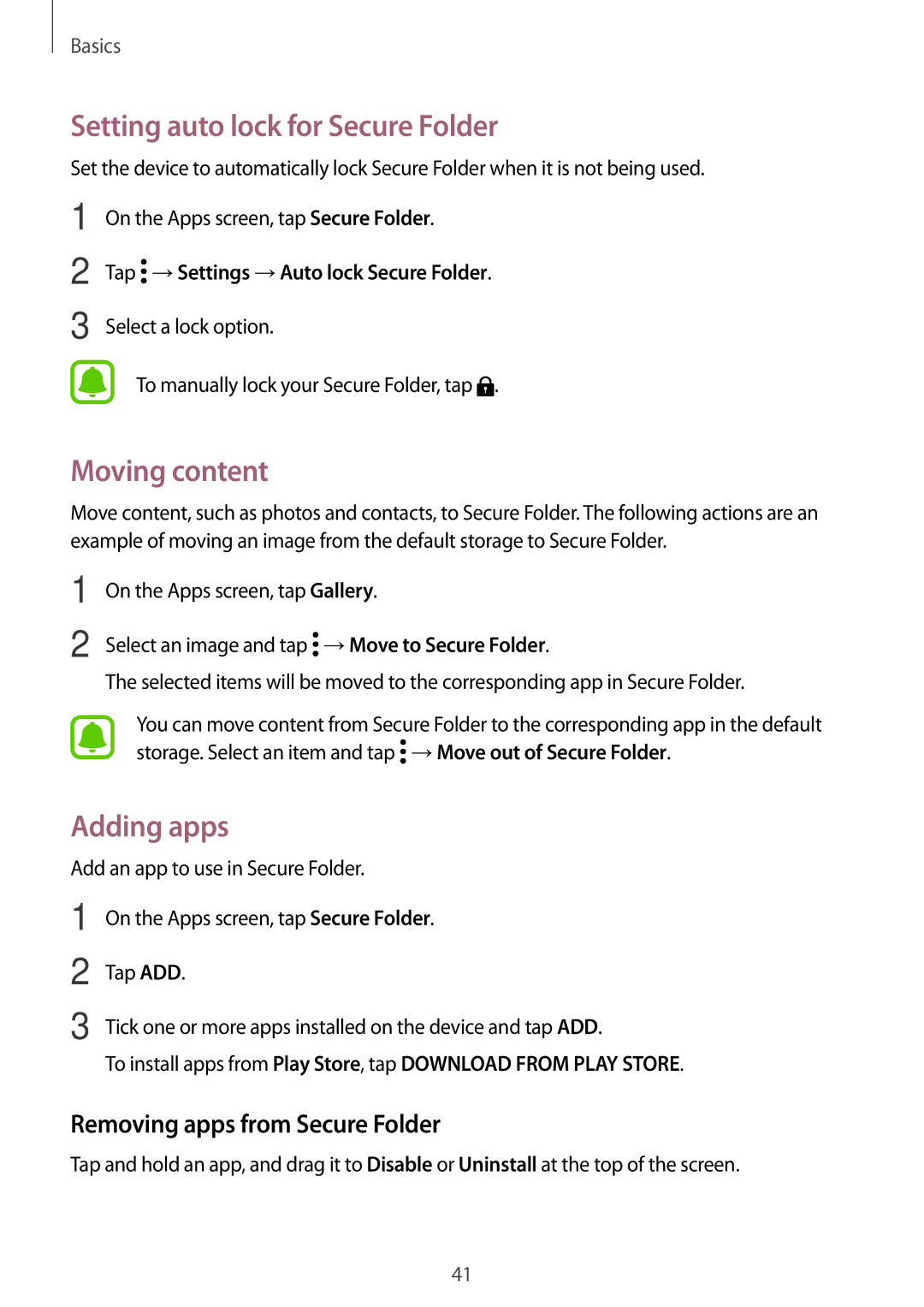Basics
Setting auto lock for Secure Folder
Set the device to automatically lock Secure Folder when it is not being used.
1
2
3
On the Apps screen, tap Secure Folder.
Tap  →Settings →Auto lock Secure Folder.
→Settings →Auto lock Secure Folder.
Select a lock option.
To manually lock your Secure Folder, tap ![]() .
.
Moving content
Move content, such as photos and contacts, to Secure Folder. The following actions are an example of moving an image from the default storage to Secure Folder.
1
2
On the Apps screen, tap Gallery.
Select an image and tap ![]() →Move to Secure Folder.
→Move to Secure Folder.
The selected items will be moved to the corresponding app in Secure Folder.
You can move content from Secure Folder to the corresponding app in the default storage. Select an item and tap ![]() →Move out of Secure Folder.
→Move out of Secure Folder.
Adding apps
Add an app to use in Secure Folder.
1
2
3
On the Apps screen, tap Secure Folder.
Tap ADD.
Tick one or more apps installed on the device and tap ADD.
To install apps from Play Store, tap DOWNLOAD FROM PLAY STORE.
Removing apps from Secure Folder
Tap and hold an app, and drag it to Disable or Uninstall at the top of the screen.
41