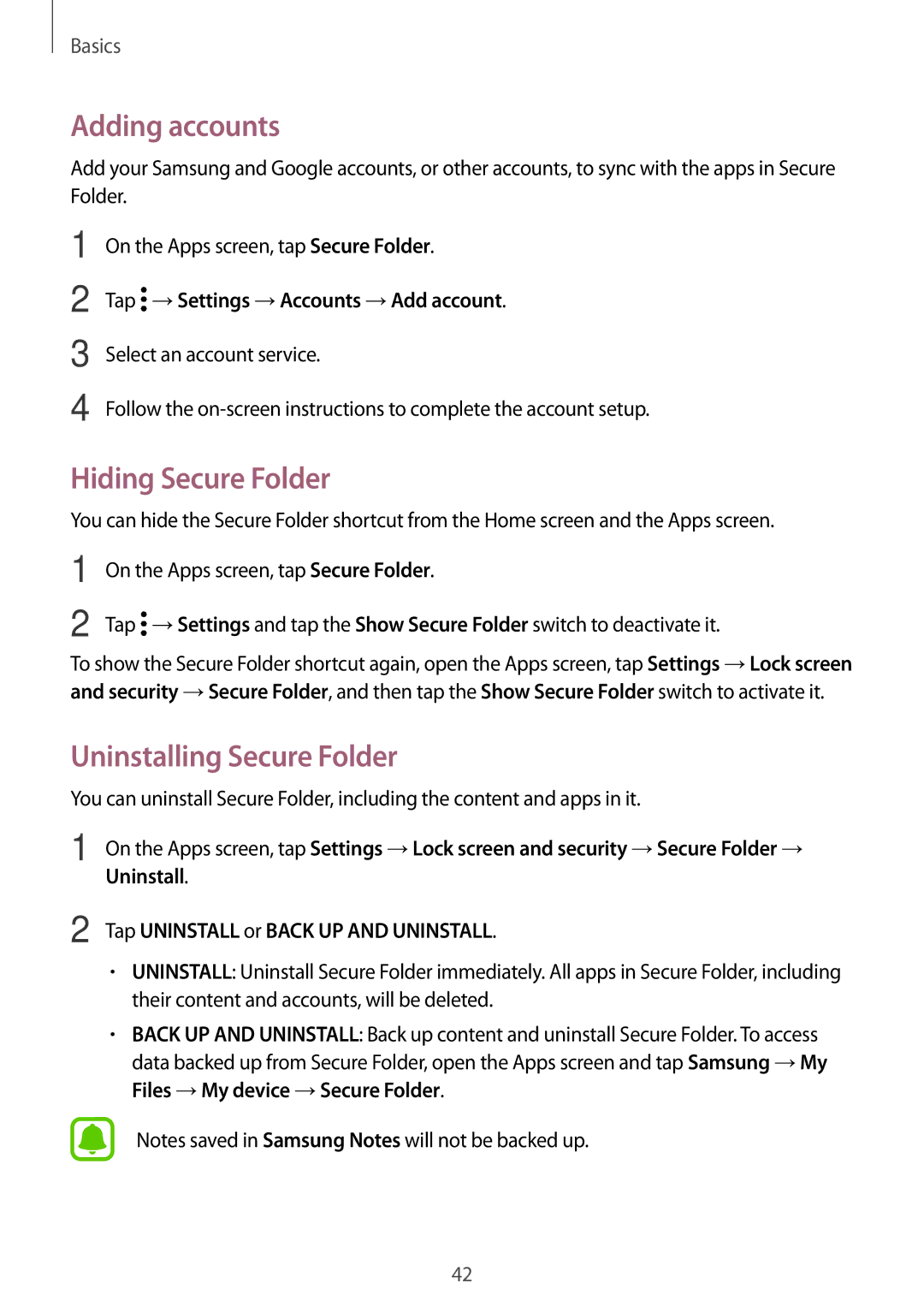Basics
Adding accounts
Add your Samsung and Google accounts, or other accounts, to sync with the apps in Secure Folder.
1
2
3
4
On the Apps screen, tap Secure Folder.
Tap ![]() →Settings →Accounts →Add account.
→Settings →Accounts →Add account.
Select an account service.
Follow the
Hiding Secure Folder
You can hide the Secure Folder shortcut from the Home screen and the Apps screen.
1 | On the Apps screen, tap Secure Folder. |
2 | Tap →Settings and tap the Show Secure Folder switch to deactivate it. |
To show the Secure Folder shortcut again, open the Apps screen, tap Settings →Lock screen and security →Secure Folder, and then tap the Show Secure Folder switch to activate it.
Uninstalling Secure Folder
You can uninstall Secure Folder, including the content and apps in it.
1 | On the Apps screen, tap Settings →Lock screen and security →Secure Folder → |
| Uninstall. |
2 | Tap UNINSTALL or BACK UP AND UNINSTALL. |
•UNINSTALL: Uninstall Secure Folder immediately. All apps in Secure Folder, including their content and accounts, will be deleted.
•BACK UP AND UNINSTALL: Back up content and uninstall Secure Folder. To access data backed up from Secure Folder, open the Apps screen and tap Samsung →My Files →My device →Secure Folder.
Notes saved in Samsung Notes will not be backed up.
42