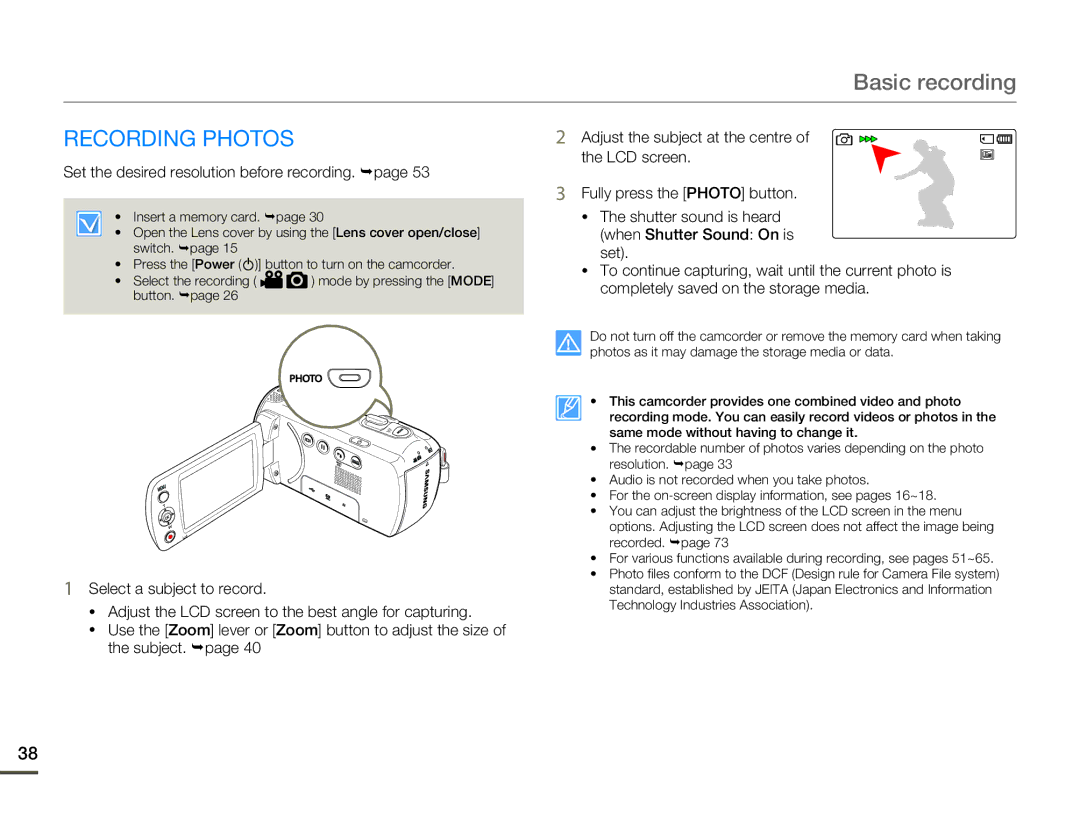Basic recording
RECORDING PHOTOS
Set the desired resolution before recording. ¬page 53
• Insert a memory card. ¬page 30
•Open the Lens cover by using the [Lens cover open/close] switch. ¬page 15
•Press the [Power ( ![]() )] button to turn on the camcorder.
)] button to turn on the camcorder.
•Select the recording ( ![]()
![]() ) mode by pressing the [MODE] button. ¬page 26
) mode by pressing the [MODE] button. ¬page 26
1Select a subject to record.
•Adjust the LCD screen to the best angle for capturing.
•Use the [Zoom] lever or [Zoom] button to adjust the size of the subject. ¬page 40
2 Adjust the subject at the centre of the LCD screen.
3Fully press the [PHOTO] button.
•The shutter sound is heard (when Shutter Sound: On is set).
•To continue capturing, wait until the current photo is completely saved on the storage media.
Do not turn off the camcorder or remove the memory card when taking photos as it may damage the storage media or data.
• This camcorder provides one combined video and photo recording mode. You can easily record videos or photos in the same mode without having to change it.
•The recordable number of photos varies depending on the photo resolution. ¬page 33
•Audio is not recorded when you take photos.
•For the
•You can adjust the brightness of the LCD screen in the menu
options. Adjusting the LCD screen does not affect the image being recorded. ¬page 73
•For various functions available during recording, see pages 51~65.
•Photo files conform to the DCF (Design rule for Camera File system) standard, established by JEITA (Japan Electronics and Information Technology Industries Association).
38