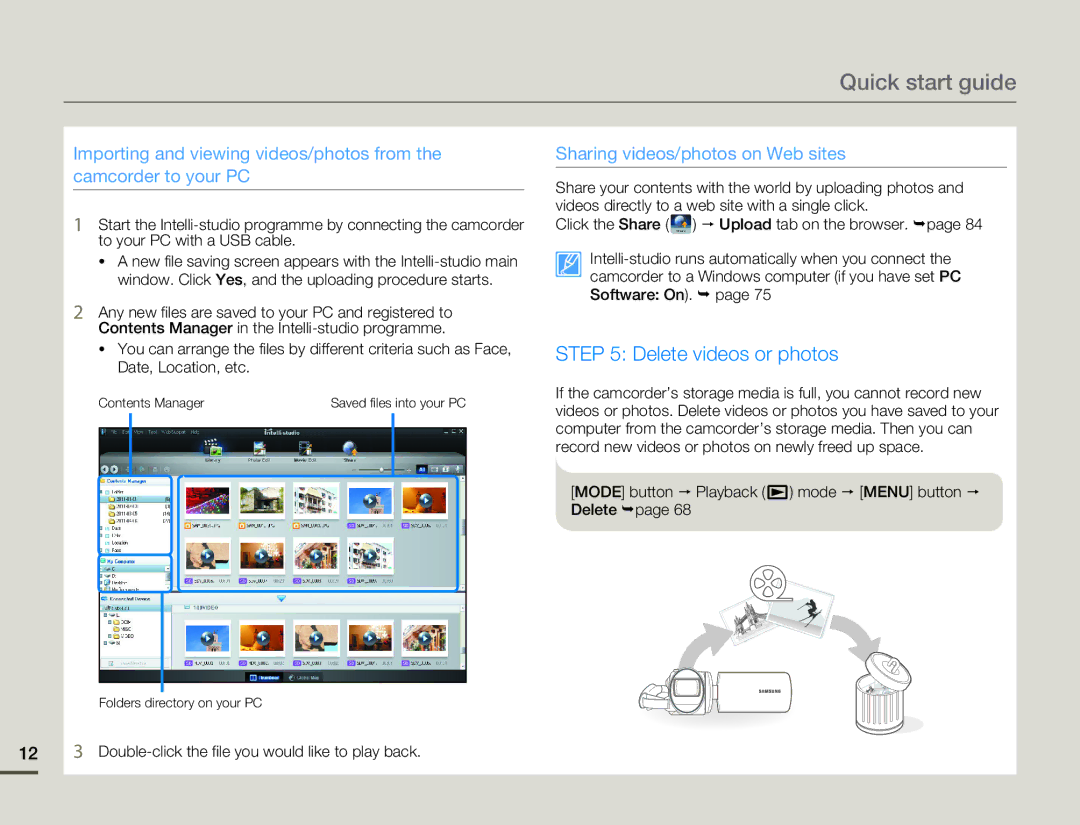Quick start guide
Importing and viewing videos/photos from the camcorder to your PC
1Start the
•A new file saving screen appears with the
2Any new files are saved to your PC and registered to Contents Manager in the
•You can arrange the files by different criteria such as Face, Date, Location, etc.
Contents Manager | Saved files into your PC | |||
|
|
|
|
|
|
|
|
|
|
|
|
|
|
|
|
|
|
|
|
|
|
|
|
|
|
|
|
|
|
Folders directory on your PC
Sharing videos/photos on Web sites
Share your contents with the world by uploading photos and videos directly to a web site with a single click.
Click the Share (![]() ) Upload tab on the browser. page 84
) Upload tab on the browser. page 84
STEP 5: Delete videos or photos
If the camcorder’s storage media is full, you cannot record new videos or photos. Delete videos or photos you have saved to your computer from the camcorder’s storage media. Then you can record new videos or photos on newly freed up space.
[MODE] button Playback ( ![]() ) mode [MENU] button Delete page 68
) mode [MENU] button Delete page 68
123