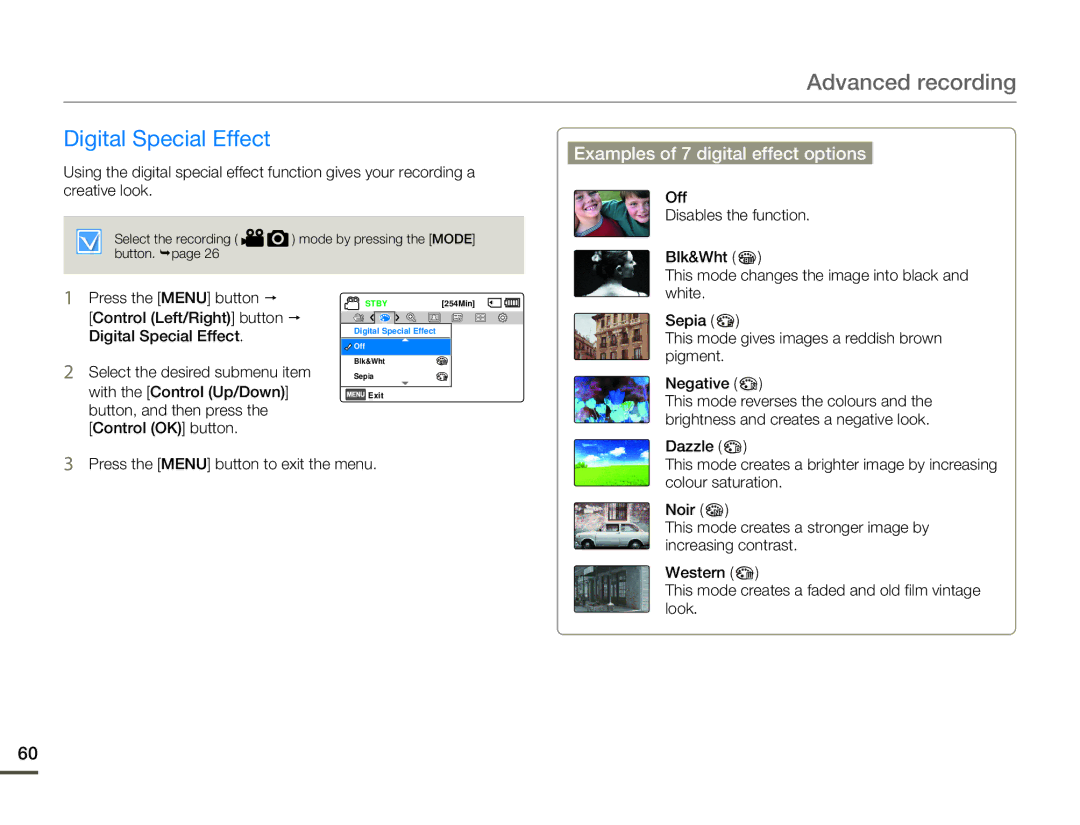Advanced recording
Digital Special Effect
Using the digital special effect function gives your recording a creative look.
Select the recording ( ![]()
![]() ) mode by pressing the [MODE] button. ¬page 26
) mode by pressing the [MODE] button. ¬page 26
Examples of 7 digital effect options
Off
Disables the function.
Blk&Wht ( ![]() )
)
1Press the [MENU] button p
[Control (Left/Right)] button p Digital Special Effect.
2Select the desired submenu item with the [Control (Up/Down)] button, and then press the [Control (OK)] button.
STBY | [254Min] |
Digital Special Effect
![]()
![]() Off
Off
Blk&Wht
Sepia
![]() Exit
Exit
This mode changes the image into black and white.
Sepia ( ![]() )
)
This mode gives images a reddish brown pigment.
Negative ( ![]() )
)
This mode reverses the colours and the brightness and creates a negative look.
3Press the [MENU] button to exit the menu.
Dazzle ( ![]() )
)
This mode creates a brighter image by increasing colour saturation.
Noir ( ![]() )
)
This mode creates a stronger image by increasing contrast.
Western ( ![]() )
)
This mode creates a faded and old film vintage look.
60