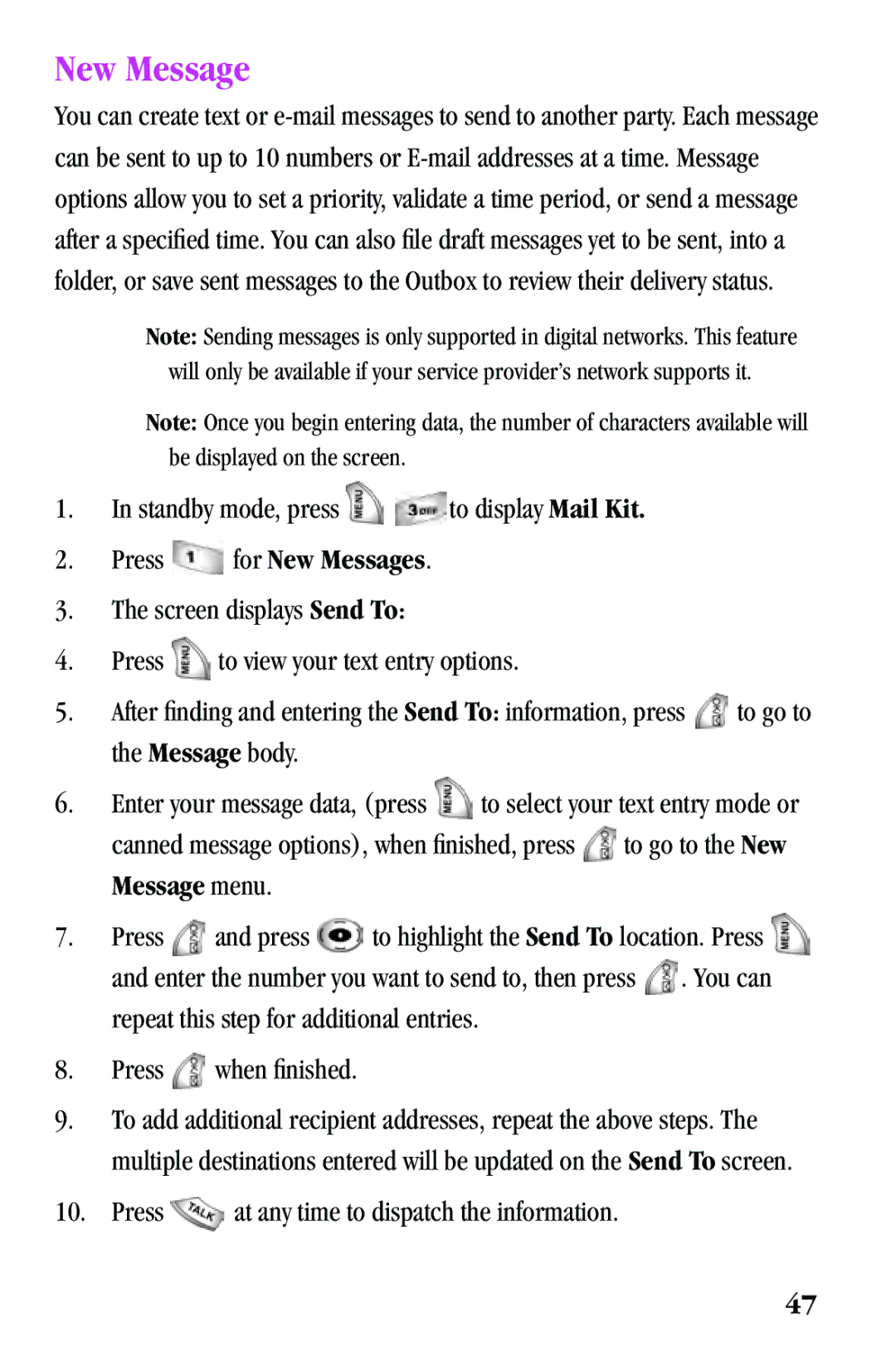New Message
You can create text or
Note: Sending messages is only supported in digital networks. This feature will only be available if your service provider’s network supports it.
Note: Once you begin entering data, the number of characters available will be displayed on the screen.
1.In standby mode, press ![]()
![]() to display Mail Kit.
to display Mail Kit.
2.Press ![]() for New Messages.
for New Messages.
3.The screen displays Send To:
4.Press ![]() to view your text entry options.
to view your text entry options.
5.After finding and entering the Send To: information, press ![]() to go to the Message body.
to go to the Message body.
6.Enter your message data, (press ![]() to select your text entry mode or
to select your text entry mode or
canned message options), when finished, press ![]() to go to the New Message menu.
to go to the New Message menu.
7.Press ![]() and press
and press ![]() to highlight the Send To location. Press
to highlight the Send To location. Press ![]()
and enter the number you want to send to, then press ![]() . You can repeat this step for additional entries.
. You can repeat this step for additional entries.
8.Press ![]() when finished.
when finished.
9.To add additional recipient addresses, repeat the above steps. The multiple destinations entered will be updated on the Send To screen.
10.Press ![]() at any time to dispatch the information.
at any time to dispatch the information.
47